
Newsletter Subscribe
Enter your email address below and subscribe to our newsletter
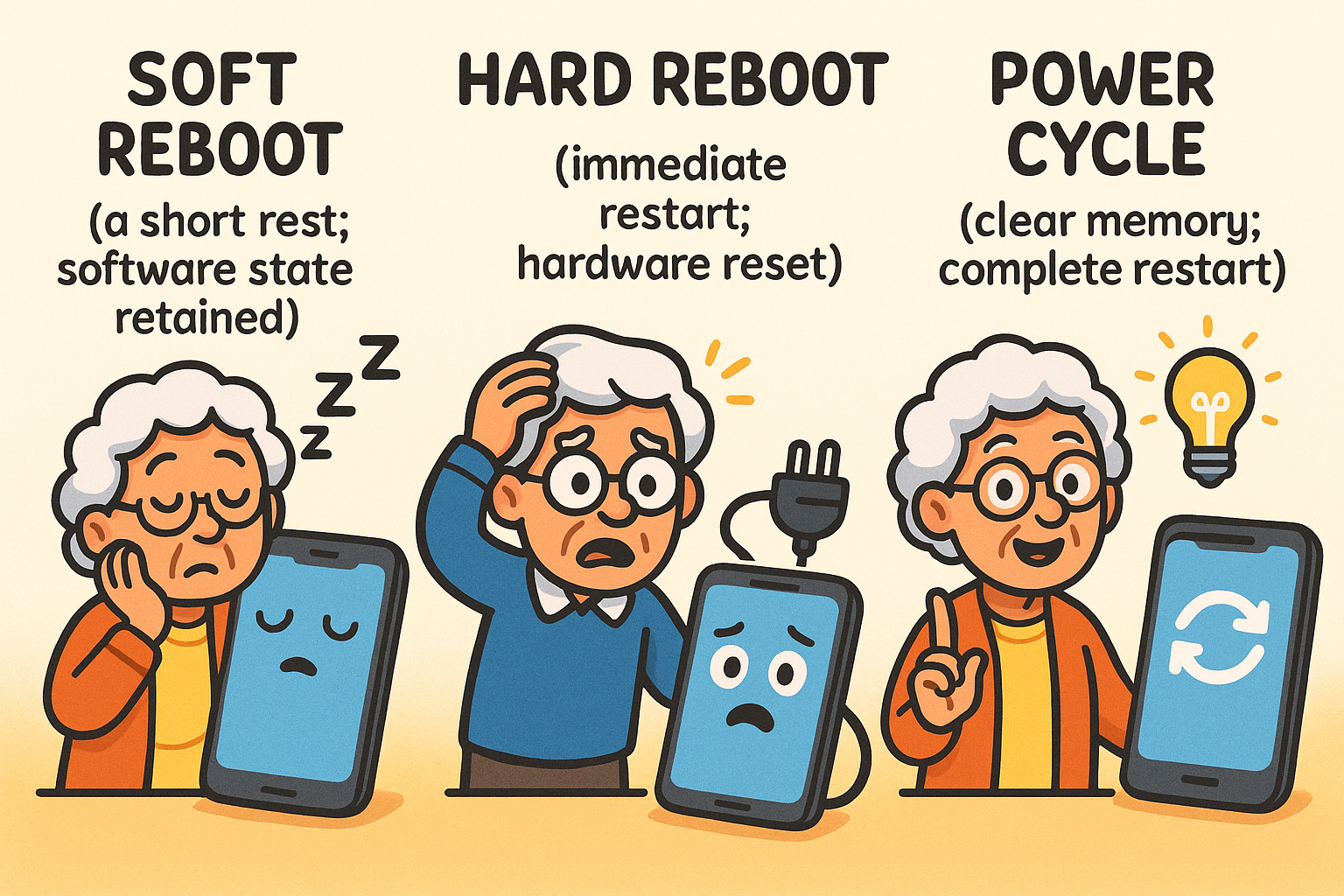
Have you ever been in the middle of a video call with the grandkids, just as little Timmy is about to show you his latest LEGO masterpiece, and the screen freezes?
Suddenly, Timmy is a motionless, pixelated statue. Panic sets in. You jab at the screen. Nothing. You click the mouse with the fury of a woodpecker. Still nothing.
Your eyes dart to the one button you know should fix this: the power button.
But now you’re playing a high-stakes game of “Power Button Roulette.” Do you tap it? Do you hold it for a second? Do you press it down until your finger turns white?
It feels like trying to solve a Rubik’s Cube in the dark.
If this sounds familiar, take a deep breath. You are not alone.
That simple-looking button holds more secrets than a magician’s hat. But today, we’re pulling back the curtain and turning you into a rebooting virtuoso.
Think of your power button not as a simple light switch, but as a multi-talented employee. Depending on how you approach it, it performs completely different jobs.
A quick, gentle tap might put your device to sleep or wake it up.
A slightly longer press often brings up a helpful menu asking, “Would you like to Restart or Power Off?”
But the press-and-hold-for-dear-life maneuver? That’s the emergency override, the “abandon ship” signal for when your technology has gone completely off the rails.
Understanding these different roles is the first step to taming your tech.
When your device gets stuck, you’ll hear people throw around terms like “reboot,” “restart,” and “power cycle.”
They might sound the same, but they’re as different as a light drizzle and a hurricane. Let’s break them down.
This is the polite way to ask your device to freshen up. When you select “Restart” from an on-screen menu, you’re initiating a soft reboot. The device gracefully closes all your applications, tidies up its digital workspace, and starts up again with a clear head.
It’s the safest and most recommended method, like sending your computer for a quick, refreshing nap.
A hard reboot is what happens when you press and hold the physical power button until the screen goes black.
This is your emergency brake. It doesn’t politely ask programs to close; it cuts the power to the processor immediately.
As top tech resources like iFixit explain, this is essential for a frozen system, but it comes with a small risk. Any unsaved work—that email you were writing or that photo you were editing—will likely vanish into the digital ether.
If a soft reboot is a nap and a hard reboot is an emergency stop, a power cycle is a full-blown spa weekend.
This involves shutting the device down completely, unplugging it from the wall (if applicable), and letting it sit for about a minute.
According to the experts at Dataprobe, this process not only clears the device’s temporary memory (RAM) but also drains any lingering electrical charge from the hardware components. It’s the ultimate refresh and can solve stubborn problems that a simple restart won’t fix.
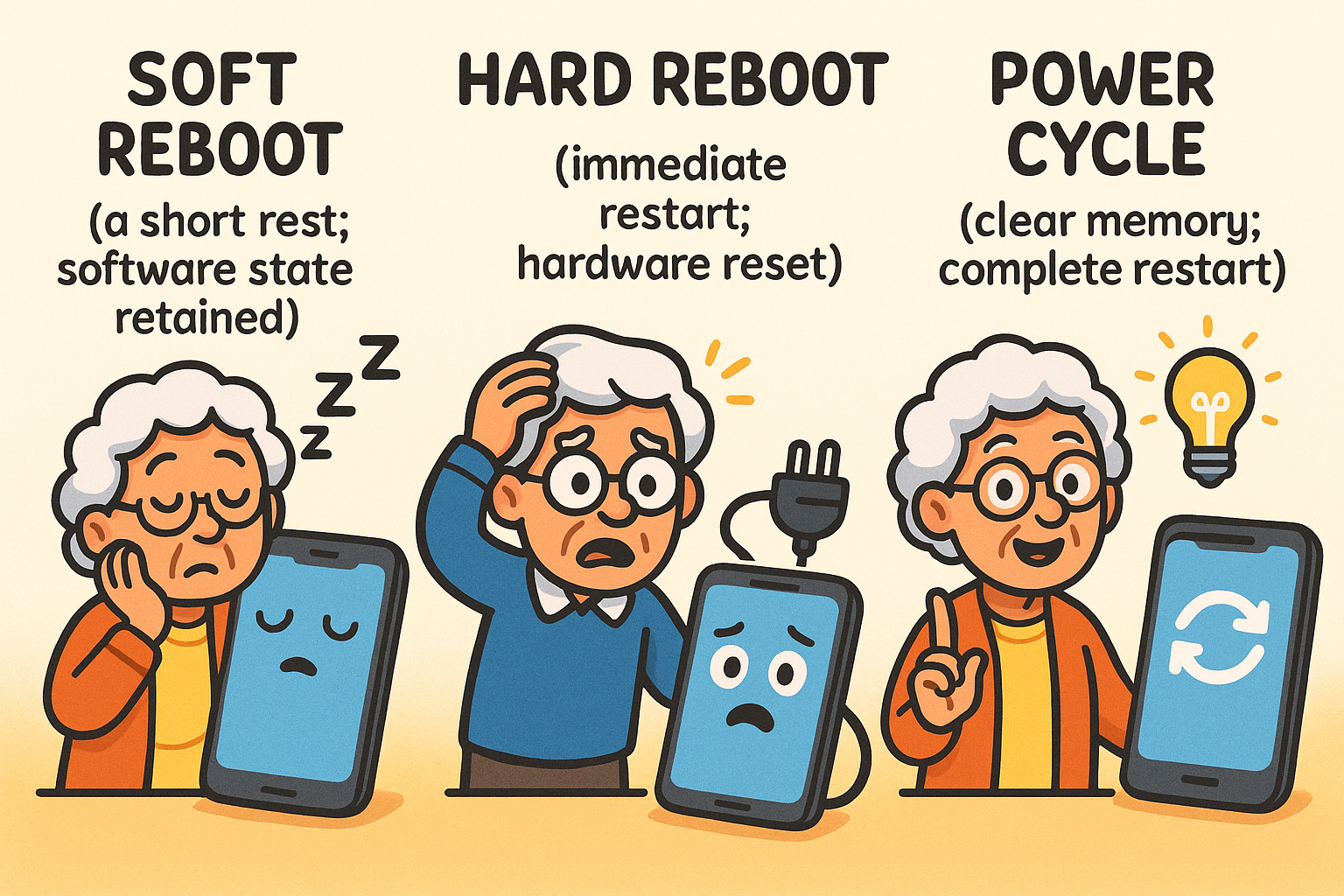
Understanding the three types of resets: Soft Reboot is a gentle restart preserving data; Hard Reboot is an emergency shutdown risking data loss; Power Cycle clears hardware memory for a fresh start.
So why does your iPhone demand a secret button-pressing dance while your laptop just wants you to hold the button down patiently?
The simple answer is that every manufacturer—Apple, Samsung, Microsoft—designs its own “secret handshake.”
They do this for practical reasons.
A smartphone’s buttons need to be less sensitive to long presses to avoid accidental shutdowns in your pocket or purse. A laptop, sitting on a desk, doesn’t have that problem.
The exact timing is baked into the device’s operating system and hardware, making a universal rule impossible.
Navigating a frozen device can feel overwhelming, but following a clear path can make all the difference. Start with the gentlest method and only escalate if necessary.
As Apple’s official support guides explain, modern iPhones require a specific sequence to force a restart. It’s like a quick three-step dance:
Most Android phones are a bit more straightforward. The general rule is to press and hold the power button for 10-15 seconds. Some devices, particularly Samsung models, often respond to a combination of Power + Volume Down, held for about 7 seconds, as noted in Samsung’s own guides.
Laptops generally follow the “Rule of 10-30 Seconds.” A long, patient press-and-hold of the power button will almost always force a shutdown. But for Windows users, there’s a sneaky culprit you need to know about.
#### A Special Note for Windows Users: The “Fast Startup” Fib
Have you ever shut down your Windows laptop, turned it back on, and found it’s still acting sluggish?
You’re not imagining things. As the tech experts at Hershey’s Mill point out, a feature called “Fast Startup” is likely to blame.
To make your computer start up quicker, Windows doesn’t fully shut down. Instead, it enters a deep hibernation. This means that pesky software glitches don’t always get cleared out.
The simple fix? Get in the habit of using the “Restart” option from the Start Menu at least once a week.
A restart forces a complete shutdown and a fresh start, kicking those lingering problems to the curb.
Remembering all these rules can be a chore. Think of this little table as your handy cheat sheet for those moments of technological turmoil.
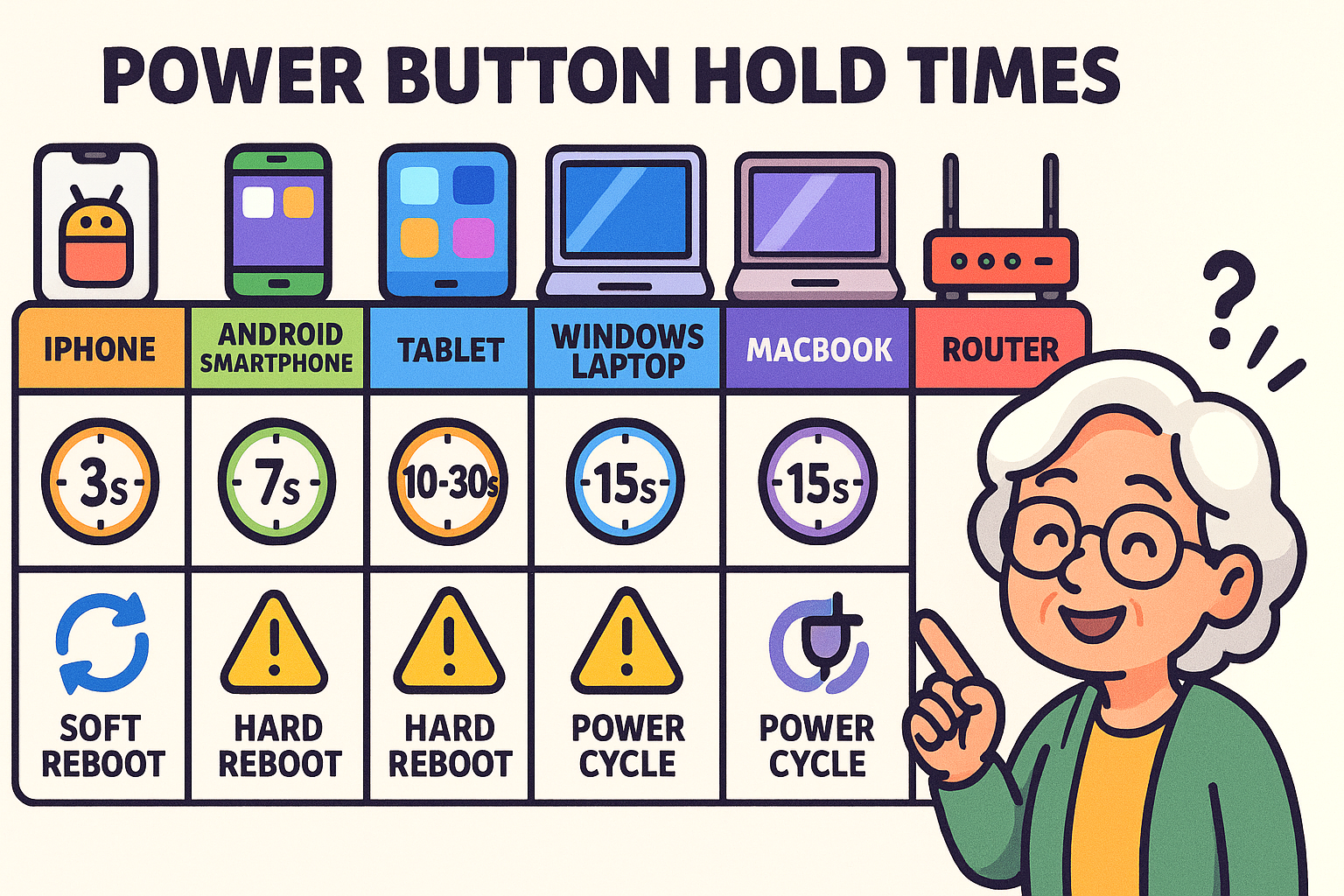
Quick reference table summarizing hold times and reset actions across common devices to help you remember the right method at a glance.
Not really, but it’s best to think of it as an emergency tool. Consistently forcing a shutdown can increase the tiny risk of data corruption. Whenever possible, use the on-screen “Restart” option. It’s simply kinder to your device’s software.
First, give it a really long try—hold that button down for a full 30 seconds. Sometimes it just needs a little more convincing. If that fails and you’re using an older device with a removable battery, taking it out for a moment is the ultimate reset. For modern, sealed devices, your only option may be to wait for the battery to drain completely.
Ah, you’ve likely met our friend “Fast Startup”! As we mentioned, modern Windows computers don’t fully turn off when you select “Shut Down.” Use the “Restart” option from the Start Menu to force a complete and proper refresh.
Using the “Restart” command is a single, clean software process designed to clear out temporary files and start fresh. Manually turning a device off and then on again can sometimes be less effective, especially on Windows PCs with “Fast Startup” enabled, because the system might not fully clear its memory.
Congratulations! You are no longer a victim of Power Button Roulette. You now have the knowledge to confidently troubleshoot a frozen screen and bring your devices back to life. The key is not to panic, but to follow the steps, from the gentle nap to the emergency brake.
Welcome to the club of confident tech users. The digital world just got a little less intimidating.