
Newsletter Subscribe
Enter your email address below and subscribe to our newsletter
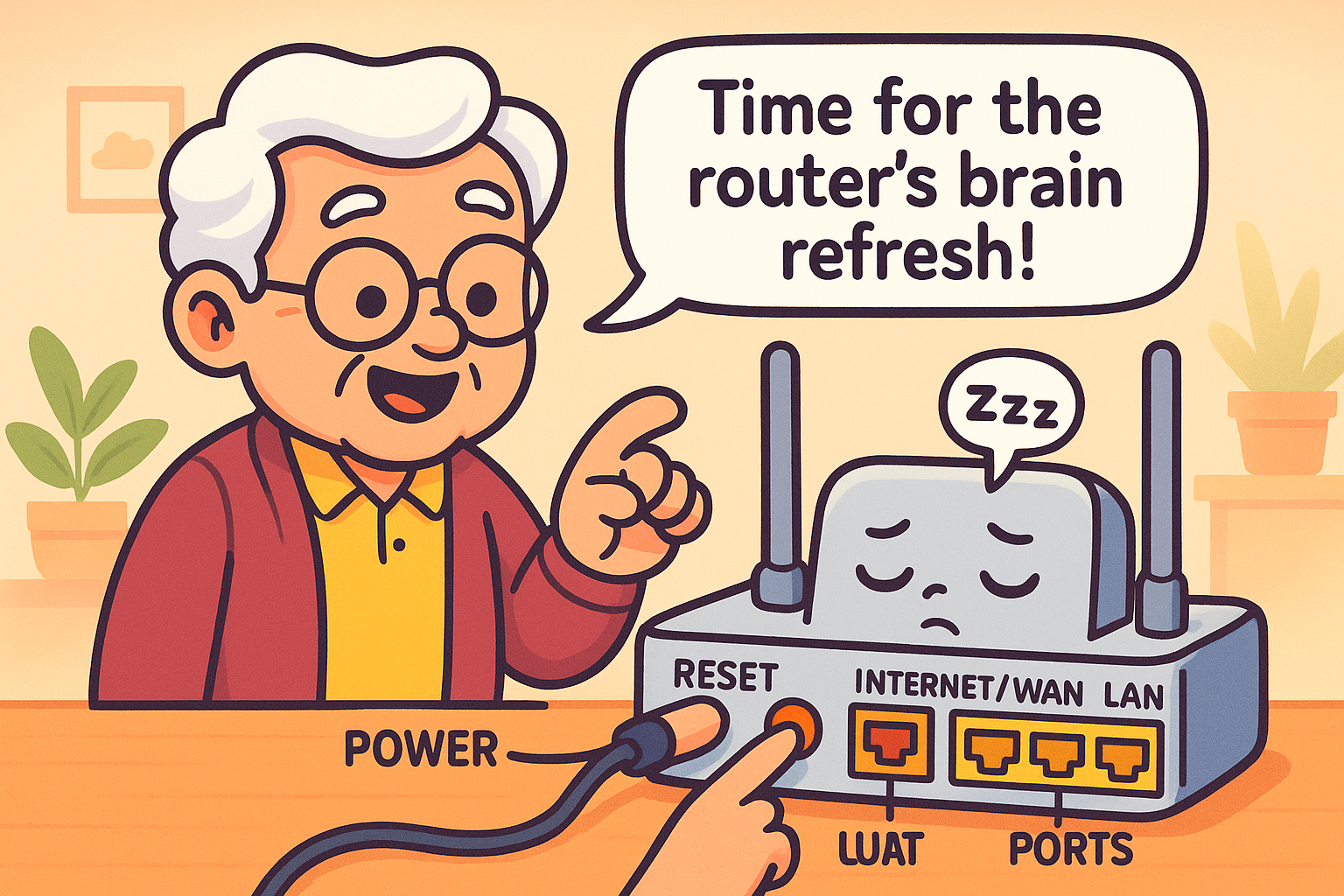
You’ve settled into your favorite chair, tea in hand, ready to watch the next episode of that British mystery show everyone’s been talking about.
You tap your tablet, and… nothing. Just a spinning wheel of doom, mocking your desire for a quiet evening with a side of amateur sleuthing.
The internet is out. Again.
This is the moment when many of us are tempted to do something drastic, like threaten the little black box in the corner with a strongly worded letter or, worse, actually try to read its instruction manual, a document seemingly written in a language from another dimension.
But before you do anything rash, take a deep breath. There’s a secret, almost magical technique that the tech wizards use.
It’s a trick so simple, yet so powerful, that it solves the vast majority of internet woes. It’s time to learn the ancient art of turning it off and on again.
First, let’s talk about that blinking box. It’s called a router.
Think of your router as a tiny, overworked traffic cop for the internet. Its job is to direct all the online traffic—your show, your emails, your granddaughter’s video call—to the right devices in your home. It’s a busy, non-stop job.
Just like us, after working 24/7 for weeks on end, this little computer can get tired, confused, or just plain bogged down.
It might forget a few things, get its signals crossed, or have a minor digital meltdown. This is when your Wi-Fi suddenly vanishes.
This is where the “brain refresh” comes in. The technical term is a reboot, and it’s not as scary as it sounds. A reboot simply cuts the power, allowing the router to take a short nap.
This clears out its short-term memory of any glitches or logjams, letting it wake up fresh, focused, and ready to direct traffic again.
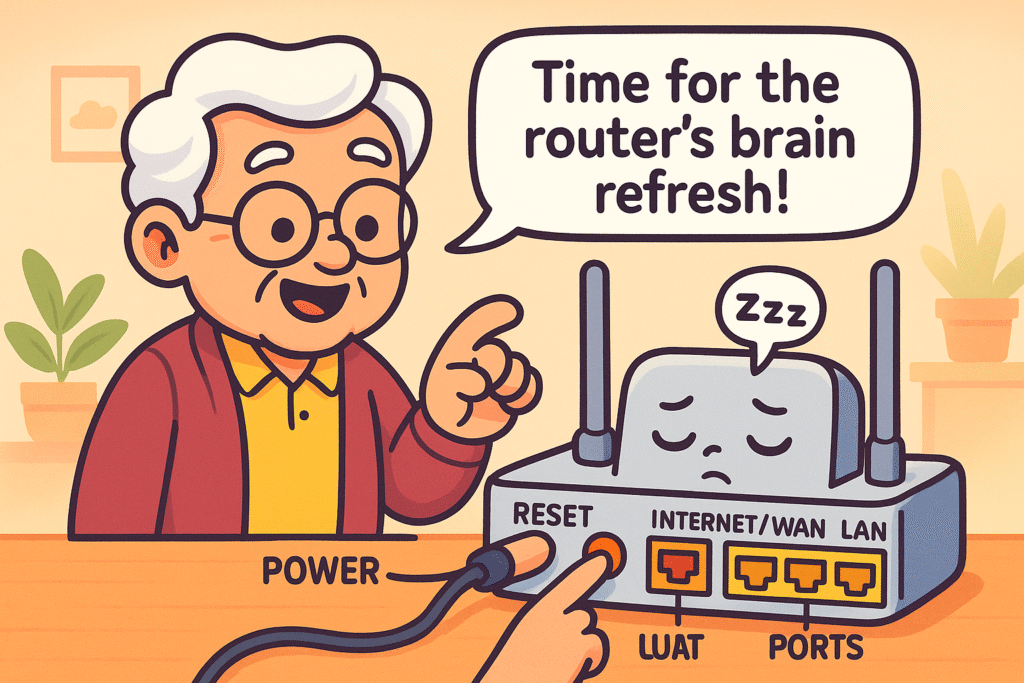
This is incredibly important. On your router, you will see a tiny, recessed button labeled “Reset.”
You should avoid this button as if it were a booby trap in an Indiana Jones movie. Pressing the reset button is a factory reset, which erases all your custom settings, including your Wi-Fi network name and password. It’s a drastic last resort.
A reboot, on the other hand, is just a simple power cycle. It doesn’t erase anything important. It’s like telling your computer to restart—it just gives it a fresh start.
Ready to perform the magic trick? It’s easier than you think. This whole process is often called a “power cycle.”
Some homes have one box that does everything (a modem/router combo), while others have two separate boxes (a modem that brings the internet in, and a router that creates the Wi-Fi network). The steps are nearly identical for both.
The “Modem First” Rule: If you have two boxes, the order is crucial. The internet signal needs to get to the modem first before the router can do its job.
Here are the simple steps:
And that’s it! Grab your tablet or computer and try to connect. More often than not, your internet will be back in business.
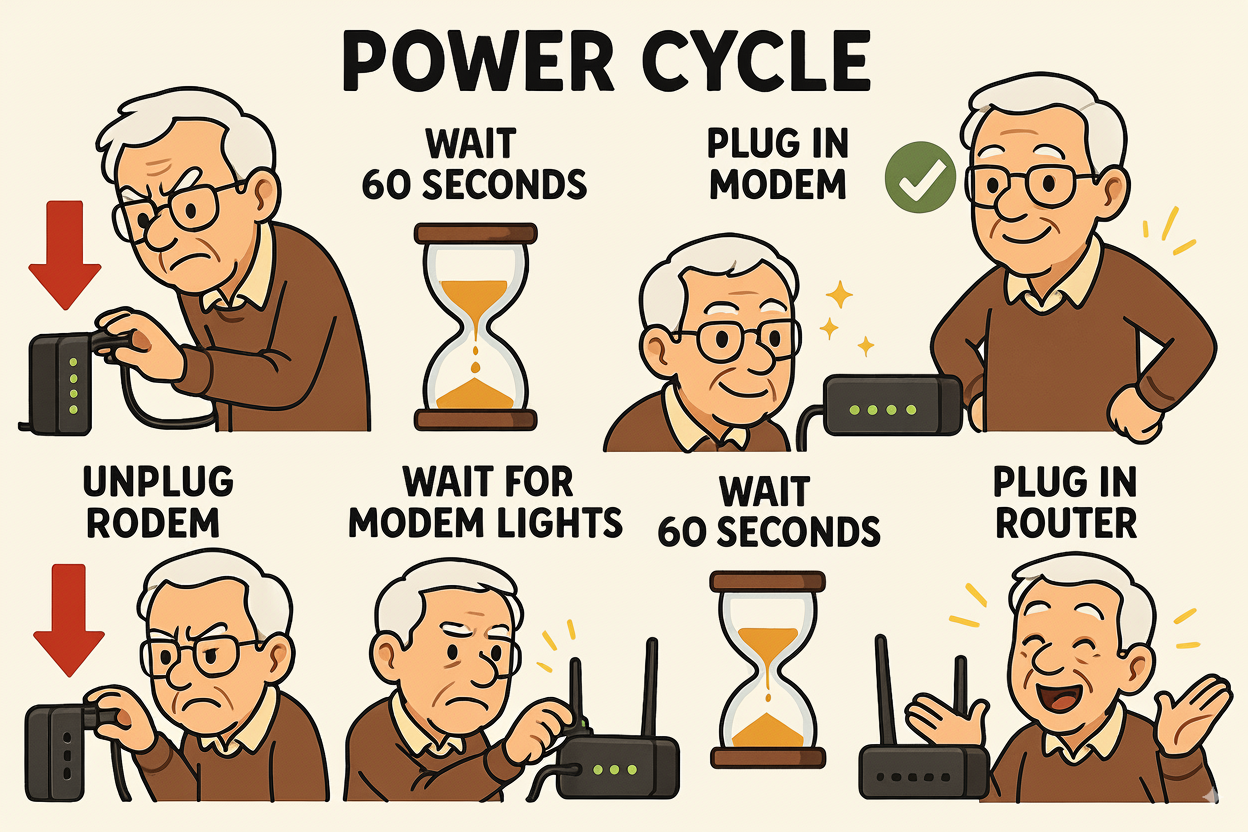
Those little blinking lights on your router aren’t just for decoration; they’re trying to talk to you! While every router is slightly different, the symbols and colors are usually quite similar. Think of them as traffic signals for your internet.
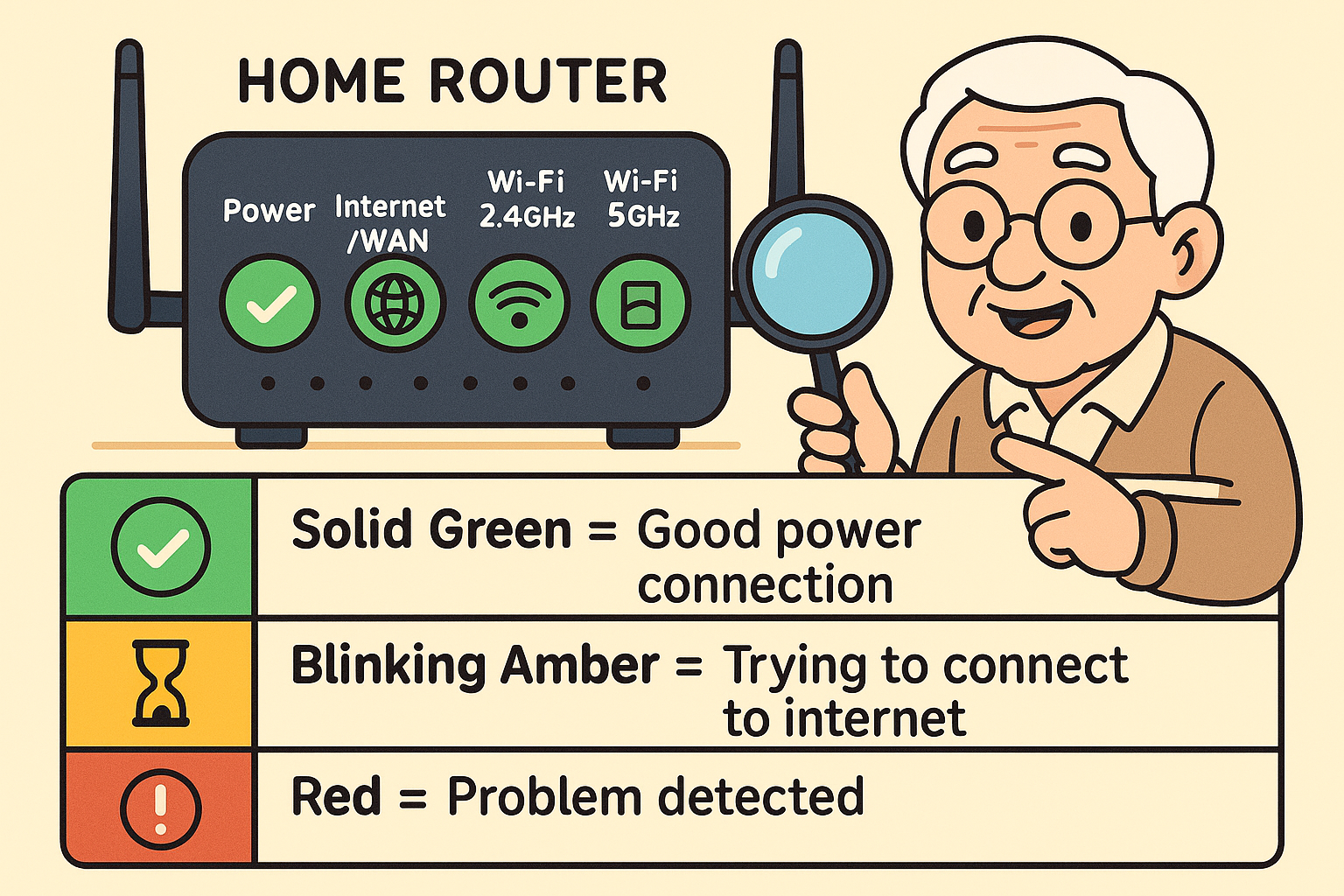
This router light decoder helps you quickly understand what your router’s lights mean, enabling you to diagnose connection issues visually and know when your Wi–Fi is ready or needs attention.
Here’s a quick decoder:
After a reboot, the goal is to see solid green or blue lights for Power, Internet, and Wi-Fi.
So you did the magic trick, but the internet is still on vacation. Don’t panic! Here are a few more things to check before calling for reinforcements.
Let’s clear up a few common questions.
Even if things are working fine, giving your router a reboot once a month is a good practice. It’s like a little tune-up that can prevent future slowdowns and glitches.
A reboot is simply turning the power off and on. It’s safe and clears out minor issues. A factory reset (using the tiny pinhole button) erases all your settings and should be avoided unless a tech support person specifically tells you to do it.
That minute-long pause gives the internal components time to fully discharge and clear their memory. If you plug it back in too quickly, it might not fully “forget” the glitch that was causing the problem.
Some routers, especially those that come with a phone service, have an internal battery. If you unplug it and the lights stay on, you’ll need to find the battery compartment, remove the battery for a minute, then put it back in before plugging the router into the wall again.
The next time your internet disappears, you don’t have to feel helpless. You now possess the number one troubleshooting secret in the tech world: the simple, effective power cycle. By understanding how to give your router a quick “brain refresh,” you can solve most Wi-Fi problems yourself in just a few minutes.
This is a huge step in navigating the digital world with confidence. Now, go enjoy that show—you’ve earned it