
Newsletter Subscribe
Enter your email address below and subscribe to our newsletter

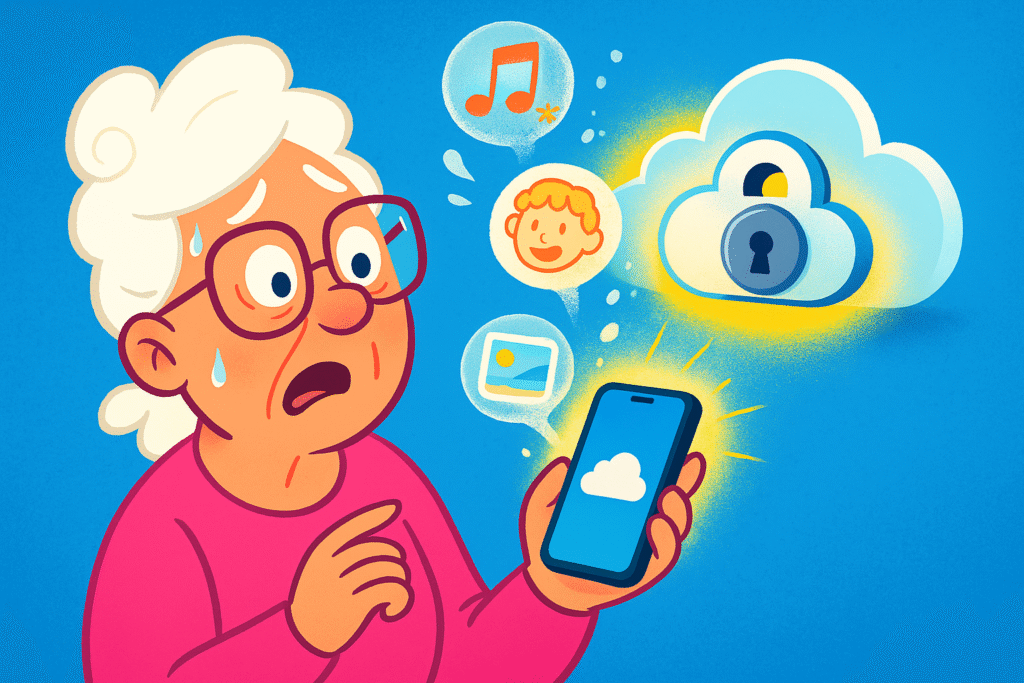
Have you ever scrolled frantically through your text messages, hunting for that one priceless photo your daughter sent from her vacation?
Or maybe you were looking for the address to a potluck, which you know your friend sent you, but it seems to have vanished into the same digital black hole that eats single socks in the laundry.
Worse yet, you remember that heartwarming voicemail from a grandchild—the one where they sang “Happy Birthday” slightly off-key—and you go to play it, only to find it’s gone. Poof. Replaced by a new message from a very enthusiastic telemarketer trying to sell you a subscription to a cat-of-the-month club.
If this sounds familiar, you’re not alone. Our phones have become digital scrapbooks, holding conversations, photos, and memories we cherish.
But unlike a physical photo album you can tuck away safely, these digital bits and bytes can feel frustratingly fragile.
The good news? You don’t need an engineering degree to set up a backup system to protect them. Let’s walk through how to keep those precious texts and voicemails safe and sound.
Before we start saving things, let’s clear up a couple of common mix-ups. Understanding this part is like knowing the difference between putting your leftovers in the fridge versus freezing them for later. Both save your food, but in very different ways.
First, you’ve probably noticed that some of your text messages are in blue bubbles (iMessage) and some are in green (SMS/MMS).
Think of the blue ones as special notes passed between Apple users over the internet.
The green ones are the standard, old-school text messages that work between any type of phone, sent through your cell carrier. For backup purposes, your iPhone treats them mostly the same, which is nice of it.
Now for the big one: the difference between “Messages in iCloud” and an “iCloud Backup.” This confuses just about everyone, so don’t feel bad.
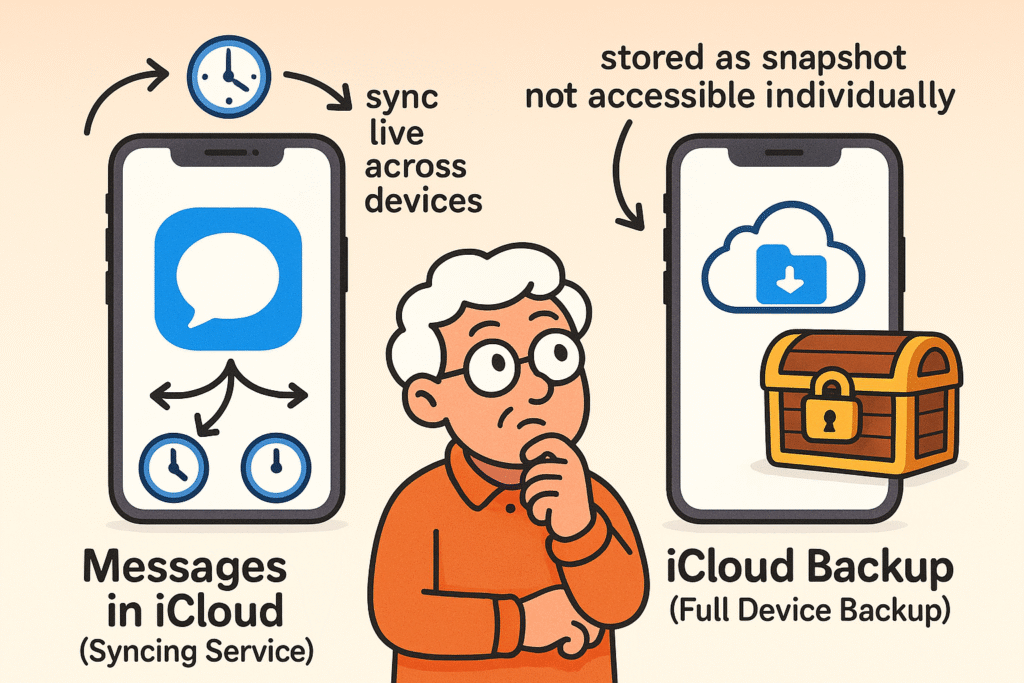
This visual clarifies the key difference between Messages in iCloud— which syncs your messages live across all your Apple devices—and iCloud Backup, which creates a secure but locked snapshot of your device data, including messages, that can only be restored as a whole.
Understanding this difference is the key to not accidentally losing your digital memories.
Apple gives you a few built-in ways to back up your phone. Think of them as the reliable family station wagon—not always fancy, but they get the job done.
Follow the clear step-by-step instructions below to back up your iPhone messages and calls safely using Apple’s native solutions: iCloud Backup wirelessly, or Local Computer Backup via iTunes/Finder with optional encryption for extra security.
This is the easiest method. Your iPhone will automatically back itself up every night, as long as it’s connected to Wi-Fi, plugged into a charger, and the screen is locked.
The Catch: Apple only gives you 5 GB of free iCloud storage, which fills up faster than a birdbath in a heatwave. You may need to buy more storage, which costs a few dollars a month.
If you’d rather not pay for extra iCloud storage, you can back up your iPhone to your computer. This gives you more control and the backup is stored right on your own machine.
Pro Tip: On the computer backup screen, you’ll see a checkbox that says “Encrypt local backup.” It’s a good idea to check this box. It adds a password to your backup, which ensures sensitive information like saved passwords and health data are also saved. Just be sure to use a password you’ll remember! Keeping your passwords safe is a crucial part of []().
Apple’s backups are great for restoring a whole phone, but what if you just want to save one specific voicemail or a single text conversation as a keepsake? It’s like wanting one cookie, not the whole jar. Here’s how to do it.
Voicemails are notoriously tricky. They are often stored with your cell phone carrier, not on your phone itself, which means they can disappear after a certain time or if you switch carriers. Saving them is a must for any message you want to keep.
This saves the voicemail as a permanent audio file, separate from your carrier. You can now store it on your computer or a flash drive, just like any other file.
What if you need a copy of a text conversation for your records, or just want to print out a funny chat with the grandkids? Apple doesn’t make this super easy, but you have options.
Whew, that was a lot of information! But don’t worry, you don’t have to remember it all at once. The most important thing is to have a plan. Just like you have a designated spot for important papers, you need a system for your digital memories.
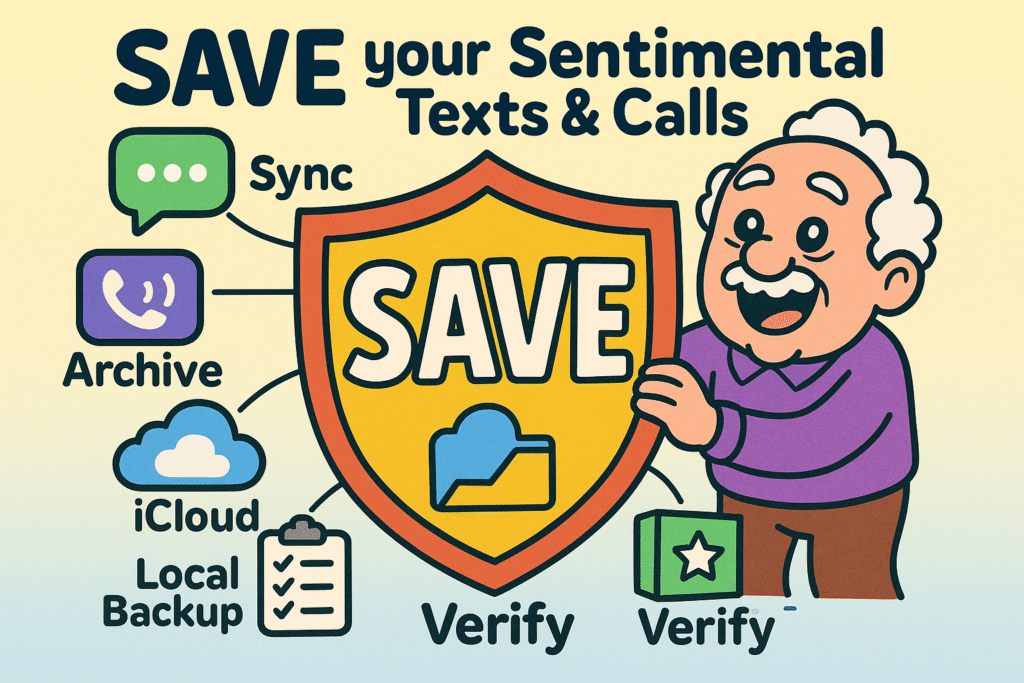
Remember ‘SAVE’ to protect your sentimental texts and calls: Sync your messages, Archive permanently, Vault backups securely, Export for access, and Verify your data regularly.
Not exactly. If you turn on “iCloud Backup,” it saves a snapshot of your messages that can be used to restore your phone. If you turn on “Messages in iCloud,” it syncs your messages across your devices in real-time. It’s best to use the iCloud Backup feature for true safekeeping.
Use the “Share” button! In the Phone app, tap the voicemail, tap the Share icon, and save it to your Voice Memos or Files app. This turns it into a permanent audio file you can control.
No, you can’t. An iCloud backup is a locked package. The only way to see what’s inside is to perform a full restore to an iPhone, which wipes the phone’s current data first. This is why saving individual conversations or voicemails separately is so useful.
This often happens because voicemails are tied to your cellular carrier. When you switch phones or carriers, they can get lost in the shuffle. That’s why proactively saving important ones as audio files is the only surefire way to keep them forever.
Protecting your digital memories might seem like a chore, but once you set it up, it’s mostly automatic. Start by checking your iCloud Backup settings today—it only takes a minute. Then, the next time you get a voicemail that makes you smile, take another minute to save it as an audio file.
By taking these small steps, you’re making sure that the little digital moments that mean so much aren’t left to chance. After all, technology should help us hold onto our memories, not make us worry about losing them. If you’re ready to learn more about keeping your digital life in order, a great place to start is by.