
Newsletter Subscribe
Enter your email address below and subscribe to our newsletter
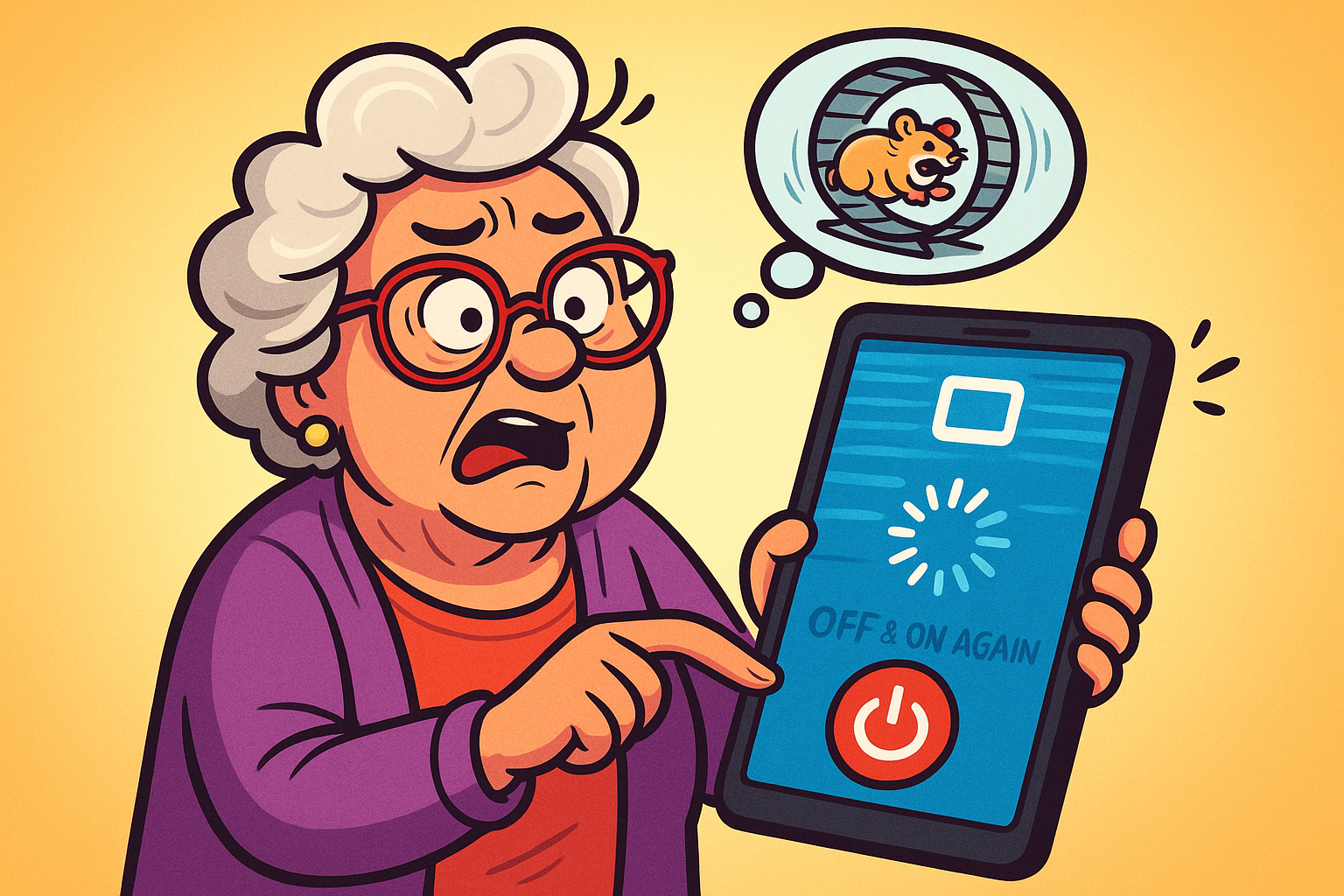
Have you ever had a day where you just can’t seem to get started? You wake up, grab your coffee, sit down, stand up, forget why you stood up, sit back down, and then realize you left the coffee in the microwave.
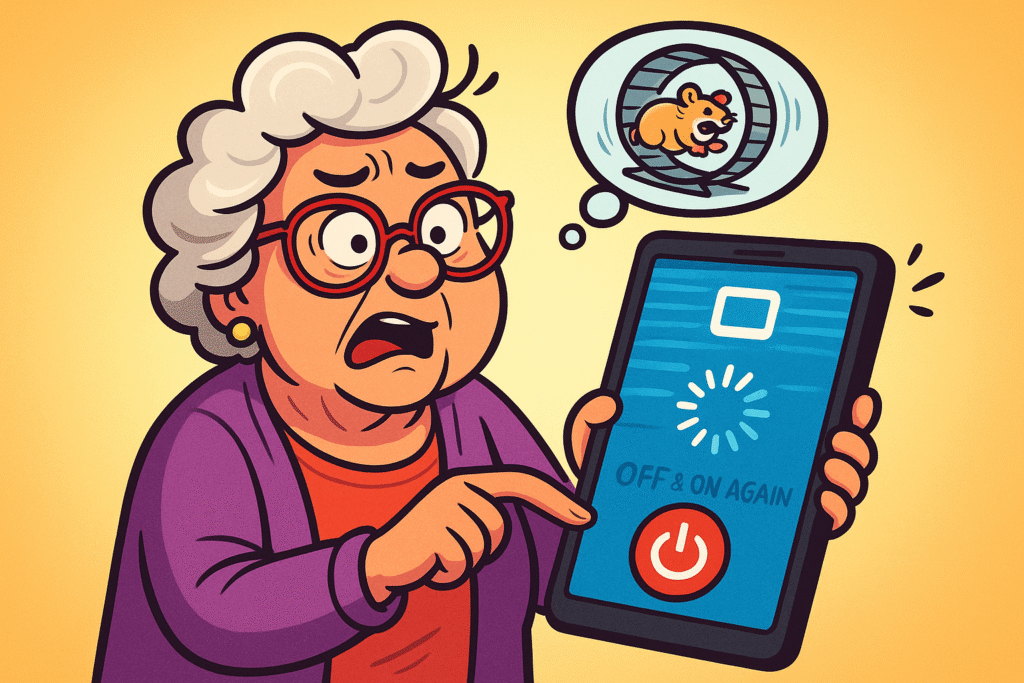
Your brain feels like it’s stuck in a loop. Well, sometimes our trusty gadgets—phones, tablets, and computers—have the same kind of day.
They get stuck in a “boot loop,” where they try to start, give up, and then try again. And again. And again. It’s like watching a hamster on a wheel that’s forgotten how to get off.
Your first instinct, the golden rule of tech support since the dawn of the toaster, is to turn it off and on again. But what happens when that doesn’t work?
What happens when your device just looks at you, flashes its logo, and goes right back to its restart party? Don’t panic. You haven’t necessarily been outsmarted by a rebellious piece of plastic and wires. Let’s walk through what’s happening and what you can do about it.
First, let’s get on the same page. What is this dreaded boot loop, and is your device now a fancy paperweight?
Imagine your device is getting ready for its day. Its “boot sequence” is its morning routine: it wakes up, checks to make sure all its parts are working (the hardware), and then loads up its personality and instructions (the operating system, like Android, iOS, or Windows).
A boot loop happens when something goes wrong during this routine. The device hits a snag, says, “Nope, can’t do this,” and decides to start over from the beginning, hoping for a better outcome. Unfortunately, it hits the same snag every time.
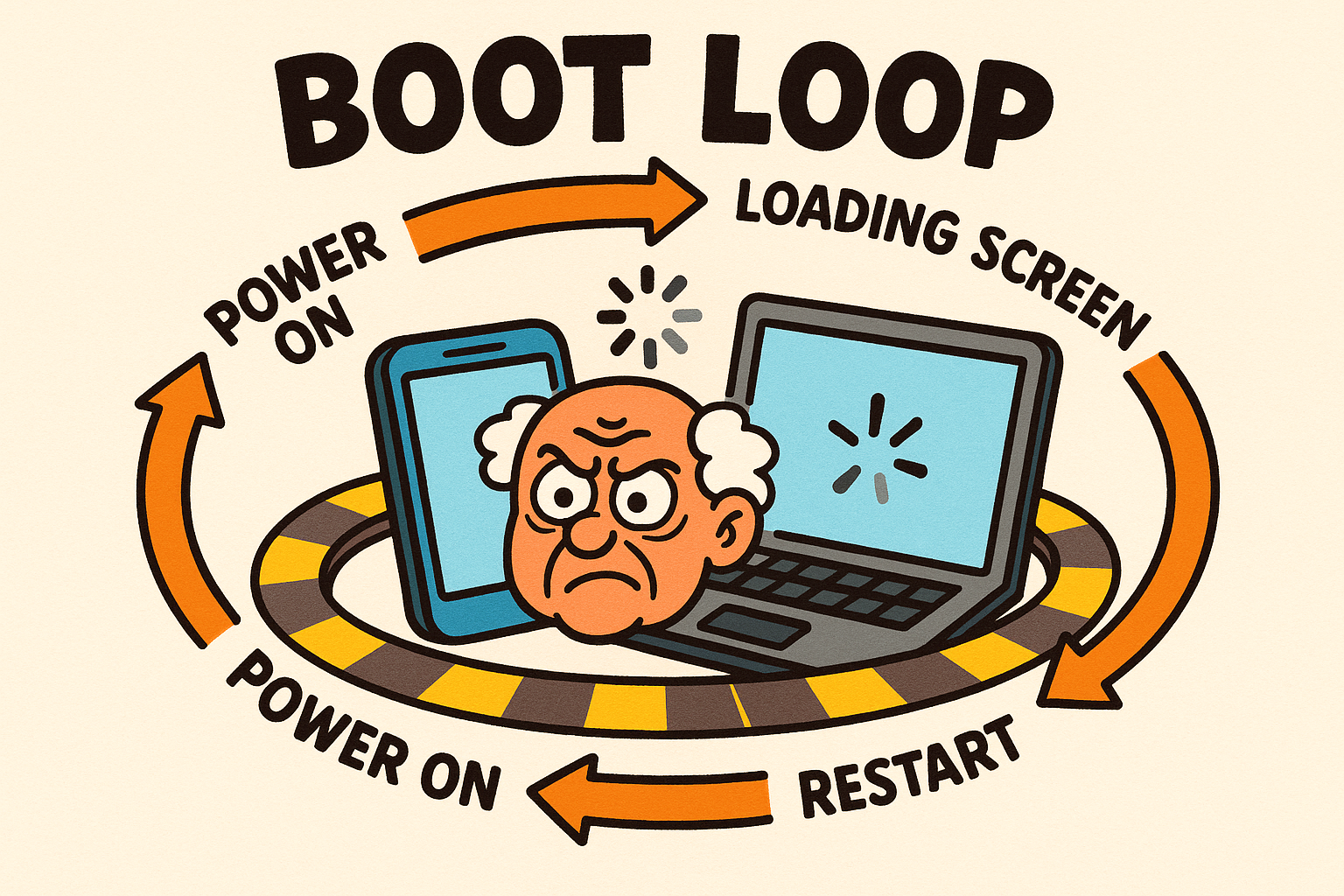
A boot loop is when your device gets stuck restarting over and over, like running in circles. This image helps you visualize the cycle and understand why ‘off & on again’ might not be enough.
This is different from a device being “bricked.” A bricked device is completely unresponsive. It won’t turn on or react at all.
A device in a boot loop is trying—bless its little digital heart, it’s really trying. And that means there’s almost always hope.
A boot loop can be triggered by a few usual suspects:
When the simple “off and on” fails, it’s time to climb the troubleshooting ladder. We’ll start with the easiest, safest steps and work our way up. Don’t try to leap to the top—take it one rung at a time.
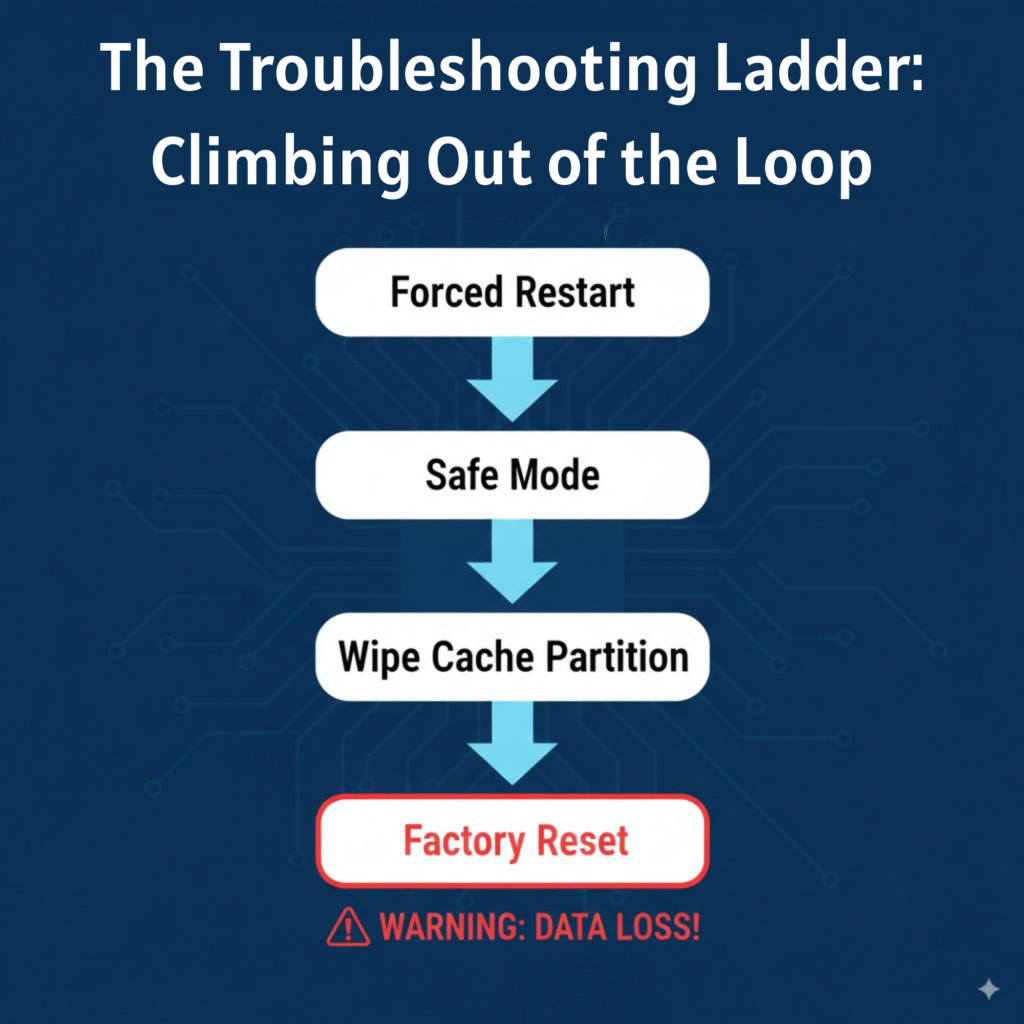
If ‘off & on again’ doesn’t cut it, follow these easy steps sequentially to troubleshoot your device’s boot loop. Knowing what to try next builds confidence and can save your data.
Sometimes, your device just needs a firmer hand. A forced, or hard, restart is like a regular restart, but it cuts the power to the components and forces a complete reboot, clearing out any temporary gremlins.
The button combination for this varies.
If this works, fantastic! Grab a celebratory cup of tea. If not, on to the next rung.
Safe Mode is your device’s “basic” mode. It starts up with only the essential software, disabling all the extra apps you’ve installed.
It’s like test-driving a car without turning on the radio, air conditioning, or GPS to see if the engine itself is the problem.
If your device starts successfully in Safe Mode, it’s a huge clue! It almost certainly means a recently installed or updated app is the troublemaker. Once in Safe Mode, you can uninstall any apps you added right before the problem started.
Finding the right buttons to enter Safe Mode can be tricky, so your best bet is to search online for “[Your Device Model] Safe Mode” (e.g., “Samsung Galaxy S21 Safe Mode” or “Dell Inspiron 15 Safe Mode”).
Think of your device’s “cache” as a collection of temporary files and shortcuts it uses to speed things up. It’s like leaving ingredients out on the counter for a recipe you make often. But sometimes, this clutter gets old or corrupted and causes problems.
Wiping the cache partition is like clearing off the counter without throwing away your cookbooks. This step does not delete your personal data, like photos, contacts, or messages. It just cleans out the temporary system files.
This is done from something called “Recovery Mode.” Again, you’ll need to search online for “[Your Device Model] Recovery Mode” to find the specific button combination to get there. Once you’re in, you’ll use the volume buttons to navigate to “Wipe cache partition” and the power button to select it.
This is the last resort. The big red button. A factory reset erases everything on your device and returns it to the state it was in when you first took it out of the box. All your photos, apps, messages, and settings will be gone.
Only consider this if you have a backup of your important data or if you’ve accepted that the data may be lost.
Like wiping the cache, a factory reset is done from Recovery Mode. It’s a powerful tool that often fixes deep software corruption, but its power comes at a cost.
If you’ve climbed this entire ladder and are still stuck, it’s time to step off and call a professional. The problem might be a hardware issue, like a faulty battery or motherboard, which isn’t something you can fix with button presses.
There’s no shame in handing it over to a tech repair shop. Knowing when to stop is just as important as knowing what to try.
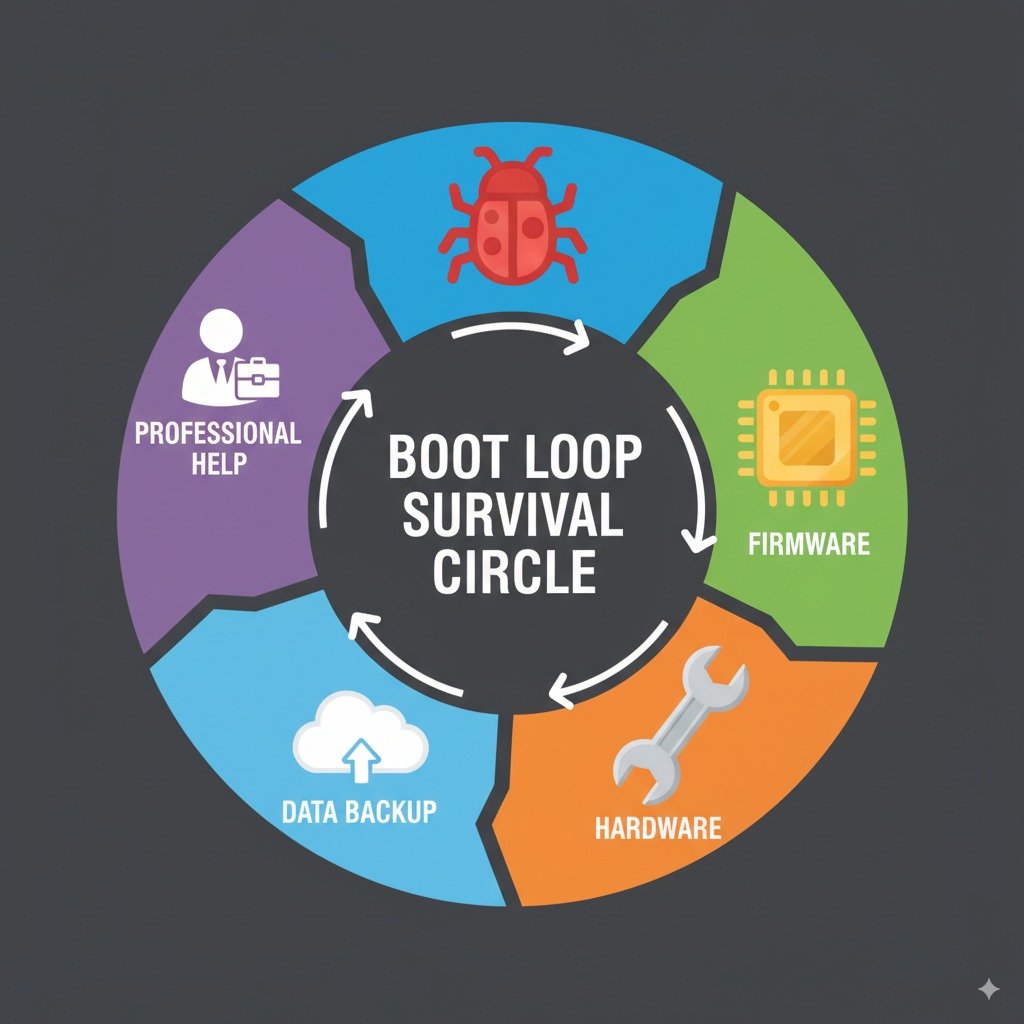
Remember the boot loop survival circle: Bug, Firmware, Hardware, Data backup, Professional help. This memory aid empowers you to quickly recall causes and appropriate responses.
A device stuck in a loop is frustrating, but it’s usually fixable. By following these steps calmly and methodically, you can diagnose the problem and hopefully bring your device back to life.
And the best way to prepare for any future digital hiccups? Regular backups! That way, even if you have to resort to a factory reset, your precious memories are safe and sound.
Probably not! A “bricked” device is totally unresponsive—no lights, no logos, nothing. A boot loop shows the device is still trying to work, which is a good sign that it can likely be fixed with software troubleshooting.
It depends on the step you take. A forced restart, entering Safe Mode, and wiping the cache partition will not delete your personal data. A factory reset will erase everything, so it should always be your last resort. This is why having a regular backup is so important.
Unfortunately, if your device is already in a loop, it might be too late to perform a new backup. This is why it’s crucial to set up automatic cloud"The cloud" refers to storage and services that are accessed over the internet instead of being stor... More backups (like Google Photos, iCloud, or OneDrive) beforehand, so your data is saved continuously without you having to think about it.
Don’t worry, it’s not always intuitive! The best method is a quick online search. Go to Google and type in the full name of your device followed by what you’re trying to do. For example: “Motorola Moto G Power enter recovery mode” or “HP Spectre x360 force restart.” You’ll almost always find a guide or video showing you exactly what to do.