
Newsletter Subscribe
Enter your email address below and subscribe to our newsletter

Oh, the sweet symphony of technology… until it hits a sour note!
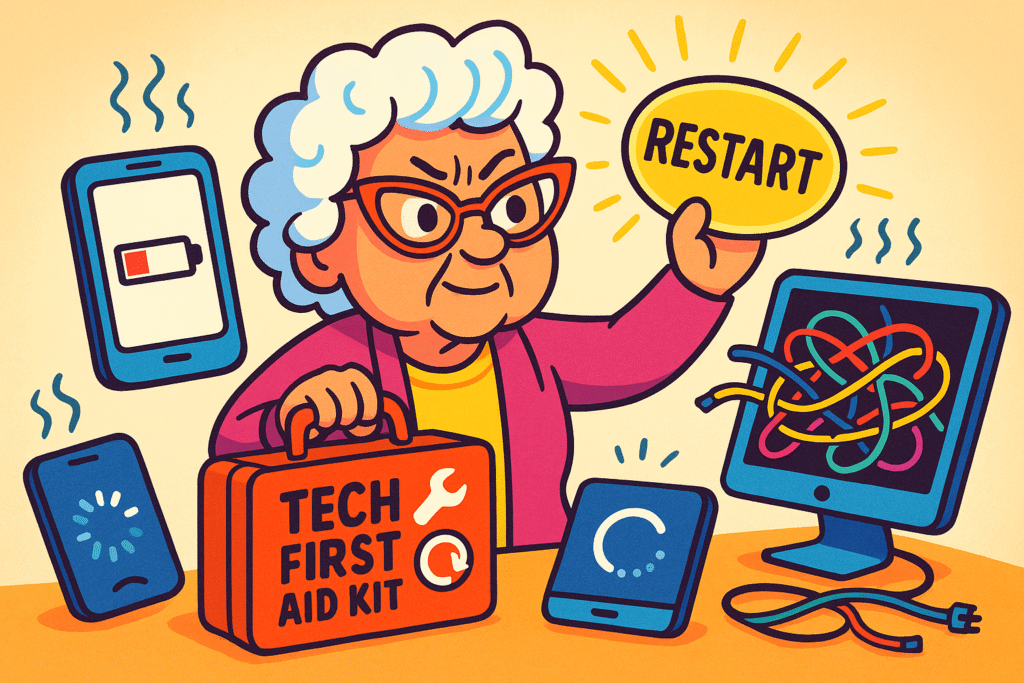
You know the feeling. One minute, you’re video chatting with the grandkids, the next, your screen freezes, or your phone decides it’s had enough “charging” for one day.
It’s enough to make you want to toss the whole contraption out the window, isn’t it? (Though, we highly recommend against that. Cleanup is a nightmare.)
You’re not alone in these tech tribulations. In fact, computers famously malfunction between 11% and 20% of the time, according to ScienceDaily (2023), and smartphones can be even trickier, with nearly a quarter of issues remaining unresolved by users themselves (Pew Research).
It’s not a reflection of your tech savvy; it’s just the sometimes-fickle nature of these digital marvels.
Here at Senior Tech Cafe, we understand that frustration can bubble up faster than a forgotten pot on the stove. That’s why we’re here to be your friendly, authoritative guide through the tangled wires and confusing settings.
You’re looking for answers, quick fixes, and a clear path forward, not more headaches. Many of you prefer to fix things yourselves or with a bit of help from friends before calling in the pros, and with a growing number of consumers preferring repair over replacement, we’re arming you with the knowledge to do just that.
We’ve delved deep into the common device woes across smartphones, tablets, and computers to bring you a comprehensive “how-to” guide.
Think of this as your central command for troubleshooting, designed to cut through the confusion and get your gadgets purring again.
Let’s tackle these digital dilemmas together!
Forget jumping from one confusing website to another. We’ve compiled the most frequent problems and the most effective solutions, all in one easy-to-digest place.
Our goal isn’t just to tell you what to do, but to empower you with the why behind the fix, turning you into a troubleshooting superhero. We even acknowledge the emotional rollercoaster that tech troubles can be—because we’ve been there too!
Before we dive into device-specific dilemmas, let’s cover some golden rules that apply across the board. These are your first line of defense, the “check for a pulse” steps that often solve more problems than you’d think.
It sounds too simple to be true, doesn’t it? But seriously, give it a try! A good old-fashioned restart is like giving your device a mini-vacation.
It clears out temporary glitches, frees up overworked memory (RAM), and resets any confused software processes that might be causing trouble.
Just power it completely off, wait a few seconds, and power it back on.
You’d be surprised how often the culprit is something staring us right in the face. Before you panic, check these essentials:

Those annoying “update available” notifications? They’re actually your device’s best friend.
Updates often include bug fixes, security patches, and performance enhancements that can magically resolve existing problems and prevent new ones.
Make it a habit to keep your operating system (OS) and apps updated.
Ah, the smartphone. Our window to the world, our pocket-sized genius… and the reason we occasionally scream at inanimate objects.
While troubleshooting can be particularly challenging on these small screens, we’ve broken down the most common issues into manageable steps.
This is a classic. You plug it in, see no lightning bolt, and feel that familiar surge of panic. Don’t fret just yet!
Take a peek into your phone’s charging port. See any lint, dust bunnies, or mysterious gunk?
Over time, debris can accumulate, preventing a solid connection. Gently use a toothpick or a small, non-metallic brush (like a dry toothbrush) to carefully clean it out.
Be super gentle; those little pins are delicate!
Not all cables are created equal, and even good ones wear out. A damaged cable or a weak wall adapter can be the culprit.
Try a different cable and a different wall adapter, preferably ones you know are working well with another device. This simple swap can save you a trip to the repair shop.
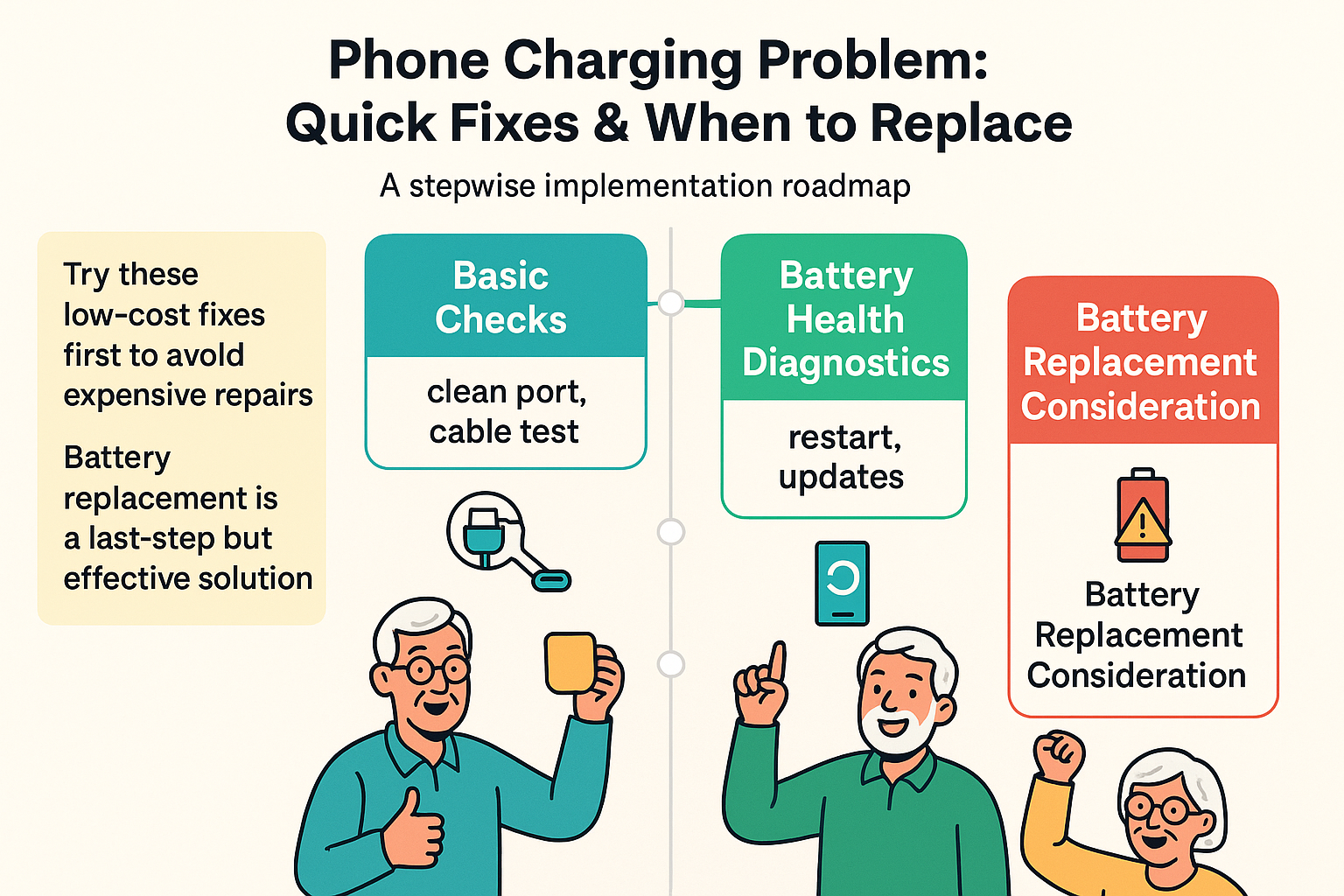
Over time, phone batteries stop holding a charge. Totally normal. It’s the smartphone version of forgetting why you walked into the kitchen.
Most smartphones have a “Battery Health” section in their settings that can give you an idea of your battery’s current capacity. If it’s significantly degraded, it might be time for a battery replacement, which is often cheaper than a new phone!
Sometimes, software gets a little confused and stops communicating properly with the charging hardware. A quick restart (remember the golden rule?) can often clear this up.
If not, make sure your phone’s operating system is up to date, as newer versions often fix charging bugs.
One moment you’re doomscrolling, the next your app has gone full mime, frozen in place.
Annoying, right? This is particularly common, with a significant percentage of mobile users reporting app issues.
Apps collect “cache” (temporary files) to help them load faster. Sometimes this cache gets corrupted.
Just like with your phone’s OS, keeping your individual apps updated is crucial. Developers frequently release updates to fix bugs, improve stability, and ensure compatibility with the latest operating systems. Check your phone’s app store for pending updates.
Your phone needs elbow room to operate efficiently. If your storage is packed to the brim, apps might struggle to run and crash.
Check your storage in settings and consider deleting old photos, videos, or unused apps.
Moving files to cloud storage"The cloud" refers to storage and services that are accessed over the internet instead of being stor... More can also free up significant space. Learn more about managing your phone’s storage by exploring our quick tips for digital decluttering.
Sometimes an app might crash because it’s trying to access something it doesn’t have permission for. Check the app’s permissions in your phone’s settings and ensure it has access to necessary features like your camera, microphone, or storage.
Tablets are often our go-to for reading, browsing, and entertainment, but they can experience similar hiccups to smartphones. The larger screen might mean you juggle more apps, potentially leading to more performance issues.
The solutions for crashing apps on tablets are very similar to smartphones. You’ll want to:
Remember, apps on mobile devices, whether phones or tablets, are prone to usability issues, so don’t feel discouraged if you encounter these problems.
Is your tablet moving at a snail’s pace? It’s often due to a few common culprits.
Every app you open, even if you just swipe away from it, might still be running quietly in the background, hogging resources. Learn how to truly close apps (often by swiping them up from the “recent apps” view) or restrict their background activity in your tablet’s settings.
Again, storage is king! A full tablet will inevitably slow down. Regularly review your downloaded content, transfer old photos to the cloud, and delete apps you no longer use.
We can’t stress this enough: updates fix things! Ensure your tablet’s operating system and all your apps are running the latest versions.
Some tablets have fancy screen transitions and animations. While they look nice, they use processing power.
Dig into your accessibility or developer options (if available) to reduce or disable these animations for a noticeable speed boost. It’s like taking off your device’s fancy but heavy coat.
Our trusty desktop or laptop computers are workhorses, but even the most reliable steeds can stumble. Statistics show that computers still experience malfunctions frequently, making troubleshooting an essential skill.
This is a remarkably common and frustrating problem! Your headset works perfectly fine with your phone, but your computer acts like it’s never seen a microphone before.
Don’t worry, there’s usually a logical explanation.
Your computer has a “brain” for sound, and it needs to know what device you want to use.
Modern operating systems have strong privacy controls. Your computer might be deliberately blocking apps from accessing your microphone.
Drivers are like translators that help your computer talk to your hardware. Corrupted or outdated audio drivers are a notorious cause of headset problems.
Even if your computer settings are correct, individual apps like Zoom, Skype, or Discord have their own audio settings. Double-check that your headset is selected as the input and output device within each application you’re using.
Some high-end headsets come with their own software (like Razer Synapse, SteelSeries GG, etc.). While these offer advanced controls, they can sometimes conflict with Windows’ built-in audio management. Try temporarily disabling or uninstalling these extra applications to see if it resolves the issue.
A slow computer is like a molasses pull through the winter months—painfully slow and utterly frustrating. Luckily, there are many ways to get it back up to speed.
When your computer starts, many programs launch automatically in the background. Each one uses up precious resources.
Just like phones and tablets, a full hard drive slows everything down.
Malicious software (malware) can secretly run in the background, consuming resources and slowing your computer. Run a full scan with your trusted antivirusAntivirus software is a program that protects your computer, phone, or tablet from harmful viruses a... More software. If you’re looking for tips on online safety, check out our article on how to tell if a website is legit.
Ensure your graphics drivers, network drivers, and other essential software components are up to date. This ensures optimal performance and compatibility.
While most slowdowns are software-related, sometimes hardware is the bottleneck. If your computer is very old, adding more RAM (memory) or upgrading to a Solid State Drive (SSD) can make a world of difference.
We’ve covered a lot of ground, but sometimes it helps to understand why these issues occur, and crucially, when it’s time to admit defeat and call in a professional.
Knowing the root cause can be empowering. For instance, audio driver conflicts often arise because different applications try to control your sound card simultaneously, leading to a digital tug-of-war.
Phone charging ports are susceptible to damage not just from debris, but also from slight movements and pressure while charging, gradually loosening internal connections.
By understanding these underlying technical reasons, you’re not just following steps; you’re truly learning how your device works.
While we encourage self-reliance, there are times when even the most intrepid DIYer needs to call in the cavalry.
If you’ve tried all the troubleshooting steps and your device still isn’t cooperating, or if you suspect physical damage (like a cracked screen or water damage), it’s probably time to consult a repair technician.
They have specialized tools and expertise to diagnose deeper hardware problems that are beyond the scope of home fixes. Don’t hesitate—sometimes a professional eye is exactly what’s needed.
An ounce of prevention is worth a pound of cure, especially with technology! Taking a few simple, regular steps can prevent many common woes and extend the life of your devices.
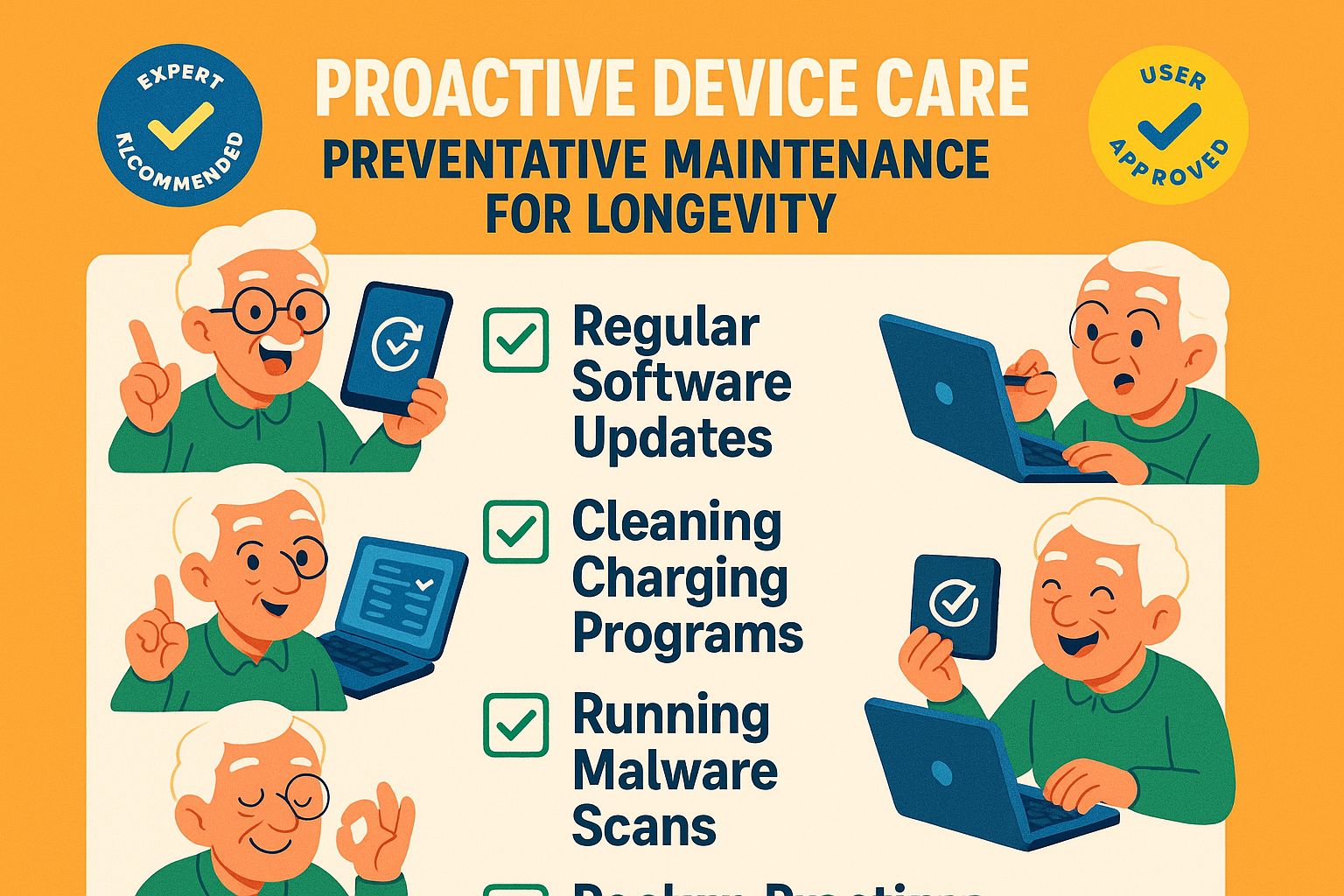
You’ve got questions, and we’ve got answers! Here are some common queries from folks like you.
A: Most often, it’s due to an outdated app, a full storage drive, a corrupted cache, or an older operating system struggling with newer app demands. Start with updating everything, clearing the app’s cache, and freeing up some space. If the problem persists, try reinstalling the app.
A: A quick restart once a day or every few days is a great habit for all your devices (smartphone, tablet, computer). It’s like a mini-reset button that keeps things running smoothly by clearing temporary memory and resolving minor glitches.
A: This depends on the age of your computer and the severity of the slowdown. For many, a repair is a fantastic, budget-friendly option, especially with the growing trend towards DIY repairs (Grand View Research, 2023). Often, adding more RAM or upgrading to an SSD can drastically improve an older computer’s performance for much less than the cost of a new machine. However, if your computer is very old (8+ years) or has significant hardware failures, a new device might be more cost-effective in the long run.
A: The biggest mistake is often not starting with the simplest solutions! People jump straight to complex fixes when a simple restart or checking a cable would have done the trick. Another common error is not checking software updates; these are often designed to fix the very bugs you’re encountering.
You now have a robust arsenal of troubleshooting tips at your fingertips, ready to tackle those common device woes across your smartphone, tablet, and computer.
We hope this guide empowers you to approach tech glitches with confidence, knowing you have the tools and understanding to resolve many issues yourself.
Remember, technology is here to make your life easier and more enjoyable, not more frustrating.
By following these practical steps and embracing a little proactive maintenance, you’ll spend less time troubleshooting and more time enjoying the incredible benefits of being digitally connected.
Feel free to explore other useful resources on Senior Tech Cafe, from our comprehensive tech glossaries that demystify jargon to tips on the benefits of smartwatches for seniors. We’re always here to help you navigate the digital world with confidence and a smile!