
Newsletter Subscribe
Enter your email address below and subscribe to our newsletter
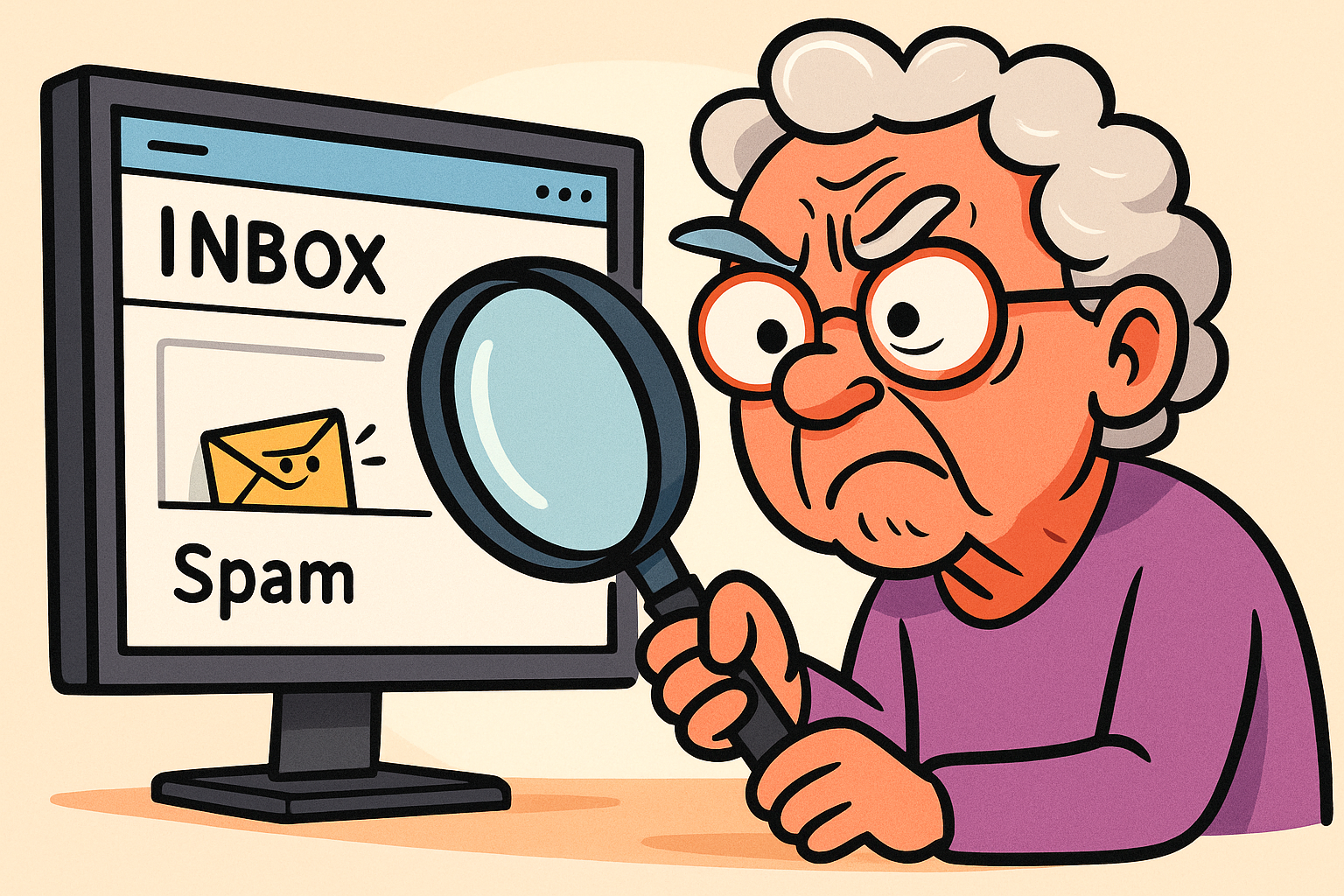
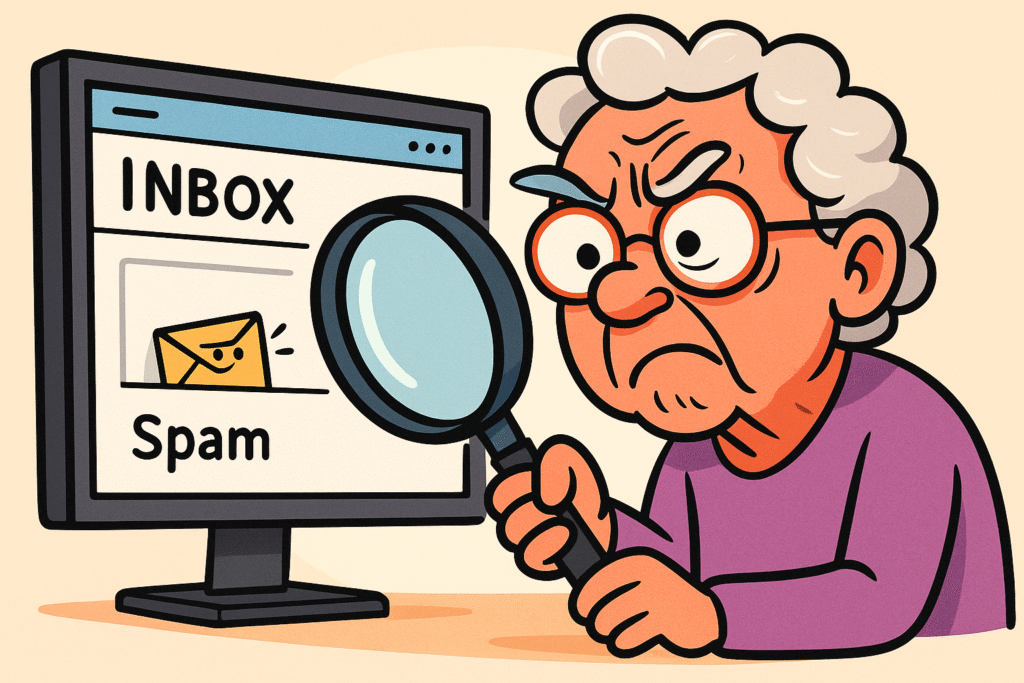
Have you ever experienced that unique, heart-sinking moment when an important email performs a vanishing act? One minute, you see the confirmation for your doctor’s appointment. The next, it’s gone. Poof. Vanished into the digital ether, leaving you staring at your inbox like a magician’s bewildered assistant.
It’s a modern-day mystery that ranks right up there with where all the single socks go. Did you delete it by accident? Did it get abducted by internet aliens? Is your computer just playing a cruel prank because you haven’t dusted its keyboard in a while?
If this sounds familiar, take a deep breath. You are not alone, and your email is almost certainly not gone forever. Most of the time, a “missing” email is just a “misplaced” one. It’s not lost; it’s just hiding in a digital coat pocket you didn’t know you had. Let’s grab a magnifying glass and play detective. We’ll crack this case and show you exactly where those sneaky messages are hiding.
Before we start our search, it helps to understand that your email account isn’t just one big pile of messages. It’s more like a sophisticated filing cabinet with several different drawers, each with a specific purpose. Knowing what these drawers are for is half the battle.
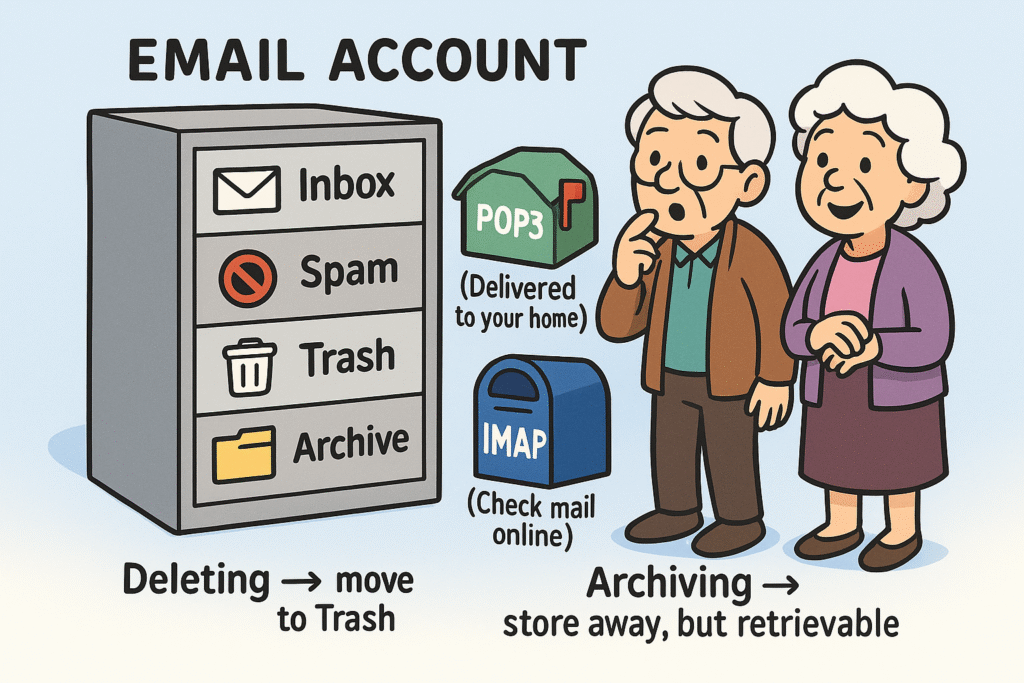
Here are the main sections of your digital filing cabinet:
There’s one other concept that can cause confusion: how your email is delivered. Think of it like this: POP3 is like the mailman delivering a physical letter to your house. Once it’s on your computer, it might be gone from the post office (the server).
IMAP is like having a P.O. box. You can check your mail from anywhere—your computer, phone, or tablet—and it all stays synced up. Most modern email uses IMAP, but an old POP3 setup can explain why an email seen on one device isn’t on another.
Alright, detective, it’s time to start the search. We’ll start with the most likely hiding spots and work our way from there.
This is always the first place to look. Your email’s spam filter might have mistaken that important message from your pharmacy for an ad for discount toupees. It happens. Similarly, you might have accidentally swiped or clicked “delete” while sorting through messages.
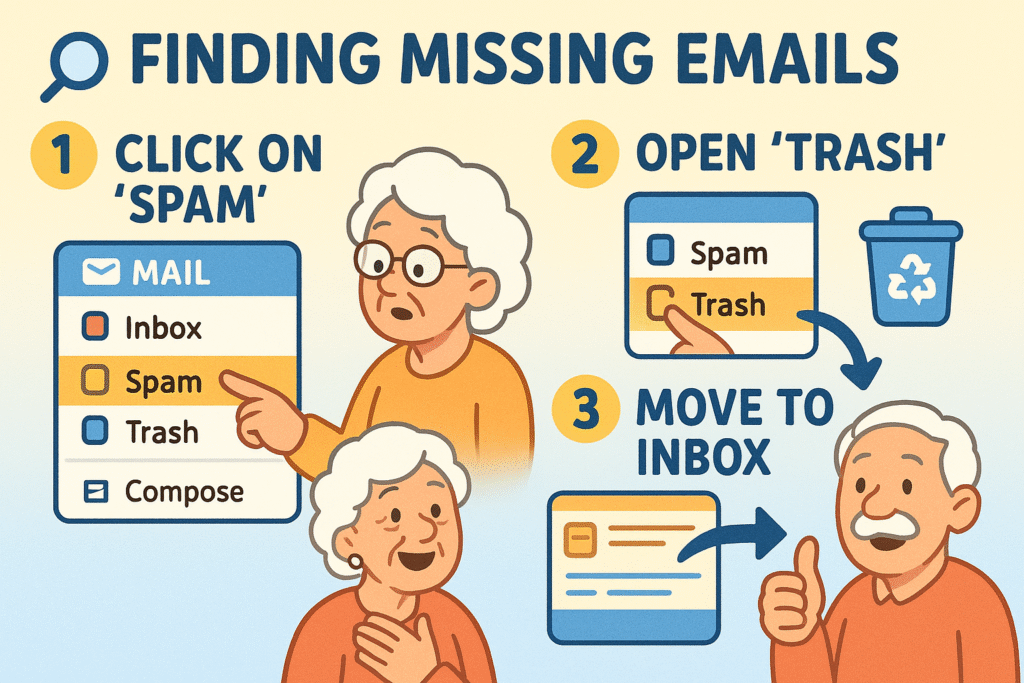
Look for a folder labeled “Spam,” “Junk,” or “Deleted Items” on the left-hand side of your screen. Give it a click and browse through the messages. If you find your missing email, select it and look for an option that says “Not Spam” or “Move to Inbox.”
The search bar is your single most powerful tool. It’s usually a white box at the very top of your email page. Instead of scrollingScrolling is what you do when you move up or down on a screen to see more of a webpage, email, or do... More endlessly, you can tell it exactly what you’re looking for.
Try these simple searches:
Pro Tip for Gmail Users: If you want to search everywhere (including Spam and Trash), type your search term and hit Enter. If you still don’t see it, try typing in:anywhere followed by your search term. This tells Gmail to look in every single digital nook and cranny.
Sometimes, we accidentally set up rules that act like an overeager mail sorter. A “filter” or “rule” can automatically move emails to a specific folder, mark them as read, or even delete them the second they arrive.
You might have set one up ages ago to move all newsletters into a “Reading” folder and forgotten about it. To check this, go into your email’s “Settings” (often a gear icon ⚙️) and look for a section called “Filters,” “Rules,” or “Forwarding.” See if there are any rules that could be grabbing your mail before you see it.
If you read an email on your phone and it’s gone from your computer later, it’s often a sync issue. Your devices are momentarily out of touch with each other.
Here are a few simple things to try:
Once you’ve found your missing message, you can take a few steps to prevent this mystery from happening again.
Feeling overwhelmed? Don’t be. Here’s a simple checklist to run through next time an email goes missing.
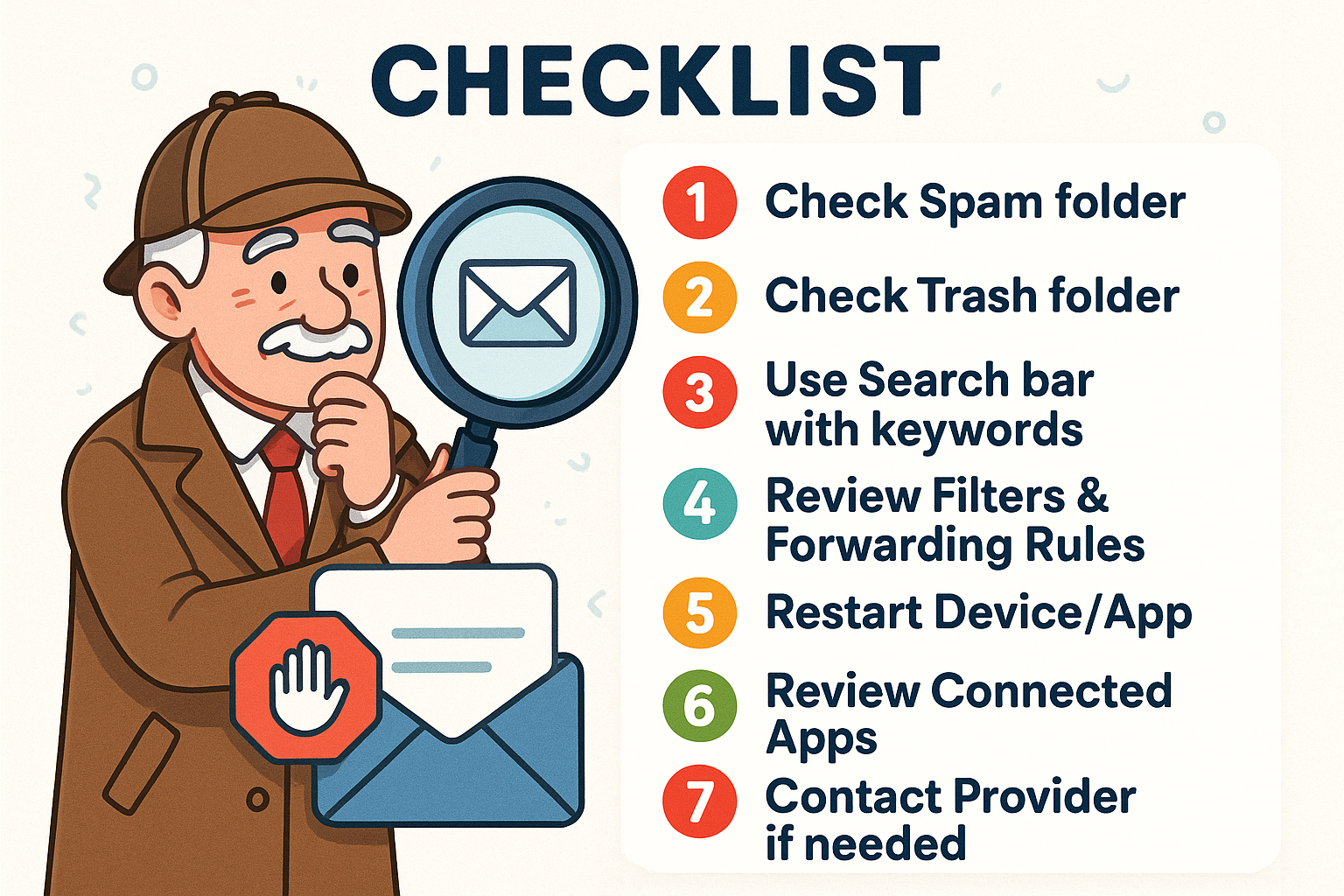
This is the number one question! The most common culprits are overactive spam filters sending mail to your Junk folder, or an “Archive” feature that cleans up your inbox by filing messages away in an “All Mail” folder. Occasionally, a filter you set up long ago might be automatically moving messages.
This is a big source of confusion. Deleting sends an email to the Trash, where it will be permanently erased after about 30 days. Archiving simply removes the email from your inbox to reduce clutter. It’s not deleted; it’s safely stored in a folder often called “All Mail” and can always be found with the search bar.
Unfortunately, once the Trash is emptied, those emails are almost always gone for good. Think of it like the garbage truck coming—once it’s gone, it’s gone. This is why it’s crucial to only delete emails you’re certain you’ll never need again.
This usually points to a “sync” problem. Your phone’s mail app may not have updated to show the latest messages yet. Try pulling down on the screen to refresh the app. If that doesn’t work, check your phone’s mail settings to ensure it’s set to download all recent mail.
Losing an email can be frustrating, but it’s rarely a catastrophe. With these detective skills in your back pocket, you now have the tools to track down any message that dares to go astray. Your inbox is your territory, and now you know how to be its master.