
Newsletter Subscribe
Enter your email address below and subscribe to our newsletter
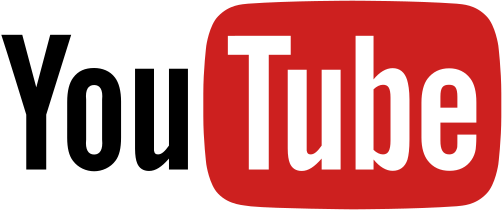
Ah, YouTube—the magical place where you can watch everything from cats playing piano to DIY videos on how to fix that leaky faucet.
It’s a wonderful world of entertainment, education, and occasionally, questionable content that might make you raise an eyebrow or two.
Especially if your grandkids are watching over your shoulder or, worse, using your device to dive into the endless pool of videos. That’s where YouTube’s Restricted Mode comes to the rescue.
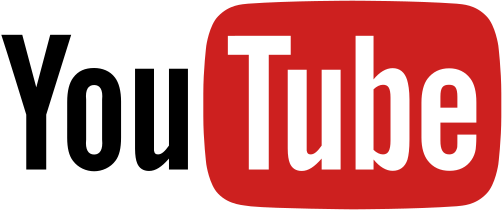
Restricted Mode is a setting that helps filter out potentially mature or inappropriate content that you wouldn’t want your grandkids stumbling upon. Think of it as the digital version of covering their eyes during a movie’s spicy scene.
You love your grandkids, and you love spending time with them. But the last thing you want is for little Timmy or Susie to come across a video titled “Top 10 Ways to Use a Chainsaw” or “The History of Punk Rock Swearing.”
Restricted Mode helps ensure that when they’re watching Peppa Pig or learning how to bake cookies, they won’t accidentally end up watching something that requires a lot of explaining.
Now, let’s get into the nitty-gritty of how to enable this guardian angel feature on your various devices.
On a Computer:
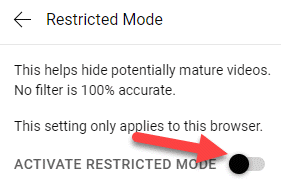
On a Smartphone or Tablet:
On a Smart TV:
Maybe you’re feeling adventurous, or perhaps you want to watch a documentary that’s a bit more intense. Turning off Restricted Mode is just as easy as turning it on. Simply follow the same steps and toggle the switch off.
Enabling Restricted Mode on YouTube is a small step that can make a big difference in creating a safe and family-friendly environment on your devices.
Plus, it’s a great way to ensure that your YouTube recommendations stay wholesome and age-appropriate, even when you’re just watching videos by yourself.
So next time your grandkids want to watch their favorite show on your tablet, you can relax knowing that YouTube’s Restricted Mode has got your back.
And remember, even in the vast universe of online videos, a little extra caution goes a long way. Happy watching!