
Newsletter Subscribe
Enter your email address below and subscribe to our newsletter
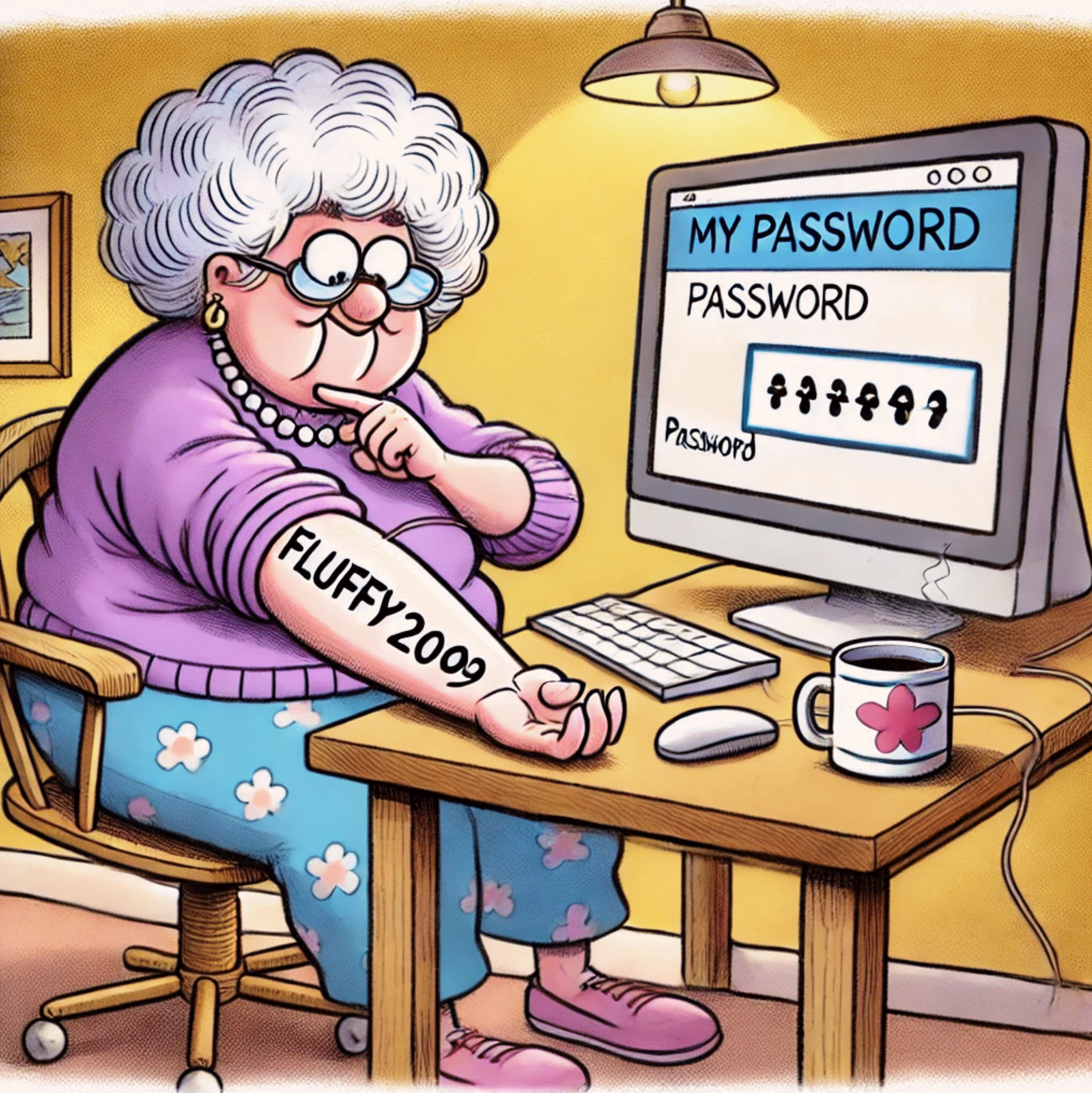

You’re sitting at your computer, ready to log into your favorite online knitting forum. You type in your username, “KnittinGranny1943,” but when it comes to the password… crickets.
Was it “Fluffy2009” for your beloved late cat? Or “GrandkidsBday!” because you swore you’d never forget little Timmy’s birthday again?
Sound familiar? Don’t worry, you’re not alone. For many seniors (and non-seniors!), juggling countless passwords can feel like trying to remember the secret handshake to a club you didn’t even want to join in the first place.
Enter the password manager.
Now, before you start muttering about newfangled gadgets and how you managed just fine with a rotary phone, hear me out.
A password manager isn’t some complex contraption that requires an engineering degree. Think of it as a secure digital safe for all your passwords – like that cookie tin where you hide your secret stash of hard candies.
A password manager is basically a service that stores all your passwords in one secure place, so you don’t have to play “Password Roulette” every time you want to check your email or order those comfy orthopedic slippers online.
Once you set up a password manager, it does the heavy lifting for you. When you log in to a website, the password manager saves the password and stores it securely.
Then the next time you visit that site, the password manager automatically fills in the password for you.
It can also generate super-strong passwords that are nearly impossible to guess, adding an extra layer of security. It’s like having a lock that even Houdini couldn’t crack.

No more sticky notes plastered around your monitor or frantically calling your kids to reset your Facebook password for the umpteenth time.
Don’t worry, setting up a password manager is easier than programming your VCR (remember those?).
Here’s a simple guide:
While there are many fish in the sea of password managers, we’re particularly fond of two:

Personally, I use 1Password because it’s user-friendly, secure, and works on pretty much any device.
1Password also has a family plan so you can securely share your passwords with family members, no matter where they live.
Plus, if you ever forget your master password, it offers an emergency kit to help you remember it.

While I do prefer 1Password, I think Proton Pass is another good option. There’s also a free version that is all most people need.
Proton Pass is made by the same folks who created ProtonMail, so you know it’s locked up tighter than your dentures at night. It’s a great choice if you’re looking for a straightforward, no-nonsense password manager.
A password manager is like a trusty walker for your digital life – it supports you, keeps you secure, and prevents embarrassing falls (into the hands of hackers, that is).
So why not give it a try? Your future self will thank you, especially when you’re logging into that online bingo game without a hitch. Happy (and secure) browsing!
Just found this sight , i’m 83 and excited to go for it thanks ………………..
I’m surprised that you don’t recommend Bitwarden. It’s rated as a top choice by reliable sources and the FREE version is perfectly adequate for most users. According to PC Magazine, both are equally secure. 1Password may be a little more user-friendly, but the “reasonable” $35.88 annual fee may be out of reach for a large number of senior citizens. I’ve been using Bitwarden for a few years now and highly recommend it.