
Newsletter Subscribe
Enter your email address below and subscribe to our newsletter
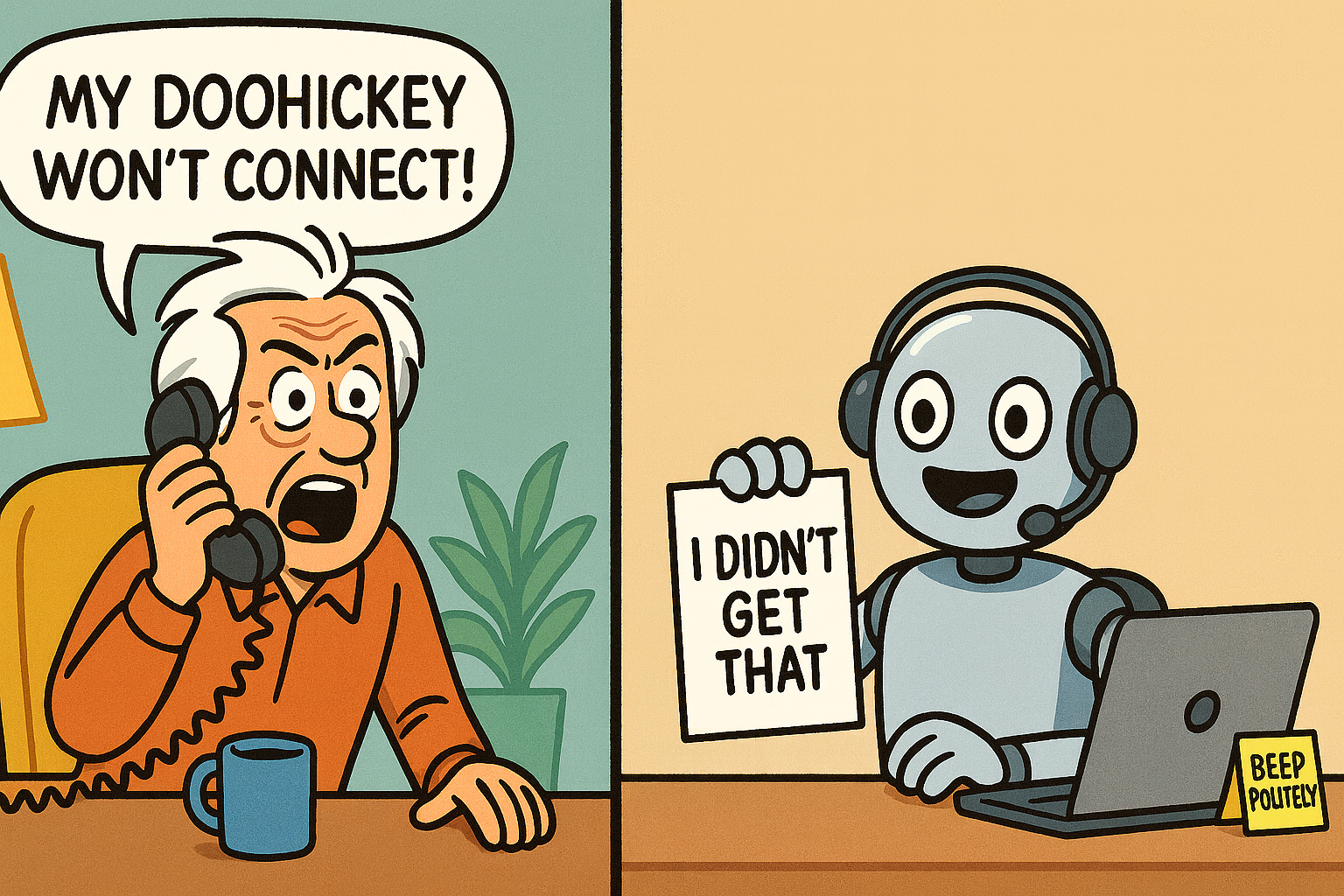
Let’s be honest. Calling tech support often feels like you’re preparing for a mission to Mars, but with worse hold music.
You gather your courage, dial the number, and are greeted by a cheerful robot who asks you to “briefly describe your problem.”
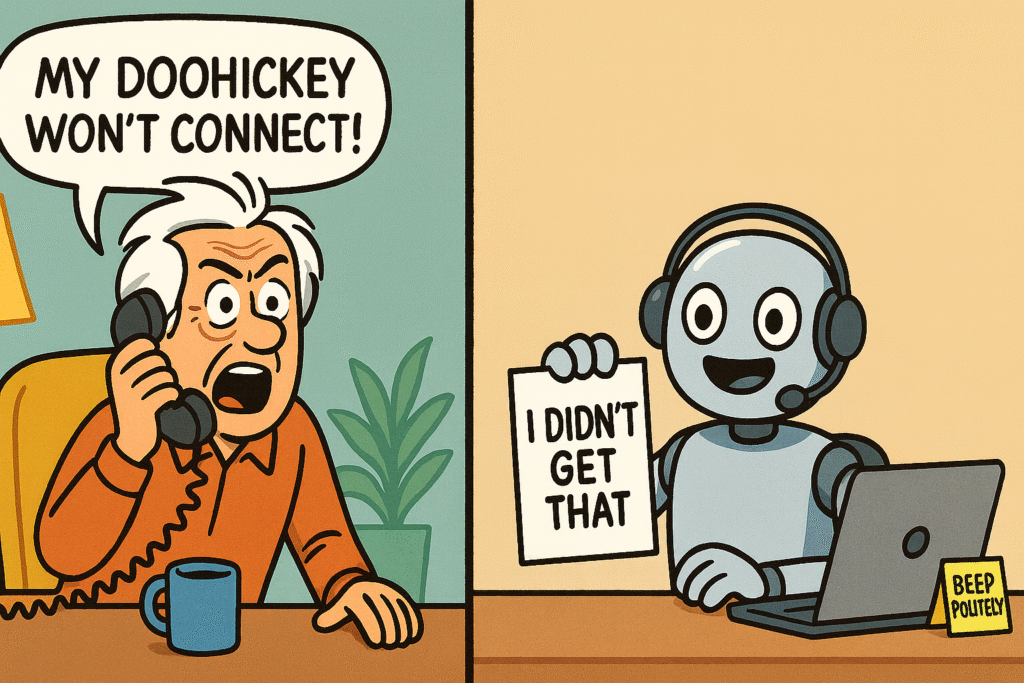
You say, “My doohickey won’t connect to the thingamajig,” and the robot, with the emotional range of a toaster, replies, “I’m sorry, I didn’t get that. To hear our main menu, press one.”
Forty-five minutes later, you’re explaining the same problem to a human who sounds like he just woke up from a nap in a library.
It’s a process practically designed to test the patience of a saint. This frustration is real, and you’re not alone in feeling it.
But what if I told you there’s a better way? What if you could turn that dreaded call from a source of anxiety into a quick, painless, and—dare I say—successful mission?
This guide on tech support for seniors is your new playbook. We’re going to transform you from a tech support rookie into a seasoned pro who gets problems solved fast.
We’ll cover everything from getting your ducks in a row before you call, to picking the right way to get help, and even how to safely let a pro “drive” your computer without falling for a scam.
Think of a tech support call like a visit to the doctor. You wouldn’t just show up and say, “I feel kinda ‘bleh.'”
You’d think about your symptoms first. Doing a little prep work can be the difference between a 10-minute fix and a 60-minute headache.
In fact, with 67% of consumers expecting issues to be resolved within 3 hours, being prepared is the single best way to speed things up.
Before you even think about dialing, take five minutes to gather your intel. Having this info at your fingertips will make you sound like a genius and help the support agent solve your problem in record time.
Once you have a live person on the line, how you communicate is key. Remember, the person on the other end wants to solve your problem—it makes their day go faster, too.
Back in the day, the telephone was your only option. Now, you’ve got choices! The two most common are the good old-fashioned phone call and the increasingly popular online chat. So which one should you pick?
It might not surprise you that even with all the new technology, 76% of people still prefer the phone for complex tech support. There’s a certain comfort in hearing a human voice. However, chat has its own superpowers.
Here’s a quick cheat sheet to help you decide.
| Support Channel | Best For… | Watch Out For… |
|---|---|---|
| Phone Call | Complex, hard-to-describe problems. When you’re feeling frustrated and just need to talk to a person. | Potentially long wait times. You have to stay focused on the call and can’t easily multitask. |
| Live Chat | Quick questions, getting a link to a help page, or confirming simple information like your account status. | Can be tough for complicated issues. The agent might be helping multiple people at once, leading to small delays. |
The Bottom Line: A Simple Decision Guide
Sometimes, the best solution is one you can find yourself. Many companies have fantastic help sections. Before you wait on hold, see if the answer is waiting for you on their website.
At some point, a support agent might ask, “Would it be okay if I remotely connect to your computer to take a look?“
For many, this is the moment the internal alarms start blaring. Letting a stranger take control of your computer sounds like a scene from a spy movie.
But here’s the secret: when done with a legitimate company, it’s one of the safest and fastest ways to fix a problem.
Think of it this way: you’re letting a trusted mechanic pop the hood of your car, but they’re doing it from their own garage. They can see what you see and use their mouse and keyboard to find and fix the issue.
But that trust is crucial. Here are the non-negotiable safety rules for remote access:
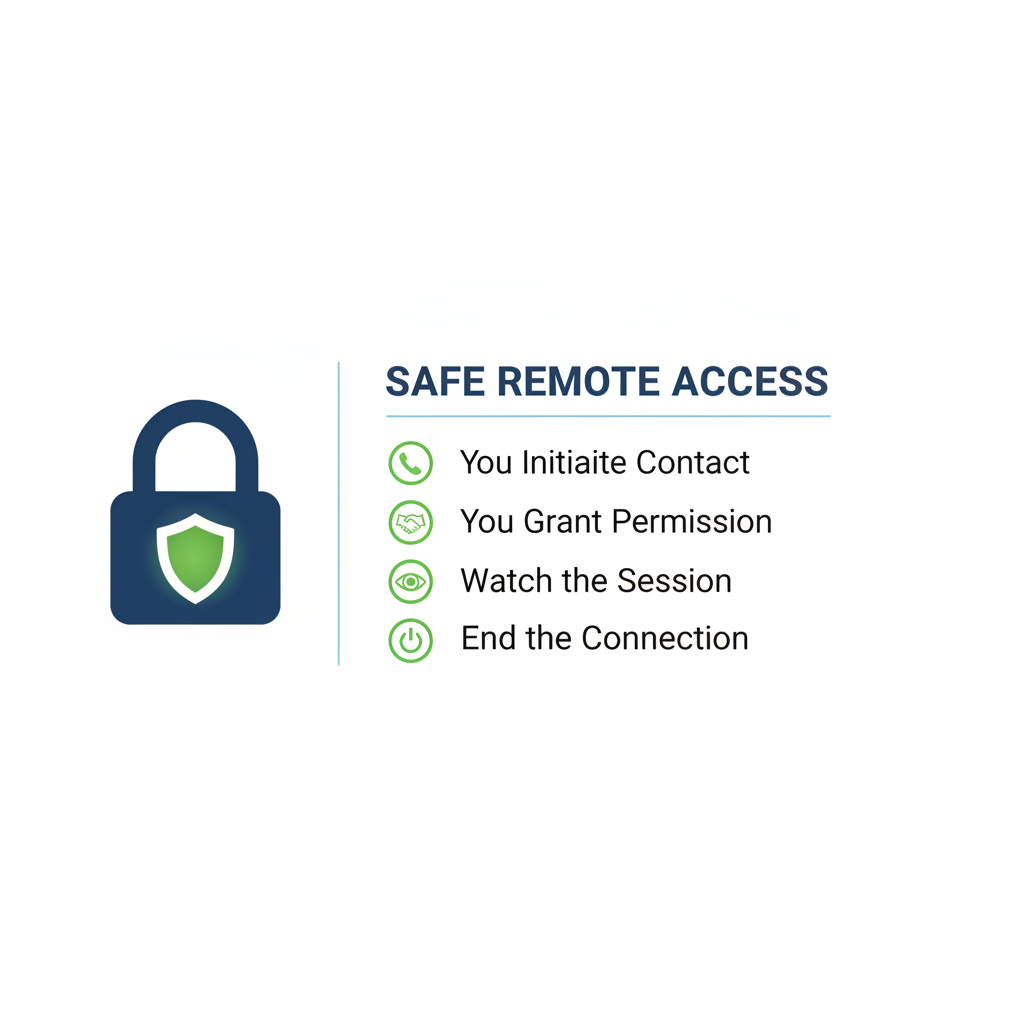
The fear of remote access is understandable because, unfortunately, scammers have poisoned the well. They prey on our tech anxieties to try and steal money or personal information. But once you know their playbook, they are incredibly easy to spot.
According to the Federal Trade Commission (FTC), tech support scammers almost always use the same handful of tricks. Here are the giant red flags to watch for:
Your Best Defense: If you ever receive an unsolicited call or see a scary pop-up, do not call the number on the screen. Hang up the phone.
If you’re genuinely concerned, find the official phone number for your bank, computer manufacturer, or software company on their real website and call them directly to ask if there’s an issue.
We’ve all been there! It’s better to politely say, “I’m a bit overwhelmed right now, could we pause for a moment?” or “Thank you for your help, but I need to take a break.” Make sure you have your case number so you can pick up where you left off later.
It’s usually on a sticker on the back or bottom of a device. For laptops, check the underside. For desktops, check the back of the tower. For phones and tablets, it’s often in tiny print on the back or in the “About” section of your Settings menu. Our guide on How to Tell if a Website is Legit can also help you identify official manufacturer sites where this info might be listed.
This happens, especially with tricky issues. This is why that case number is so important! Ask the agent to document everything they tried in the notes. You can also ask if the issue can be “escalated” to a senior technician or a specialist.
Calling tech support doesn’t have to be a nightmare. By preparing beforehand, choosing the right channel, understanding the tools, and knowing how to spot a scam, you’re no longer a helpless user—you’re an empowered, confident problem-solver. You are in the driver’s seat.
So the next time your doohickey won’t connect to the thingamajig, take a deep breath, grab your checklist, and make that call with confidence. You’re ready.