
Newsletter Subscribe
Enter your email address below and subscribe to our newsletter

Have you ever found yourself holding your phone at arm’s length, desperately trying to decipher the microscopic text on the screen? Or maybe you’ve accidentally called an old flame while attempting to navigate the minuscule buttons on your phone’s keypad.

Well, fear not, my technologically challenged friends! I’m here to guide you through the process of making your phone’s font and display size bigger, so you can finally stop using a magnifying glass to read your texts.
(Note: Tech companies love rearranging things. If the instructions below aren’t exact, the tech fairies have probably moved things around. Try searching for the setting on your device. If that doesn’t work, ask a trusted friend or family member for help, or do a quick web search for instructions using your device model and software version.)
Step 1: Change the Font Size
Step 2: Make the Font Even Bigger
Important Note: Making the text too large might make it hard to tap buttons or other functions within apps. You might find yourself in a situation where you’re frantically tapping and nothing happens. If that’s the case, go back to your settings and adjust the font size as needed. Remember, moderation is key!
Change Your Font Size
There are a few ways to do this, but here’s the way we think is the easiest:
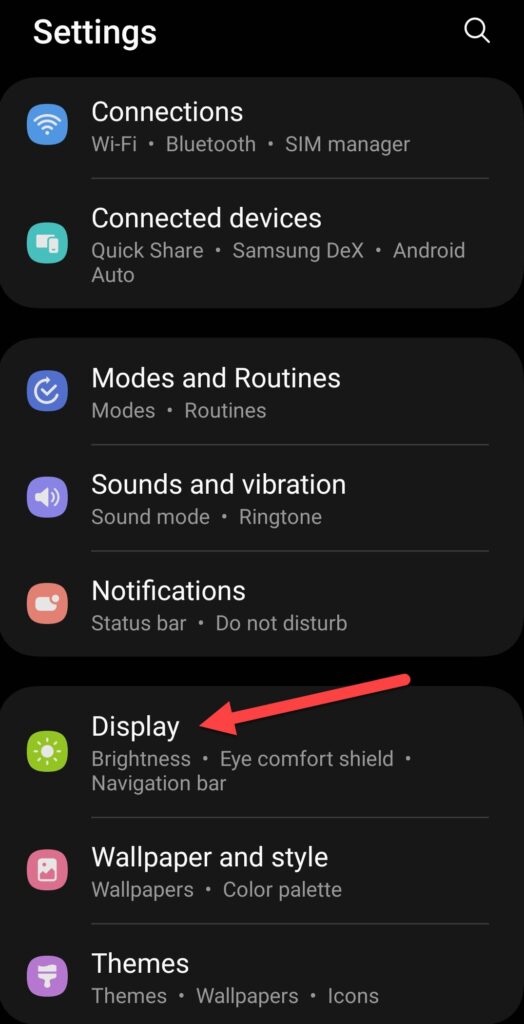
3. Select Font Size and style: This is where the magic happens.
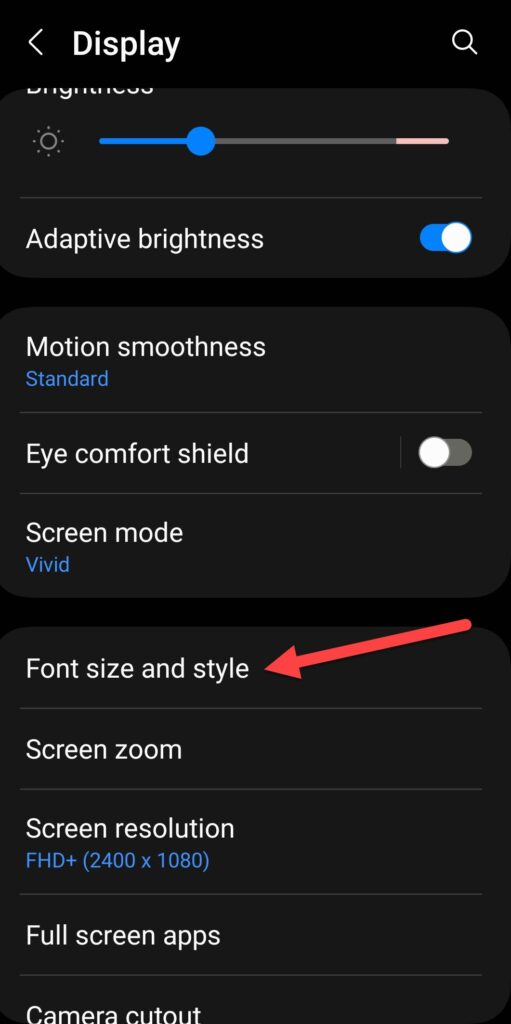
4. Move the Slider under Font size: Left for smaller text, right for bigger text. But we’re here for bigger, so slide it to the right.
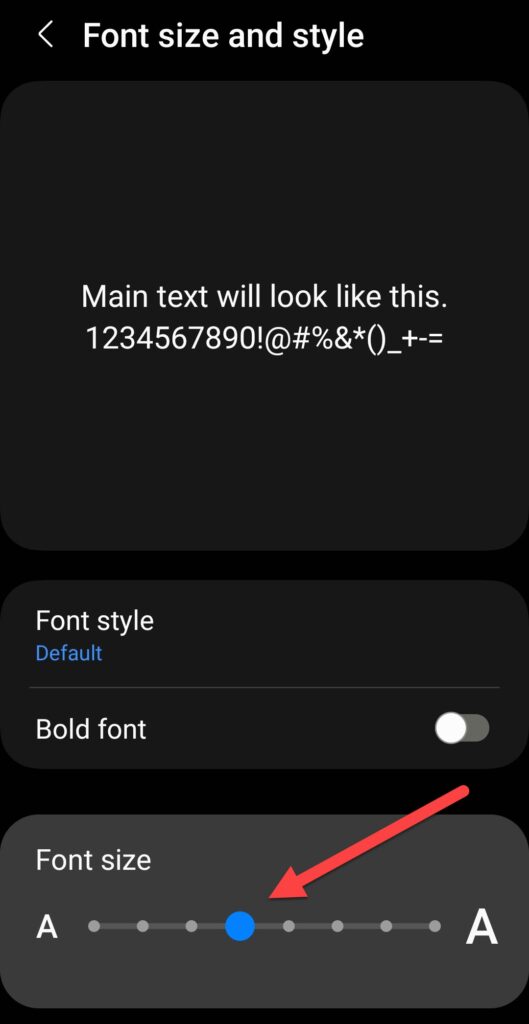
Important Note: The font size setting doesn’t apply to some apps. So, if you open an app and the text is still small, it’s not you—it’s them. No, for real.
So there you have it, folks! Whether you’re Team iPhone or Team Android, you now have the power to make your text and display bigger. No more squinting or asking your grandkids to read things for you.
Just remember, if all else fails, you can always resort to using a pair of binoculars to read your texts. Happy texting, my friends!