
Newsletter Subscribe
Enter your email address below and subscribe to our newsletter
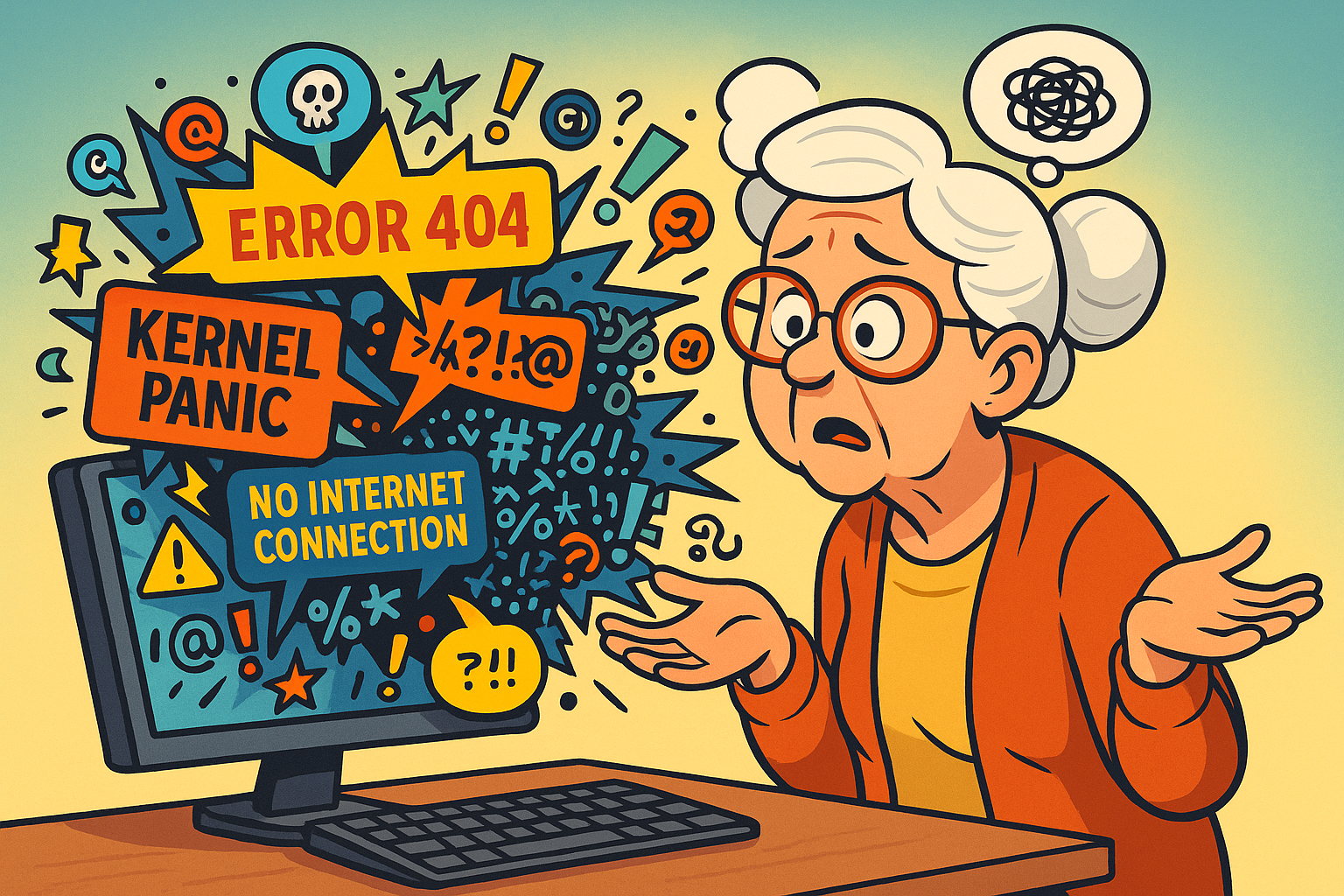
Ever had your computer throw up an error message that looks less like English and more like a cat walked across the keyboard? You’re not alone.
Many of us have felt that familiar flutter of panic when our devices start speaking in tongues – a baffling mix of “Error 404,” “Kernel Panic,” or the ever-popular, “Something went wrong.”
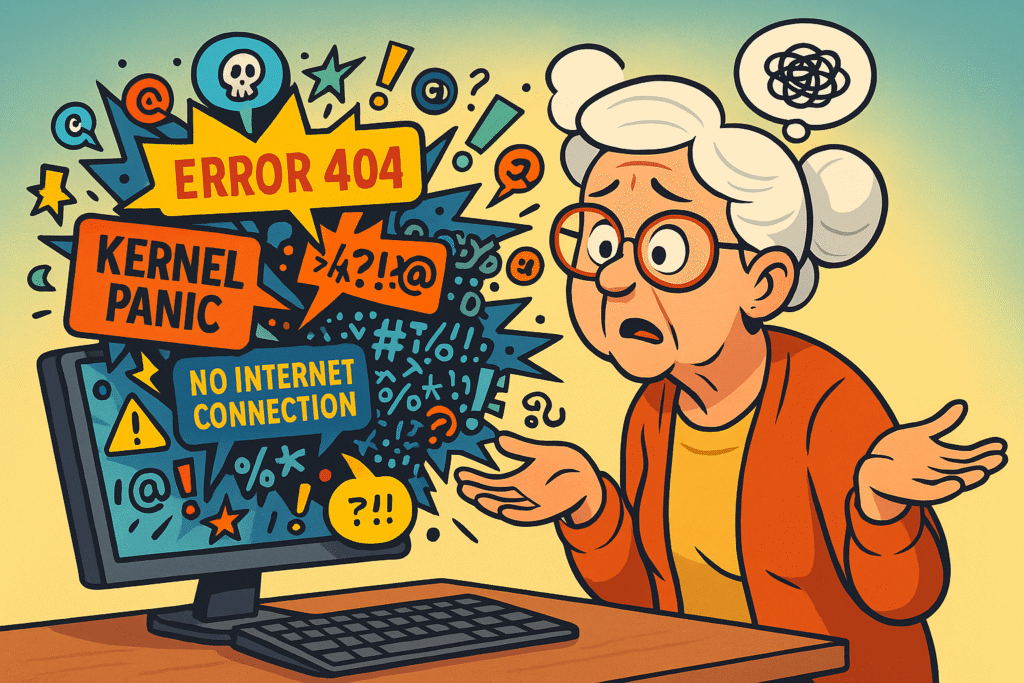
At that moment, your faithful gadget transforms from trusty sidekick into a moody drama queen.
And you’re left wondering: is it about to explode, demand ransom, or just storm off to its digital bedroom and slam the door?
The truth is, these messages aren’t designed to torment you. They’re your device’s way of trying to communicate, a digital cry for help or a simple heads-up.
The problem isn’t that they’re trying to be rude; it’s that they often speak a language only other computers understand.
At Senior Tech Cafe, we believe technology should be a source of connection and enjoyment, not a constant pop quiz in advanced computer science. That’s why we’re here to translate, demystify, and empower you to understand what your device is really trying to tell you.
Think of us as your personal tech-talk interpreter, ready to make sense of the digital gibberish.
So let’s run through some of the common error messages you’ll meet so you’ll know what they mean.
Ah, the dreaded “No Internet Connection” message. It’s the modern equivalent of the telephone line going dead, instantly cutting you off from friends, family, and the latest cat videos.
This isn’t just a minor inconvenience; it can feel like being stranded on a desert island in the middle of a digital ocean.
But before you start looking for a signal flag, let’s decode what this message typically means and how you can often fix it yourself.
Usually, “No Internet Connection” points to a break in the communication chain between your device and the vast world of the internet. It’s like a path suddenly blocked.
The good news? Often, the solution is much simpler than you think.
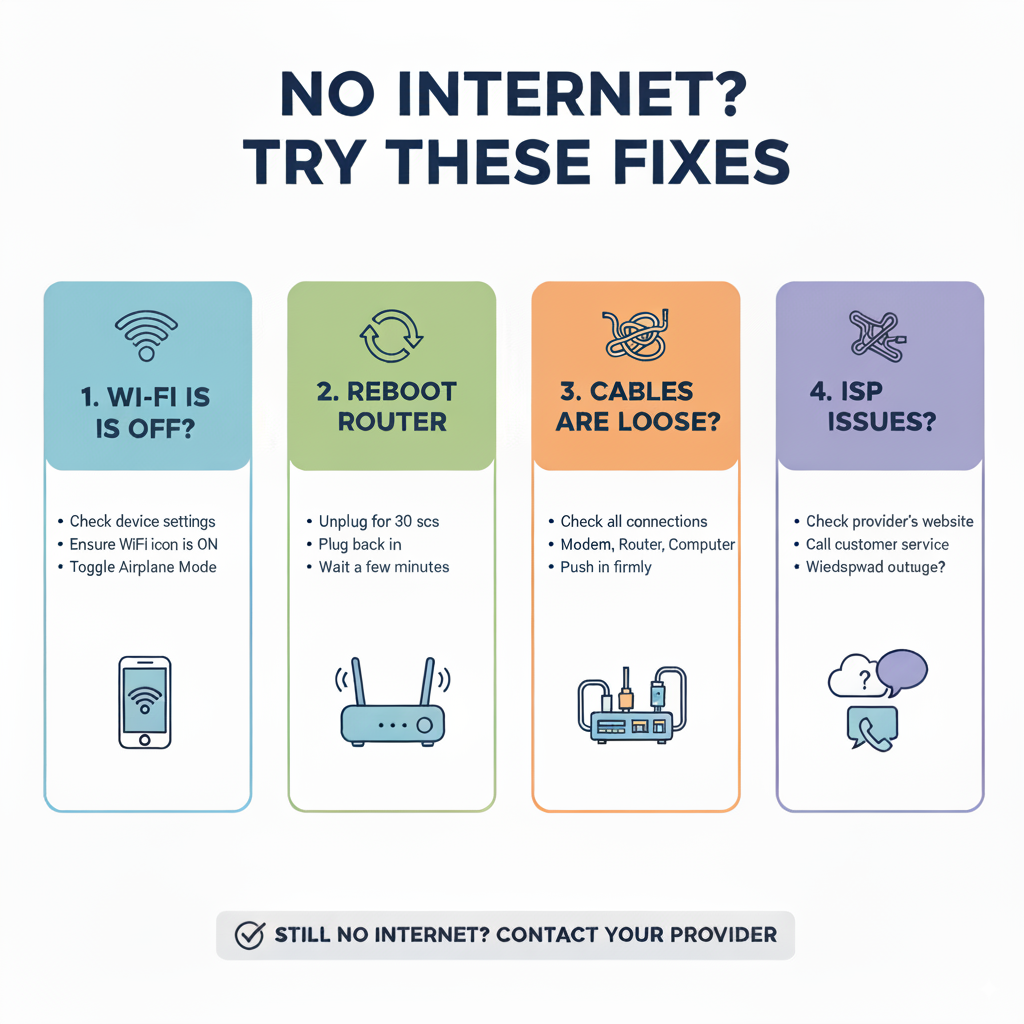
Common Causes and First Steps:
For a deeper dive into connectivity issues and more detailed troubleshooting, visit our comprehensive.
The moment a sudden pop-up appears on your screen, it’s natural to feel a jolt of alarm. Are they helpful reminders, or are they sneaky digital tricksters trying to steal your information?
This is a common concern for seniors, as phishing scams and malicious software often masquerade as legitimate alerts. Our goal at Senior Tech Cafe is to give you the confidence to distinguish between a genuine notification and a potential threat, so you can navigate the web safely.
Understand pop-ups: learn to spot friend or foe with our easy, trusted guide to digital alerts and stay secure with confidence.
Pop-ups and alerts are simply messages from your computer or a website. They can be legitimate warnings (like “Your battery is low“), helpful updates (“Software update available!”), or even just advertisements.
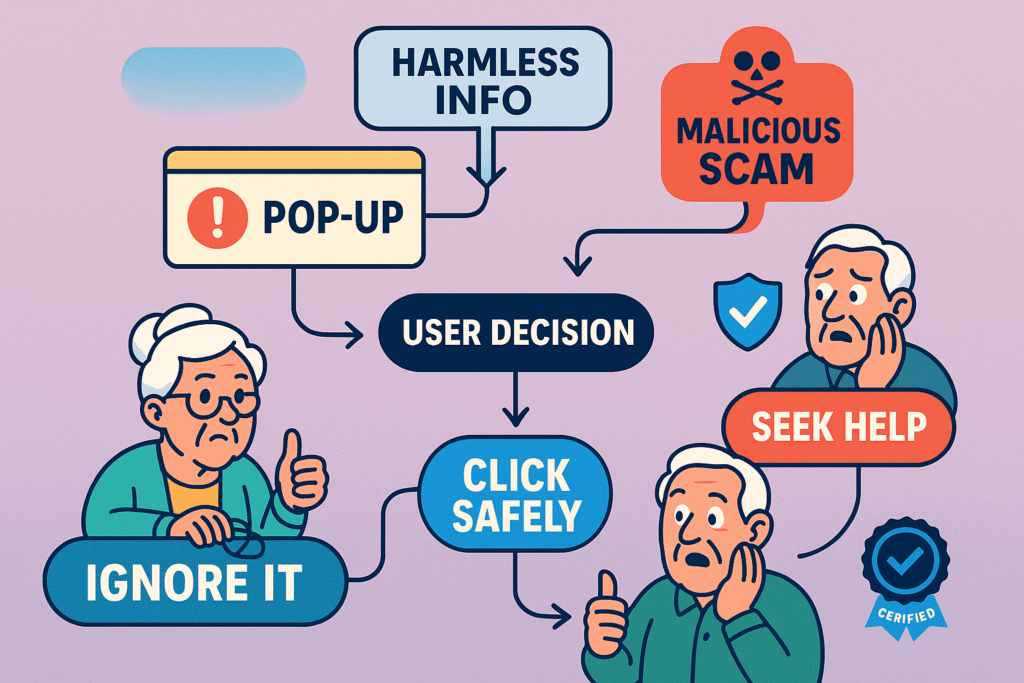
However, they can also be disguised traps from bad actors looking to trick you. The key is knowing what to look for.
Spotting the Difference:
If you encounter a suspicious pop-up, do not click on it!!
Close the browser window by clicking the “X” in the top corner or by using your keyboard (Alt+F4 on Windows, Command+Q on Mac). If it persists, restart your computer.
It might seem like a subtle difference, but knowing the distinction between a “low battery” warning and a complete “no power” situation can save you a lot of headache and potential data loss.
Both mean your device needs juice, but they signal different urgency levels and troubleshooting steps. Our philosophy at Senior Tech Cafe is to arm you with simple insights that prevent small issues from becoming big problems.
A “low battery” warning is like your car’s fuel light coming on: it’s a polite heads-up that you’re running on fumes and need to refuel soon.
“No power,” on the other hand, is when the car has completely sputtered to a halt. One gives you time; the other requires immediate action.
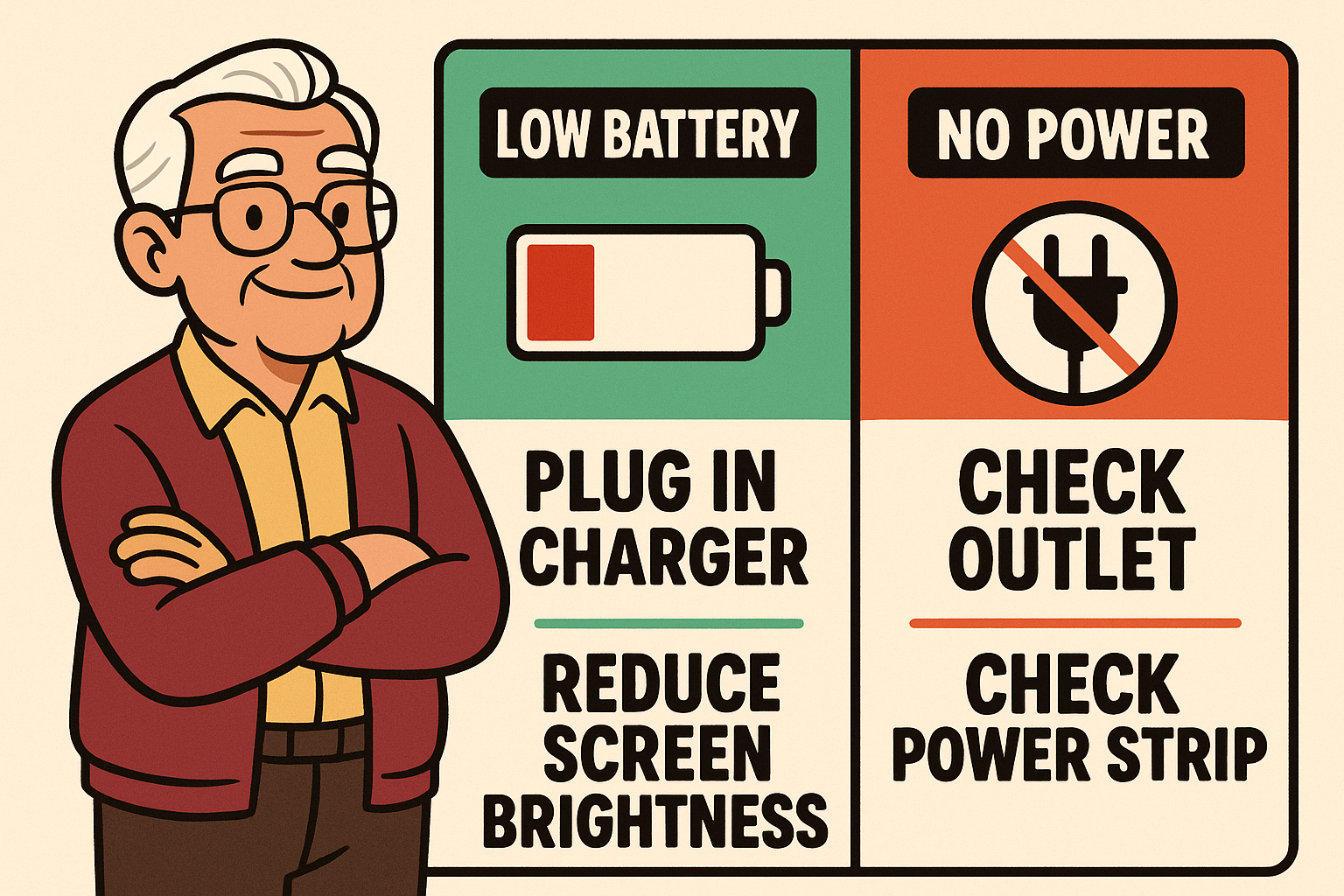
Low Battery:
No Power (Device Won’t Turn On):
Here’s a little secret: not every error message is a five-alarm fire. Some are more like a tiny smoke detector chirping because you burnt the toast – annoying, but not a true emergency.
Knowing which ones to pay attention to and which ones you can safely brush off builds immense confidence.
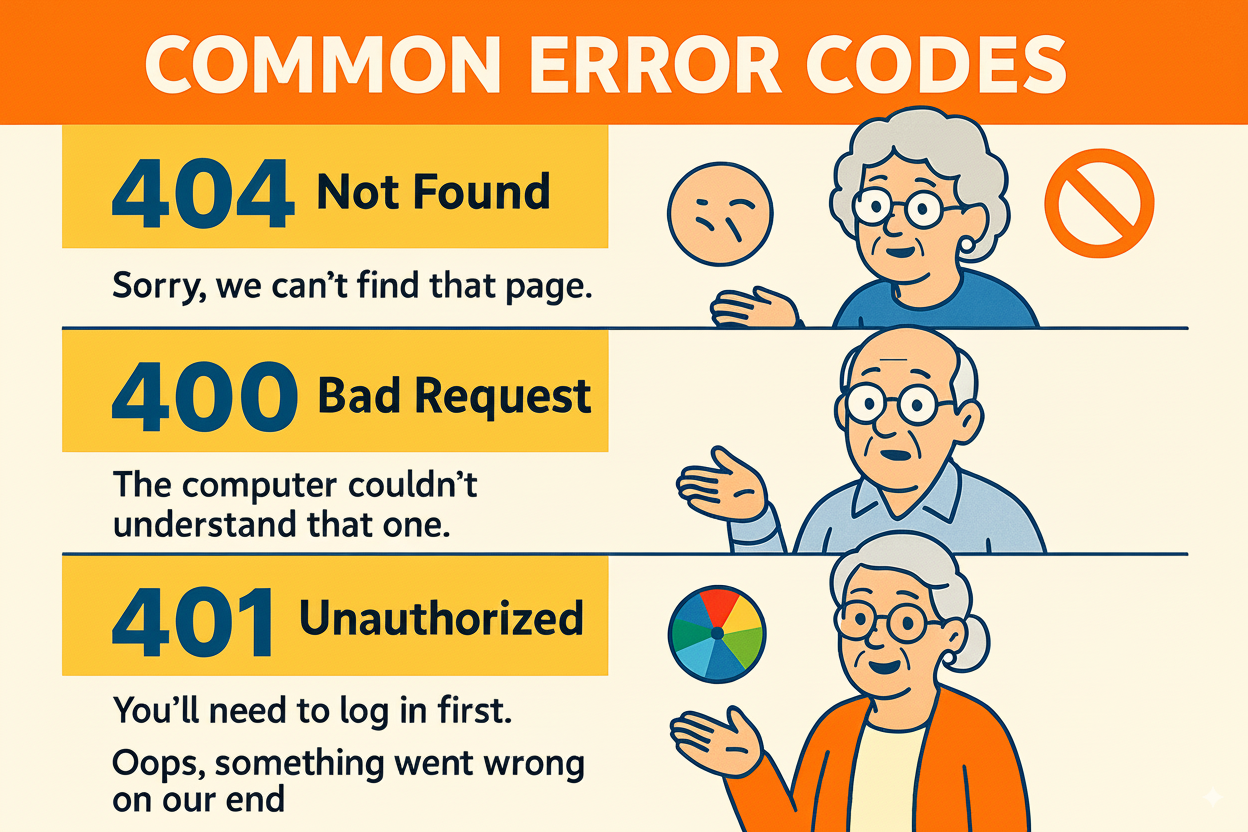
Many common error codes are transient glitches that resolve themselves with a simple restart or minor adjustment. Think of them as your computer momentarily tripping over its own feet.
Error Messages You Can Often Address with a Simple Restart:
While these can often be ignored after a quick restart, if an error message appears repeatedly or prevents you from using your device, it’s a sign to investigate further.
Don’t let tech jargon add stress to your day. Our comprehensive Tech Glossary can help you understand many more terms you might encounter.
At Senior Tech Cafe, we understand that decoding these messages isn’t just about fixing a technical issue; it’s about regaining control and confidence.
Our mission is to make technology accessible, understandable, and enjoyable for seniors. We bridge the digital divide by providing easy-to-understand tech tips and tutorials, free from intimidating jargon.
While other platforms might offer generalized tech advice, our content is specifically tailored for you.
We know that clarity, relatability, and a bit of humor go a long way in making complex concepts stick.
We don’t just tell you what to do; we explain why, empowering you to make informed decisions.
This focus on simplifying the complex, using relatable scenarios, and maintaining a respectful yet engaging tone is precisely why Senior Tech Cafe has become a trusted resource for seniors navigating the digital world.
That’s a very common and understandable concern! The steps we recommend at Senior Tech Cafe are always the safest, most basic troubleshooting actions that are unlikely to cause harm. Things like restarting a device or checking cables are fundamental and generally risk-free. If a solution involves anything more complex, we’ll tell you to seek further help, often from your internet provider or a trusted local technician. Our goal is to empower, not overwhelm.
We agree, it would be much simpler! The technical codes (like “404 Not Found”) are often for the developers or support staff, giving them precise information about the exact problem. Think of it like a doctor’s chart – it’s detailed for their expertise. Our role at Senior Tech Cafe is to translate that complex chart into plain English, so you understand the gist without needing a medical degree.
A good rule of thumb: if a message appears suddenly, uses aggressive language, or asks you to immediately call a number or click a suspicious link, be very cautious. Your operating system (Windows, Mac, etc.) will usually have a consistent look and feel for its official warnings. If in doubt, do not click or call. Instead, close the window and visit a trusted resource like Senior Tech Cafe to look up the message or ask for advice.
Generally, yes! Software updates often include important security fixes that protect your device from new threats, as well as improvements to performance. It’s like giving your device a fresh coat of armor. Most devices will prompt you to install them at a convenient time. If you’re unsure, or the update seems suspicious, you can always visit your device’s official support website (e.g., Apple, Microsoft) to verify the update.
You don’t need a computer science degree—or a decoder ring from the back of a cereal box—to figure out what your gadgets are grumbling about.
With the right tips, those bossy error messages stop looking like threats from the Terminator and start acting more like helpful Post-it notes. Suddenly you’re the detective, and your computer is just leaving you clues (occasionally in very bad handwriting).
Here at Senior Tech Cafe, we translate “techno-babble” into plain English—sprinkled with a little humor—so you can actually enjoy the ride. Think of us as your friendly tour guide through the digital jungle, making sure you don’t get eaten by the pop-up ads.
So, ready to swap confusion for confidence? Dive into our articles, tutorials, and glossaries. We’ll help you untangle the mess, laugh a little along the way, and remind you: your tech journey doesn’t have to feel like jury duty.