
Newsletter Subscribe
Enter your email address below and subscribe to our newsletter
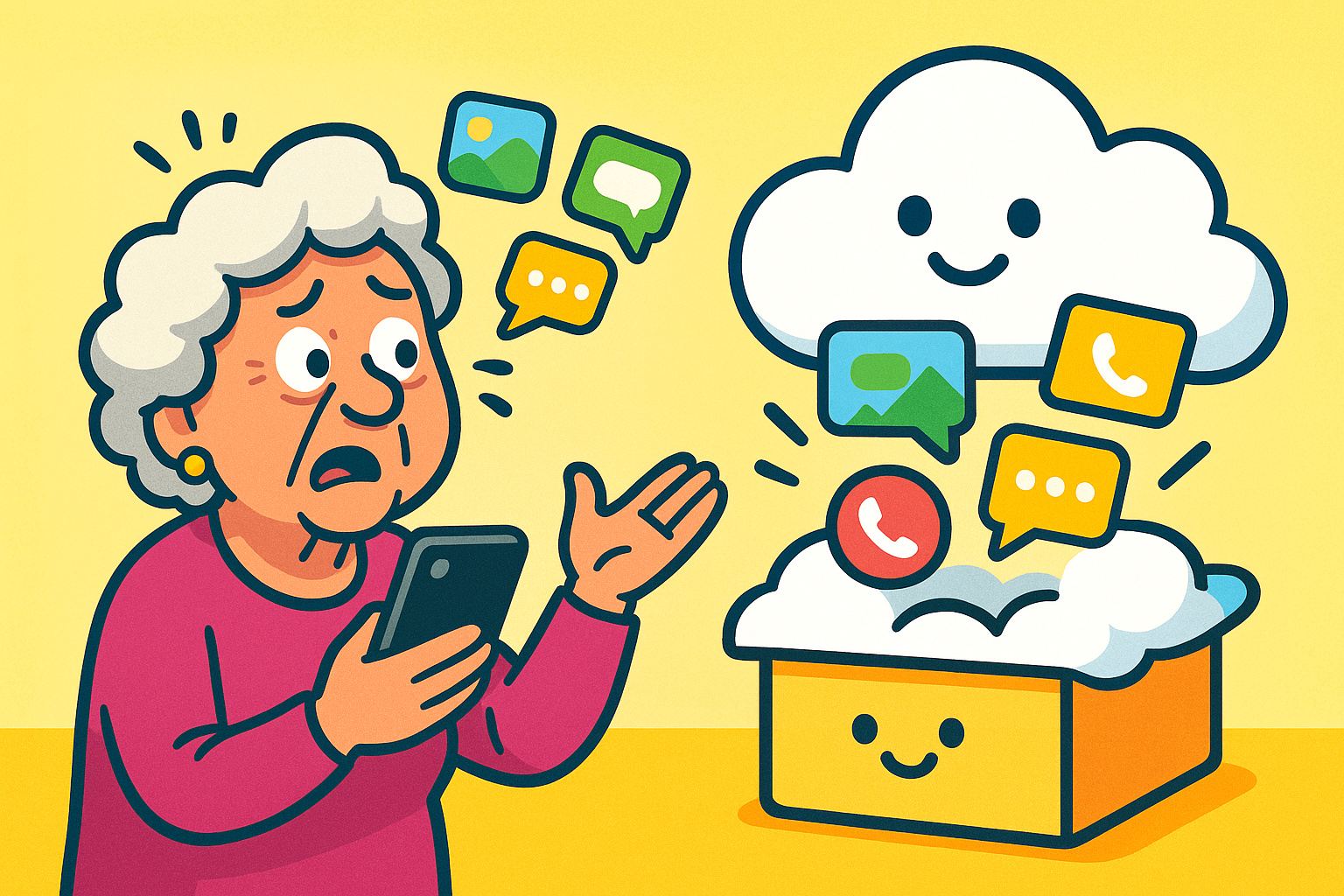
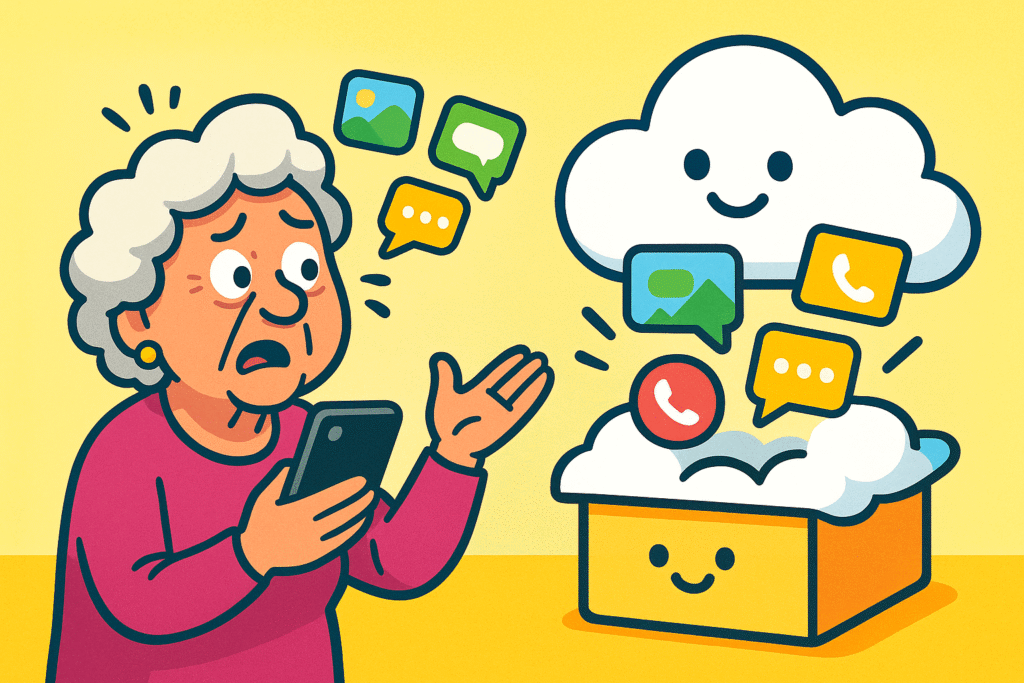
Have you ever scrolled through your phone, looking for that one hilarious text from your daughter, only to find it has vanished into the great digital beyond?
Or maybe you needed the address your friend sent you last Tuesday, but it’s gone, likely vacationing with your missing car keys and that one sock from the dryer. It’s a moment of pure, technological betrayal.
Our phones hold tiny little histories. They’re digital shoeboxes filled with sweet “I love you” notes from a spouse, funny photos from the grandkids, important appointment reminders, and logs of who called and when.
Losing those messages can feel like losing a piece of your photo album.
The good news is that you don’t have to leave these precious memories to chance.
We’re going to walk through how to back up your text messages and call history on your Android phone.
Forget the jargon; we’ll explain it all in plain English, so you can make sure your digital keepsakes are safe and sound.
Before we start saving things, let’s quickly sort through the digital odds and ends we’re trying to protect. When we talk about messages and calls, we’re usually talking about three things.
Understanding these types is key, because as you’ll see, not all backup methods treat them equally.
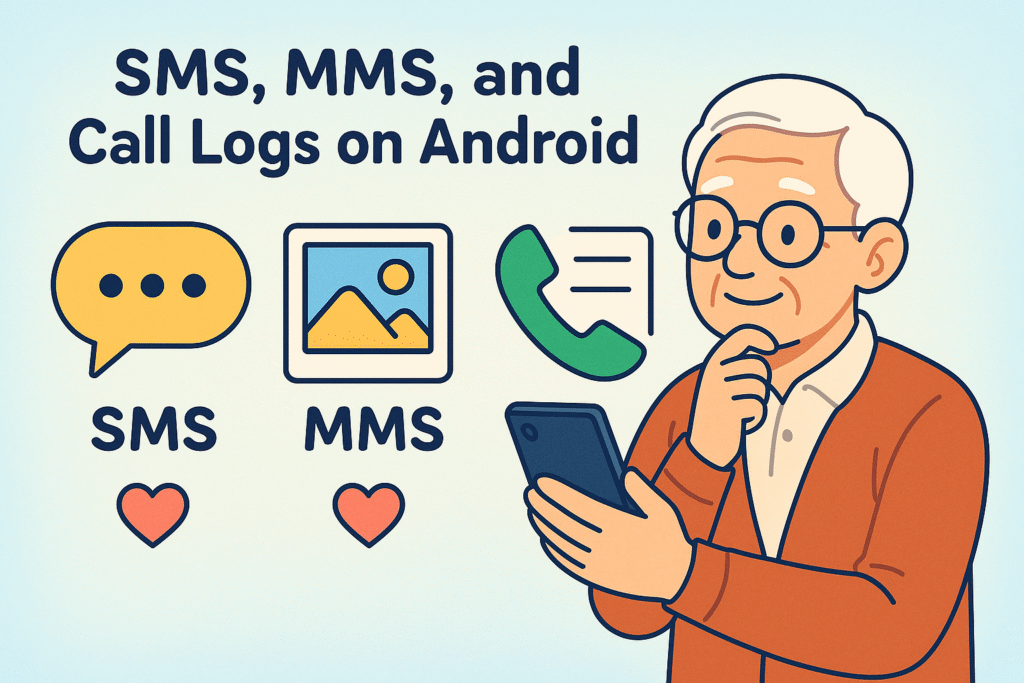
Most Android phones come with a built-in backup service courtesy of Google. It’s designed to be the simple, set-it-and-forget-it option. And for basic protection, it’s a great place to start.
Here’s how to check if it’s turned on:
The Catch: Think of Google’s backup as a well-meaning but slightly forgetful friend. It’s better than nothing, but it has some significant limitations.
So, while it’s wise to keep the Google backup on, for truly sentimental or important messages, we need to call in a specialist.
For a backup that saves everything—texts, pictures, and call logs—we recommend using a dedicated app. Don’t worry, it sounds more technical than it is. Our favorite is an app called SMS Backup & Restore. It’s been a fairly reliable tool for years, and it gives you complete control.
This app creates a single file with all your messages and call logs, which you can then save to a cloud service like Google Drive, Dropbox, or even directly to your computer. Here’s how to set it up for the first time.
Step-by-Step Guide to Peace of Mind:
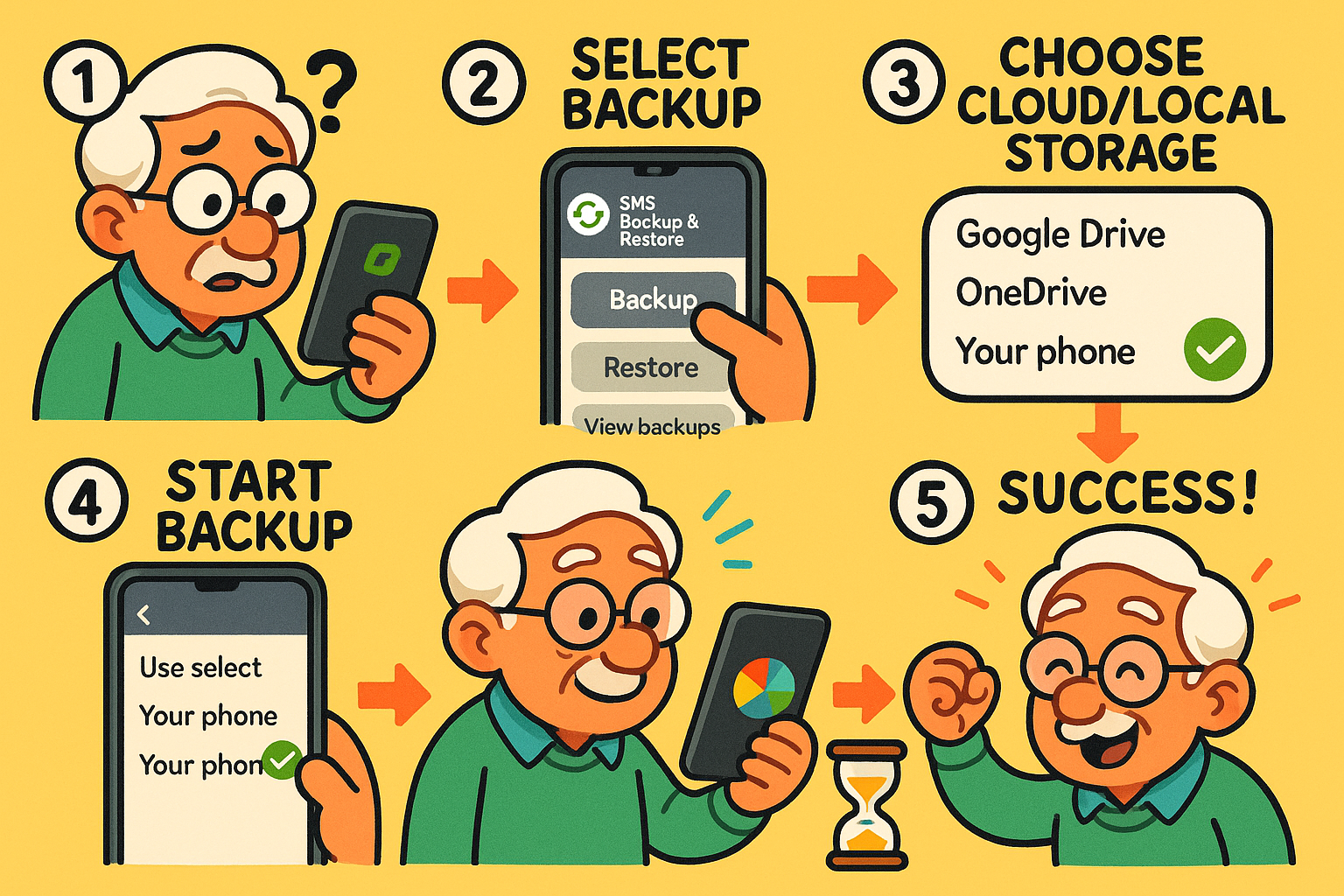
And that’s it! You now have a reliable, complete backup of your conversations and call history, tucked away safely in your own cloud storage"The cloud" refers to storage and services that are accessed over the internet instead of being stor... More.
Sometimes, technology decides to have a bad day. If your backup isn’t working, don’t panic. It’s usually one of a few simple things.
To make it easier, here’s a quick comparison to help you decide which method is right for you.
| Feature | Google’s Built-in Backup | SMS Backup & Restore App |
|---|---|---|
| Saves SMS (Texts) | Yes | Yes |
| Saves MMS (Pictures) | Sometimes | Yes, reliably |
| Saves Call Logs | No | Yes |
| Scheduled Backups | Yes (automatic) | Yes (you set the schedule) |
| Can you see the file? | No | Yes, you control it |
| Best For | Basic, hands-off protection | Complete, reliable control |
We recommend setting up a daily automatic schedule. That way, even if you lose your phone tomorrow, you’ll only have lost today’s messages at most.
No. Apps like WhatsApp, Telegram, and Facebook Messenger have their own separate backup systems. You’ll need to go into the settings of each of those apps to back them up. This guide is for the standard text messages that come through your phone number.
Absolutely! That’s one of the best uses for it. Just install SMS Backup & Restore on your new phone, connect it to the same Google Drive account, and use the “Restore” function. It will pull all your old messages and call logs onto the new device like magic.
Yes! With SMS Backup & Restore, you can transfer the backup file from your Google Drive to your computer for permanent safekeeping. The file itself is a bit technical to read on its own, but the app’s website offers a tool to view the file on a computer.
Taking a few minutes to set up a proper backup is one of the best things you can do to protect your digital life. It removes the anxiety of accidentally deleting a cherished conversation or losing a phone.
By using a reliable app like SMS Backup & Restore and scheduling it to run daily, you create a safety net for your memories. Now you can text, call, and share photos with the peace of mind that comes from knowing your phone’s precious history is safe and sound.