
Newsletter Subscribe
Enter your email address below and subscribe to our newsletter
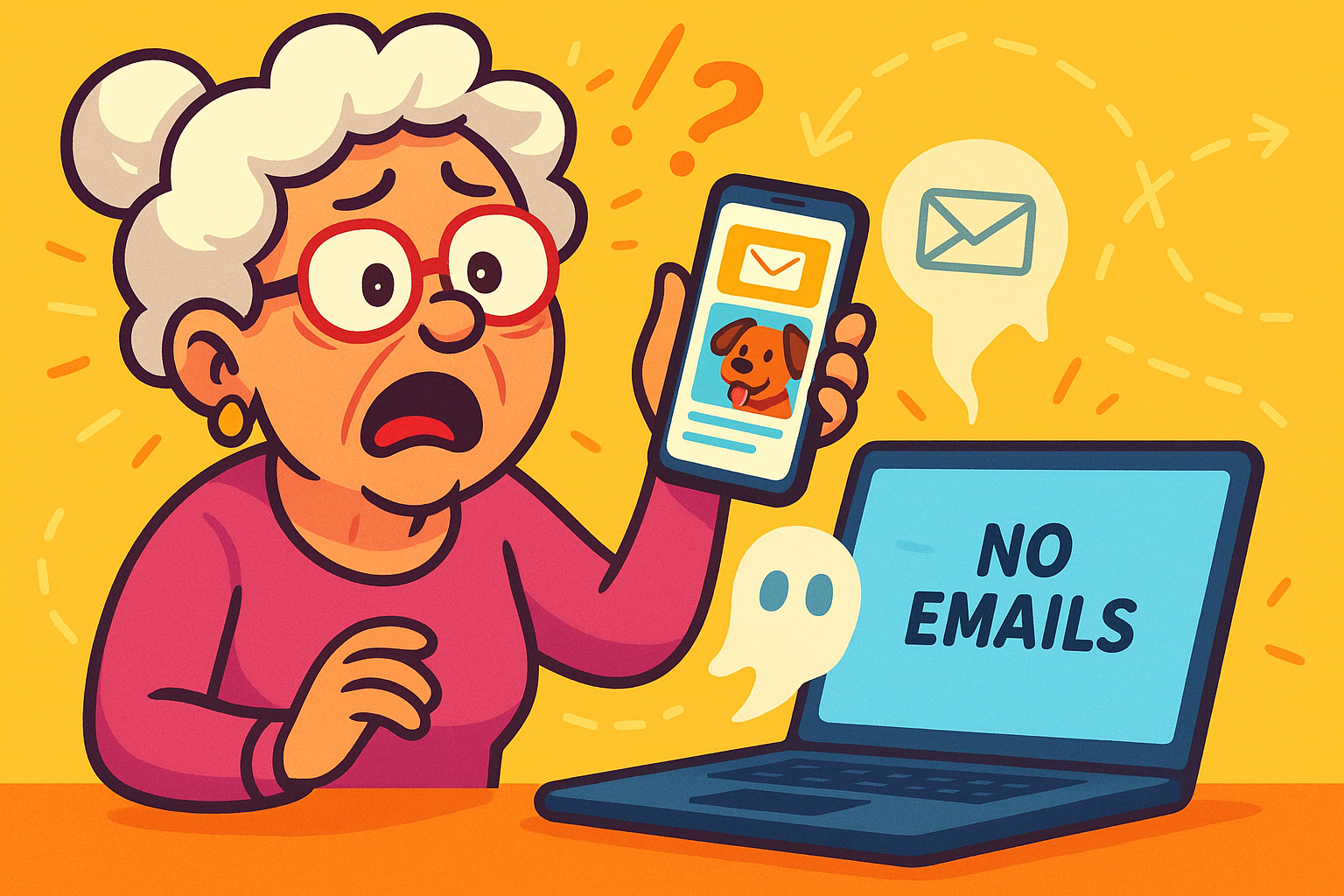
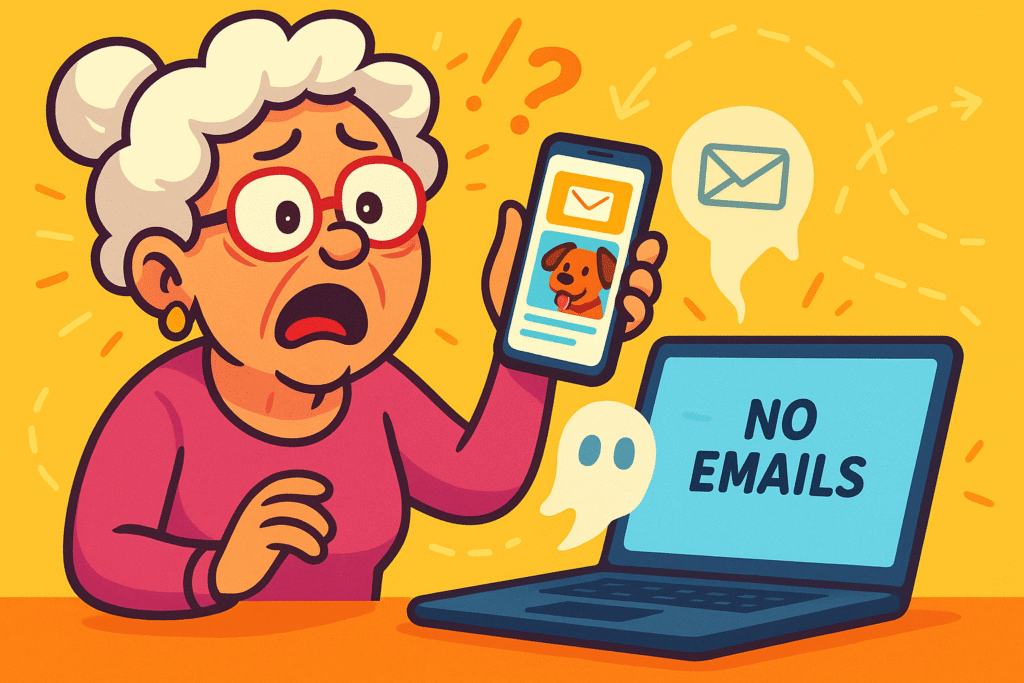
Have you ever experienced the “phantom email” phenomenon? It’s a modern mystery that would baffle Sherlock Holmes himself. You see an important email on your phone while waiting in line for coffee—a message from your granddaughter with new pictures of the dog. You make a mental note to reply when you get home.
Later, you sit down at your big, comfortable computer, cup of tea in hand, ready to compose a brilliant response. You open your email, and… poof. It’s gone. Vanished. It’s not in your inbox, not in spam, not anywhere. You start to question your sanity. Did you dream it? Was it a coffee-induced hallucination?
If this sounds familiar, you’re not going crazy. You’ve just stumbled into the digital Bermuda Triangle created by unsynced email accounts. It’s a common frustration, but the good news is that there’s a simple, non-magical solution. Let’s get all your devices to start talking to each other.
Think of your email inbox like a magical newspaper. In the old days, if you read the morning paper in the kitchen and left it there, the copy in the living room wouldn’t magically have coffee stains on it. They were two separate copies.
Email syncing is different. It creates one single, magical “master copy” of your inbox that lives securely on the internet. Your phone, tablet, and computer all look at that same master copy. When you delete an email on your phone, you’re telling the master copy, “Get rid of this.” Instantly, your computer and tablet see the change and show the email is gone.
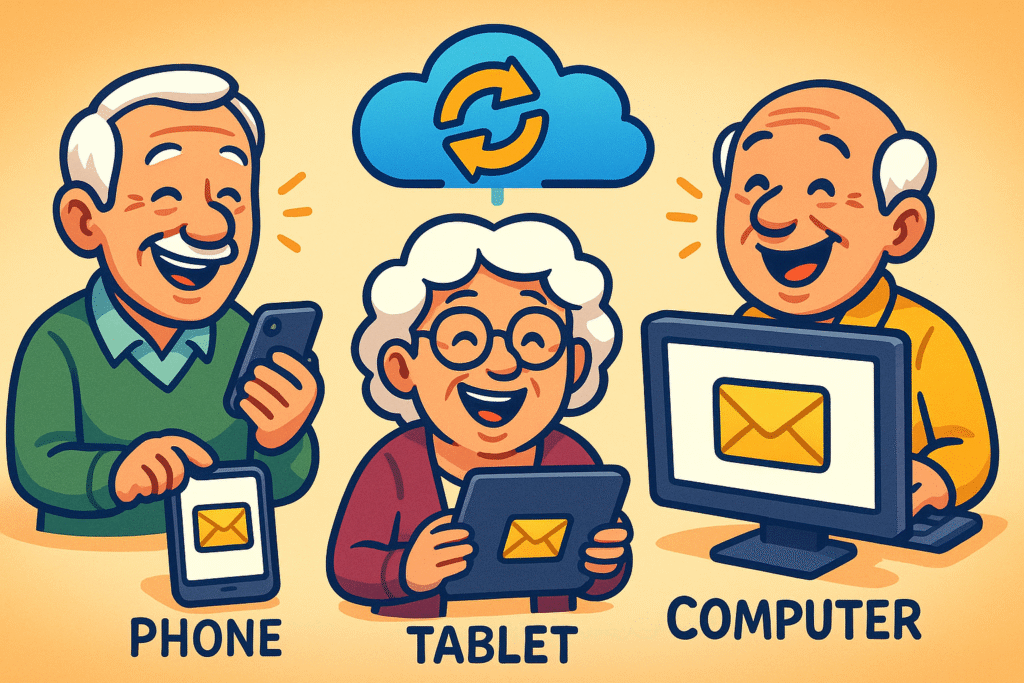
Visualizing ‘Email Syncing’: This image shows how your mailbox stays consistent and accessible across all your devices through syncing, making email on the go effortless.
This process, called “syncing,” ensures that reading a message, sending a reply, or moving an email into a folder is reflected everywhere, instantly. It’s the secret to a stress-free digital life.
You’re not just using one device anymore. Research shows that 96% of Americans aged 50-64 own a smartphone, and that number is a strong 81% for those 65 and older. Add in the 55% of seniors who own a tablet and the many who still use a desktop or laptop computer, and you’re juggling quite a few screens!
Without syncing, you’re essentially managing three different mailboxes. It’s like having a separate pile of mail in the kitchen, the bedroom, and the garage—a recipe for chaos. Syncing turns those three messy piles into one neat, organized stack that you can access from any room.
Getting your email account set up on a new device might seem daunting, but it’s usually as simple as knowing your email address and password. Let’s walk through the general steps.
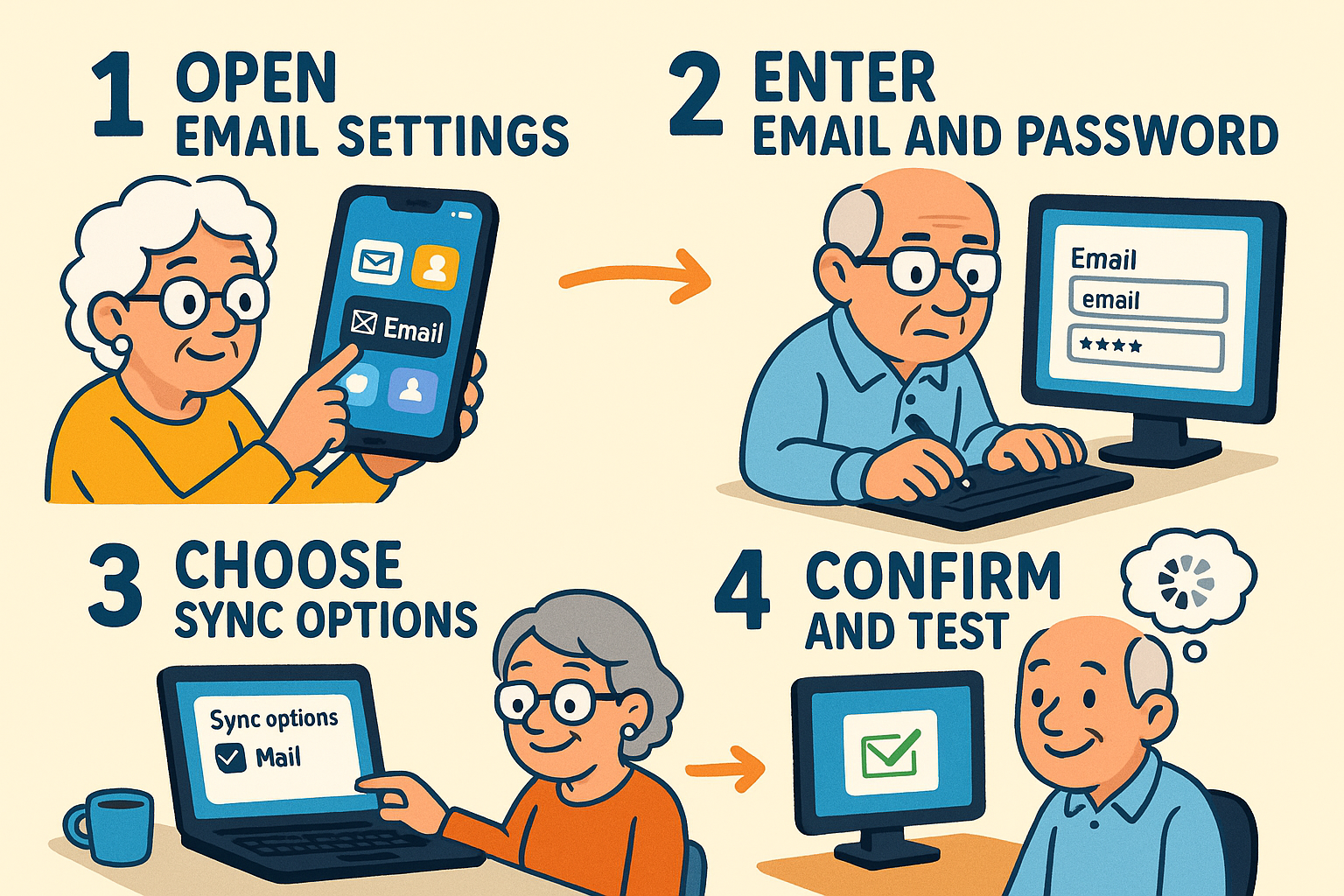
Stepwise Email Setup: Follow these four simple steps to get your mailbox synced effortlessly across your devices, ensuring you stay connected wherever you go.
yourname@gmail.com, choose Google).And that’s usually it! Modern email apps automatically use the best settings (a protocol called IMAP) to ensure everything syncs perfectly.
Let’s tackle some of the common worries that pop up when talking about email on multiple devices.
Nope! That’s the beauty of syncing. Your phone isn’t downloading and permanently storing every single email and attachment you’ve ever received. It’s just showing you a “window” into your master inbox on the internet. It only downloads what you choose to open, which saves a ton of space.
This is a valid concern. The most important thing you can do is protect your phone with a passcode, fingerprint, or Face ID. That’s your first line of defense. For an extra layer of security, learning why you need 2-factor authentication2FA, or Two-Factor Authentication, is a security measure that uses two different types of proof to v... More (2FA) in your life can make your email account nearly impossible for a stranger to access, even if they somehow guess your password.
No problem at all! You can repeat the steps above to add multiple accounts to the same Mail app. Most apps let you view all your inboxes combined or look at each one separately. It’s like having multiple mailboxes all lined up at the end of your digital driveway.
Not a penny. Syncing is a standard feature of all modern email services, including free ones like Gmail, Outlook, and Yahoo.
Using an app is generally faster and more convenient. You get notifications when a new email arrives, you don’t have to log in every time, and the experience is designed specifically for your device’s screen. The website is a great backup, but the app is built for on-the-go ease.
Getting your email synced across your devices isn’t about adding more tech complications to your life—it’s about removing them. It’s about creating a simple, reliable system where your digital mail is exactly where you expect it to be, no matter which screen you’re looking at.
By following these simple steps, you can conquer the phantom email, banish digital confusion, and spend less time hunting for messages and more time enjoying those pictures of your granddaughter’s dog.