
Newsletter Subscribe
Enter your email address below and subscribe to our newsletter
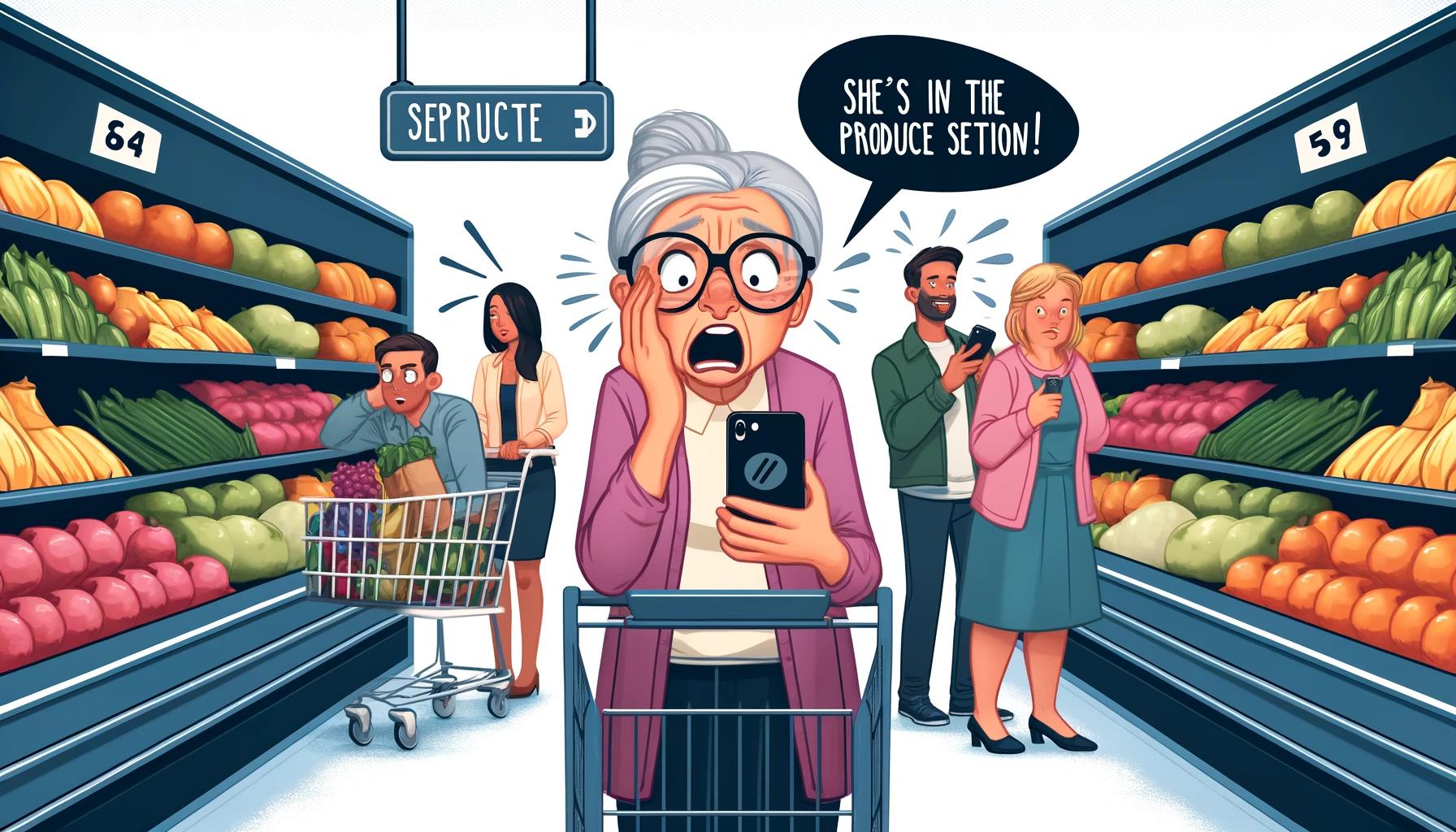
Do you ever feel like your iPhone is that overly nosy neighbor who peeks over your fence and always seems to know exactly where you are and what you’re doing?
While it might be handy for your phone to know your exact location when you’re lost in a new city, it’s a bit much when you’re just lounging at home.
Imagine if every time you went to the grocery store, your iPhone loudly announced, “Hey everyone, they’re in the produce section!” Not ideal, right?
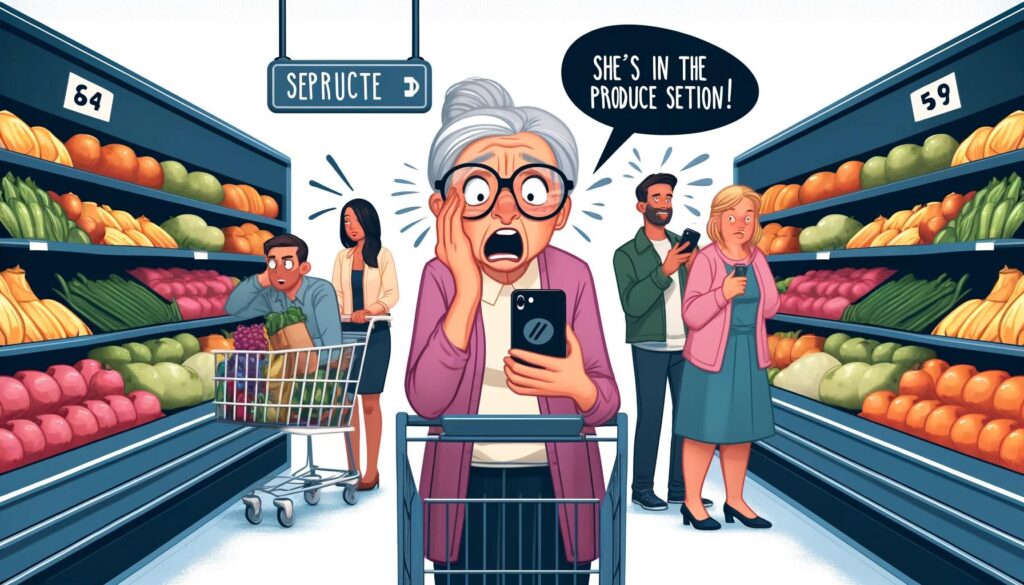
While your phone doesn’t shout it out, apps tracking your precise location can feel just as intrusive.
Luckily, there’s a way to keep your whereabouts a bit more private. Let’s look at how to turn off precise location tracking on your iPhone.
Now, don’t get me wrong, some apps have a legitimate reason for needing your precise location.
Take Doordash, for example. If you’re hankering for a pizza delivery right to your doorstep, well, they need to know exactly where to find you.
The same goes for ride-sharing apps like Uber and Lyft.
But let’s be honest, does Instagram really need to know precisely which coffee shop you’re posting that latte art from?
Here’s the thing: not every app needs to be privy to your exact whereabouts. Maybe you don’t want certain apps to know you’re at the senior center learning how to salsa dance (don’t worry, your secret’s safe with me).
Or perhaps you just value your privacy and don’t feel like sharing your every move with the digital world. Whatever your reason, you have the power to take control of your location settings.
So, how do you go about putting your iPhone on a need-to-know basis? It’s easier than you might think! Just follow these simple steps:
And just like that, you’ve taken your location privacy into your own hands!
Now, I’d be remiss if I didn’t mention that there are some downsides to turning off precise location tracking.
Some apps may not work as smoothly as they should without knowing exactly where you are. But hey, that’s a small price to pay for a little extra privacy, right?
So there you have it, folks! You now have the power to decide which apps get to know your precise location and which ones are left in the dark.
Just remember, if you do decide to restore your iPhone from a backup, those precise location settings will carry over.
But don’t worry, you can always go back and adjust them again. Now if you’ll excuse me, I have a salsa class to attend, and I’d rather not have my iPhone spilling the beans!