
Newsletter Subscribe
Enter your email address below and subscribe to our newsletter
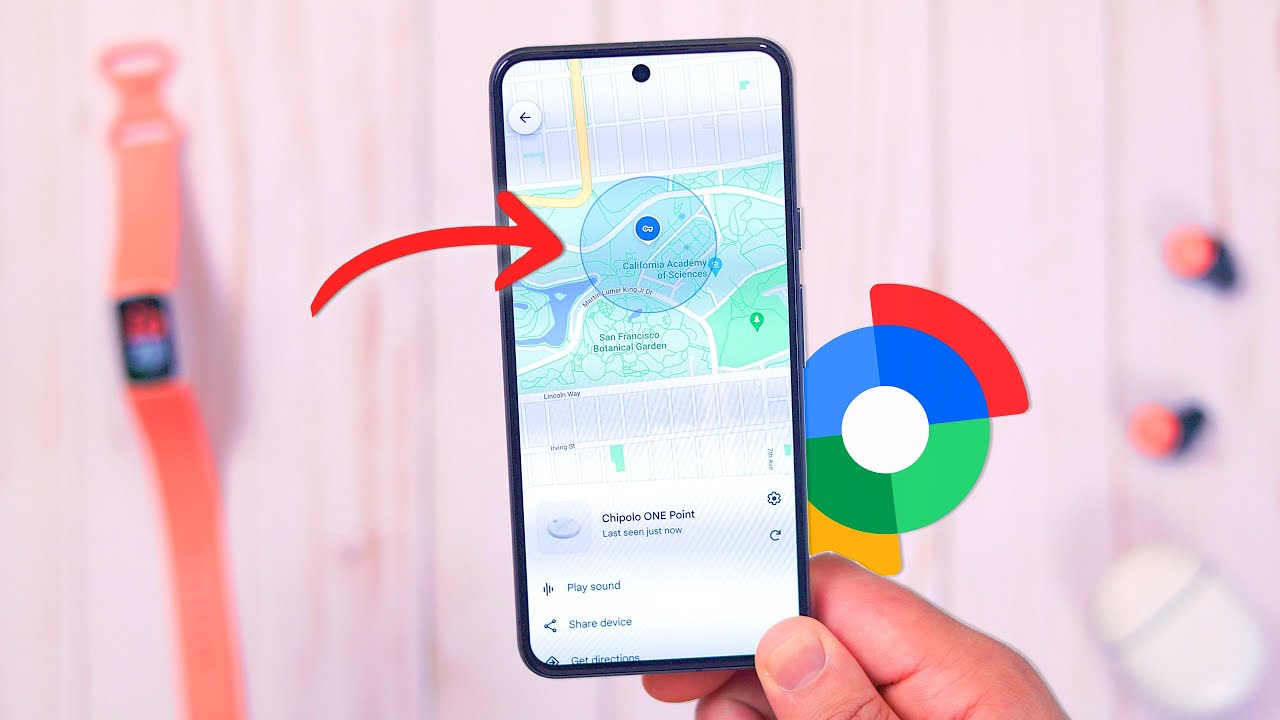
Do you ever feel like your smartphone has a secret life, one where it periodically decides to leave you, perhaps to join a smartphone commune somewhere?
Fear not, for the tech wizards at Google have created the perfect solution for your lost Android phone woes: Find My Device!
This magical tool can help you locate your phone, even if it’s gone AWOL to explore the vast realms of your couch cushions or the mysterious depths of your laundry basket.
Google’s Find My Device is like having a superhero butler whose sole purpose is to track down your wandering phone. It’s similar to Apple’s Find My network, except it works for Android devices.
As of 2024, it got a serious upgrade: it can now help find your phone even if it’s offline—thanks to a crowdsourced network of Android phones and Bluetooth trackers.
That’s right, your phone is now part of an elite spy ring of over a billion devices that can help locate lost phones, tablets, and even tracker tags.
Before we dive into the world of finding your device, you need to make sure you have Location Sharing enabled. Without it, your phone might as well be a stealthy ninja, impossible to locate.
⚠️ Note: This doesn’t mean “sharing your location” with someone—just that your phone’s internal location services are switched on.
First step, as just mentioned, is to make sure Location is on. Here’s how:
Next, you want to make sure that Find My Device is on. Here’s how:
Tip: If you’re rocking an old-school Android version 5.0 or lower, you’ll find these settings under the “Google Settings” app.
Find My Device comes with a bunch of neat tricks:
For those of you who like to live dangerously and without the safety net of phone-finding technology, disabling Find My Device is easy:
There you have it, folks. Now you’re equipped to find your lost Android phone without resorting to tearing your house apart or sacrificing small electronics to the tech gods. Go forth and keep those phones in check!
Q: Can someone else use Find My Device to track me without me knowing?
A: Nope. Only you—or someone with your Google login—can use Find My Device to see your phone’s location. And if your Google account has two-factor authentication (which it should), that makes unauthorized access even harder.
Q: Does Find My Device work if my phone is turned off or out of battery?
A: It can show the last known location before your phone powered down. And with the 2024 update, Android phones can now sometimes be found even when they’re offline, thanks to nearby Android devices helping ping its location. (Think of it like neighbor phones playing digital Marco Polo.)
Q: I lost my phone at home. Will this still help?
A: Absolutely! Just hit Play Sound, and your phone will ring loudly for five minutes—even if it’s on silent. It’s like turning your phone into a squeaky toy for humans.
Q: Will this drain my phone’s battery or slow it down?
A: Nope. It runs quietly in the background and only kicks in when you need it. Think of it like a silent bodyguard who’s only called into action during a crisis.