
Newsletter Subscribe
Enter your email address below and subscribe to our newsletter

Have you ever experienced that heart-stopping moment? You’re tidying up your inbox, feeling productive, deleting junk mail with the satisfying click, click, click of a digital conqueror. Then, a split second too late, you realize the email confirming your flight, your granddaughter’s brilliant school essay, or the secret family recipe for banana bread has just vanished into the ether.
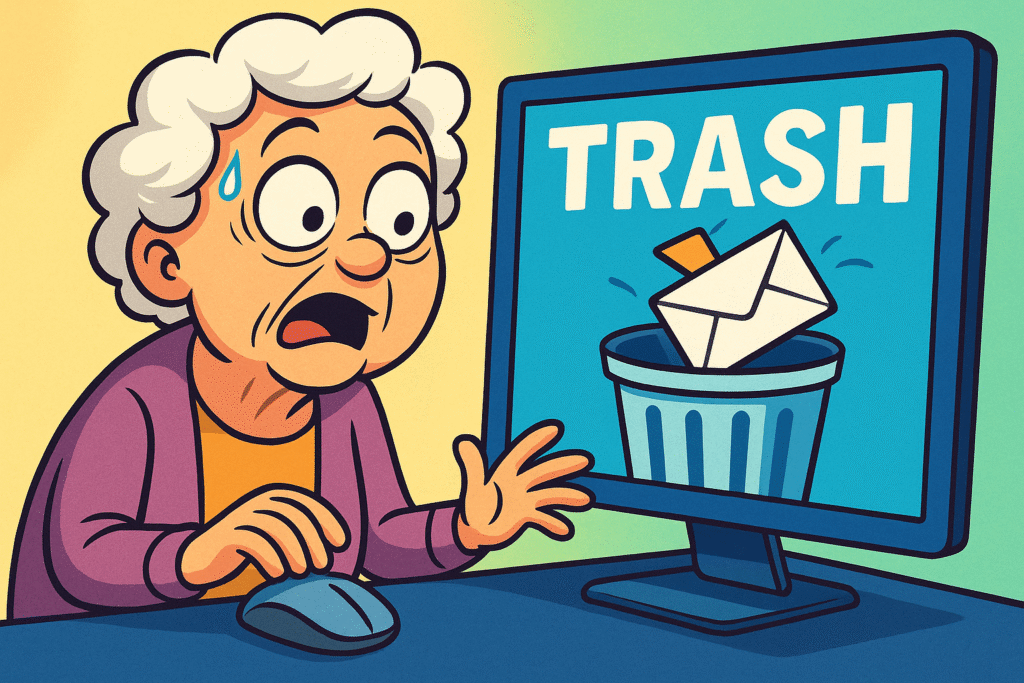
The panic sets in. It’s a specific kind of digital dread, like realizing you’ve just used salt instead of sugar in your coffee. Your finger hovered over the delete button for a nanosecond too long, and now a vital piece of information is gone forever. Or is it?
Take a deep breath. In the world of email, “deleted” rarely means “obliterated.” Think of it less like shredding a document and more like tossing it into the wastebasket next to your desk. More often than not, you can simply reach in and pull it right back out, provided you know where to look and act before the digital garbage truck comes.
Before we start our rescue mission, let’s pull back the curtain on what actually happens when you hit “delete.” It’s not as dramatic as it feels. Your email provider (like Google or Microsoft) doesn’t immediately vaporize your message. Instead, it begins a little journey.
Stage 1: The Soft Delete. When you first delete an email, it’s just moved to a special folder. This is usually called “Trash,” “Deleted Items,” or something similar. The email is out of your inbox, but it’s safe and sound, just waiting in the digital dugout. This is a “soft delete.”
Stage 2: The Hard Delete. This happens when you manually “empty the trash” or when the email provider automatically cleans it out after a set period (say, 30 days). Now, the email is marked as “permanently deleted” from your view. This is the point where most people think it’s gone for good.
Stage 3: The Server’s Secret. Here’s the good news. Even after a “hard delete,” the email often lingers on the company’s giant computer servers for a little while longer. It’s like the garbage truck has taken the bag, but it’s still sitting at the depot before heading to the final landfill. You can’t get to it yourself, but it technically still exists for a short time. This is why different services have different recovery windows—it all depends on their “garbage truck” schedule.
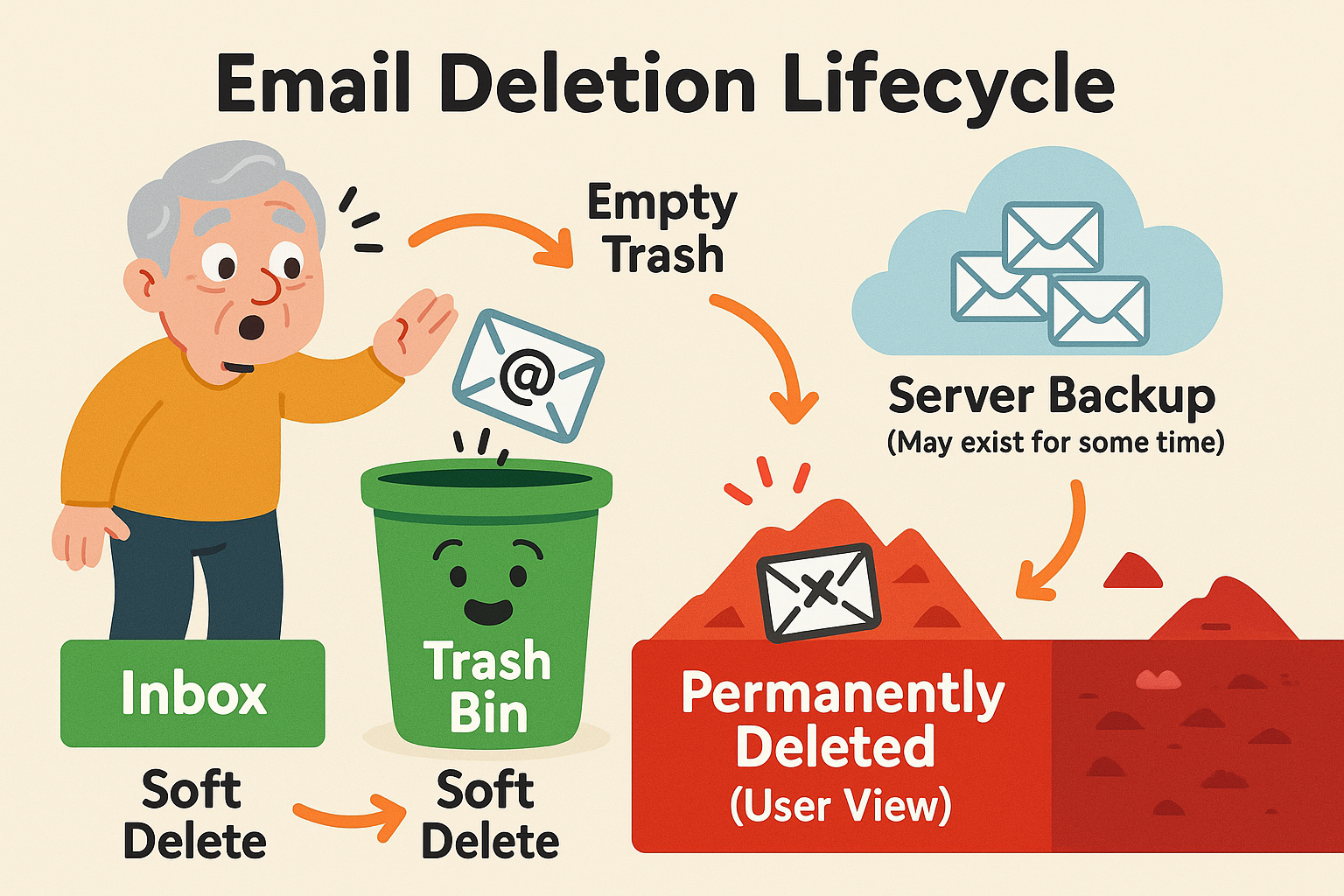
The stages of email deletion.
Alright, let’s put on our detective hats. Finding a deleted email is a little different depending on your provider, kind of like how every rental car seems to hide the button for the gas cap in a new and exciting place.
The most important rule is to act fast. The longer you wait, the more likely that digital garbage truck is to make its final run.
Google is pretty generous with its recovery window, giving you a full 30 days before your Trash folder automatically empties.
Microsoft offers a fantastic “second chance” feature that many people don’t know about.
Yahoo is the speed demon of email deletion. You only have 7 days to rescue an email from the Trash before it’s automatically and permanently removed. You have to act quicker than a squirrel spotting a dropped peanut.
If it’s been more than 7 days, Yahoo does have a “restore request” form, but it’s a long shot and isn’t guaranteed to work.
So, you’ve checked the Trash, you’ve looked in Outlook’s secret “Recoverable Items” folder, and your email is still missing in action. This usually means the provider’s automatic cleanup has happened, and the email is now unrecoverable by you.
At this point, your best bet is a low-tech solution: contact the person who sent you the email (or the person you sent it to) and politely ask if they can send it again. It’s surprising how often this simple step works!
The best way to deal with a deleted email is to not accidentally delete it in the first place. Here are a few habits that can save you a lot of future grief.
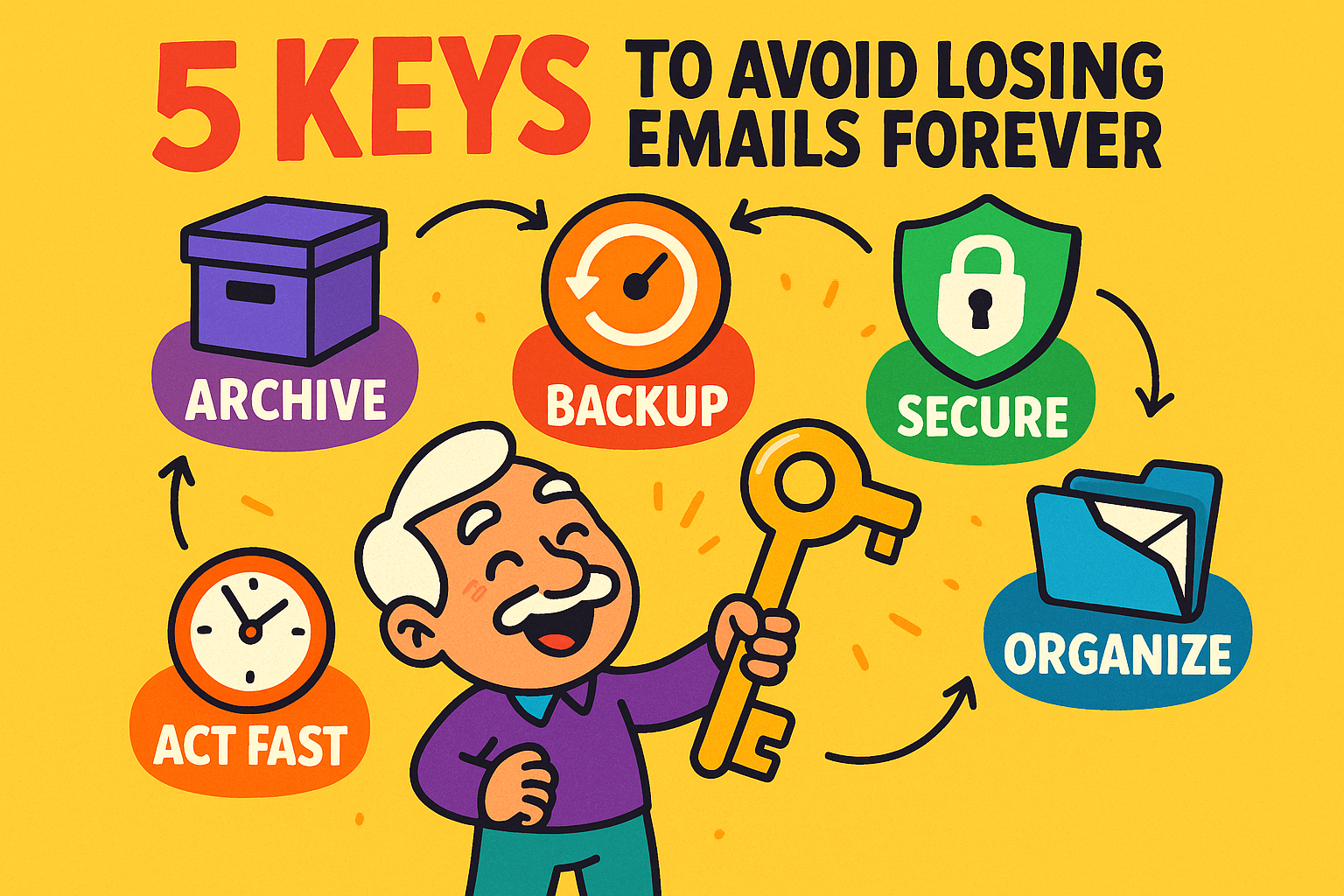
Most email services have an “Archive” button right next to the “Delete” button. They are not the same!
Rule of thumb: If it’s junk, delete it. If it’s something you might need again someday (like a receipt or a confirmation), archive it.
For truly irreplaceable emails—like that message from your son with photos of the new baby—don’t just leave them in your inbox. You can save them as a PDF file directly to your computer or print them out. Think of it as making a photocopy of a precious document.
It depends! Gmail gives you 30 days in the Trash. Yahoo gives you only 7 days. Outlook keeps them in “Deleted Items” until you empty it, but the “Recoverable Items” folder usually clears out after 14 to 30 days.
Almost certainly not. Once an email passes the provider’s final recovery window, it’s considered gone for good from a user’s perspective. The digital trail has gone cold.
Don’t worry! When you delete a folder, most email providers simply move all the emails that were inside it to the Trash folder. You can go into the Trash, select all of them, and move them back to your inbox or a new folder.
For all practical purposes, yes. Once you empty the trash, you’ve told the system you’re really sure you don’t want those emails. This is the point of no return for easy, self-service recovery.
So next time your finger slips, remember not to panic. Take a breath, check the trash, and more often than not, you’ll be able to rescue your email and bring it safely back to your inbox. You’ve got this