
Newsletter Subscribe
Enter your email address below and subscribe to our newsletter
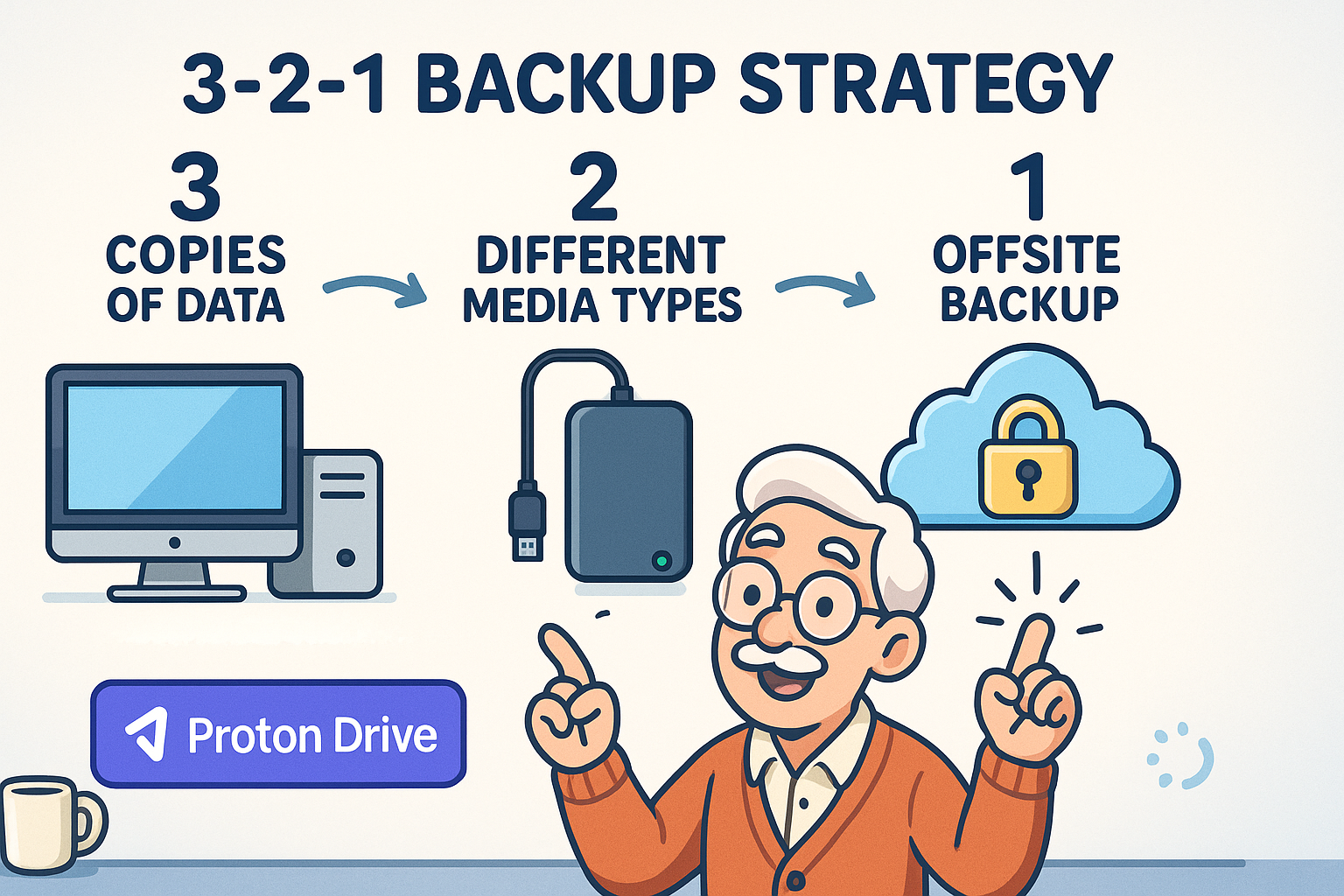
Have you ever spent twenty minutes frantically searching for your car keys, only to find them in the pocket of the pants you were wearing yesterday?
Or maybe you’ve painstakingly organized a lifetime’s worth of photos into beautiful albums, only to have your Uncle Larry spill an entire glass of iced tea on the one marked “Most Precious Memories, Do Not Touch.”
Losing things is part of the human experience. But in today’s world, our most precious “things” often aren’t things at all. They’re digital files: photos of the grandkids, important tax documents, that half-finished novel you’ve been working on since 2003.
And unlike misplaced keys, when a computer decides to give up the ghost, those files can vanish forever.
The thought of backing up a computer can feel as intimidating as trying to assemble Swedish furniture with instructions written in hieroglyphics.
But fear not. We’re going to break it down into simple, manageable steps. Think of this as a friendly chat over coffee, where we’ll turn that digital panic into digital peace of mind.
Before we get into the “how,” let’s talk about the “why.” Why should you bother backing up your files? Because disaster doesn’t send a calendar invite.
Computers, bless their complicated little hearts, are not immortal. In fact, a staggering 60 million computers fail each year. They can suffer from hardware meltdowns, software glitches, or just a general case of the technological blues.
Then there’s human error. We’ve all had that heart-stopping moment where we delete the wrong file. It’s the digital equivalent of accidentally throwing out the winning lottery ticket with the junk mail.
And let’s not forget the digital gremlins: malware and ransomware. These nasty bits of code can lock up your files and hold them hostage.
Without a backup, you’re stuck between a rock and a very expensive hard place. A good backup is your get-out-of-jail-free card.
If you remember one thing from this article, make it this: the 3-2-1 backup rule. It sounds like a secret code, but it’s the simplest, most effective strategy for protecting your data.
It’s the gold standard used by everyone from professional photographers to giant tech companies.
Here’s what it means in plain English:
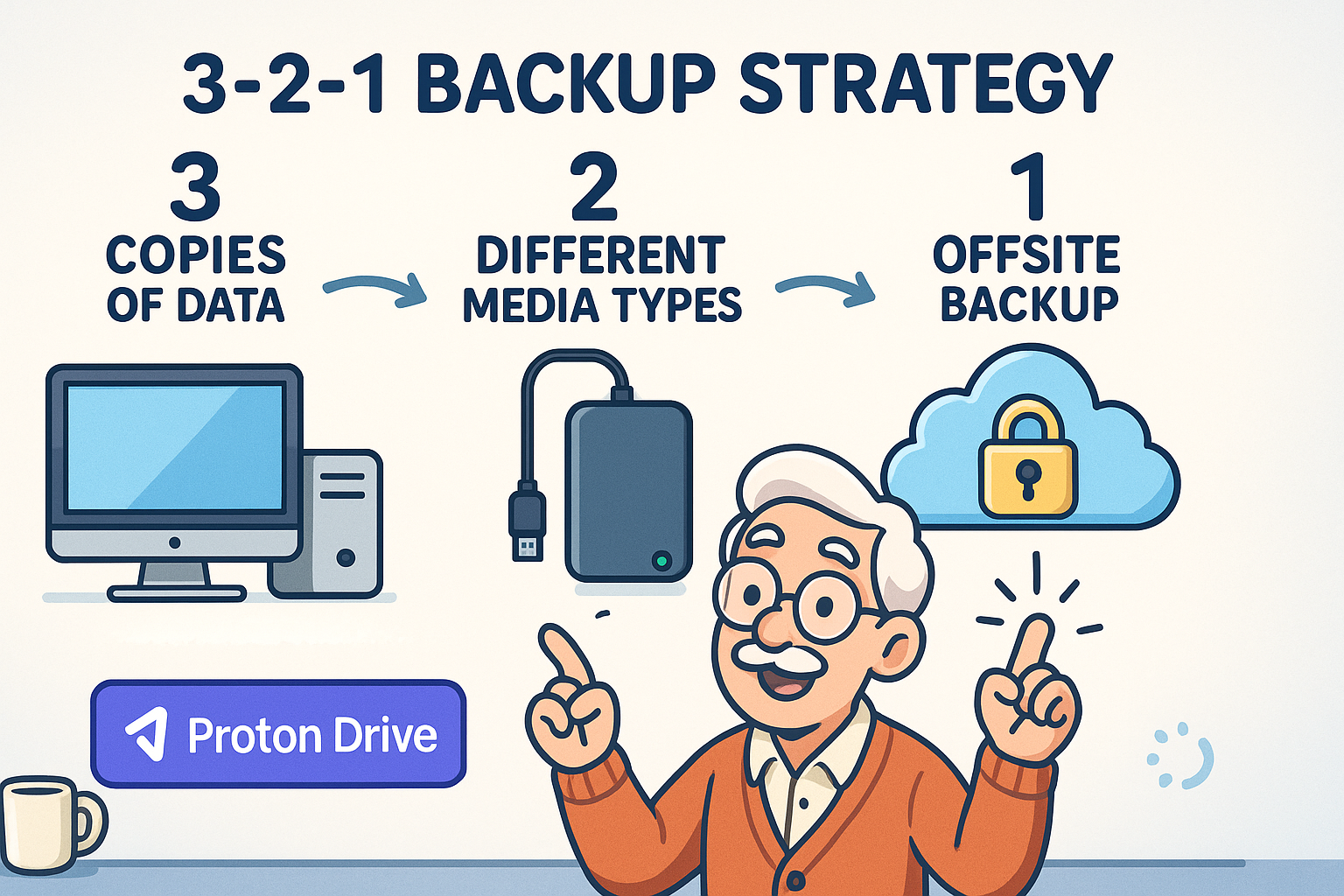
Understanding the 3-2-1 backup rule: Keep 3 copies of your data on 2 different devices, with 1 copy safely offsite—like Proton Drive for secure cloud backup.
Think of it like having a spare key to your house. You have your main key (your computer), you give a spare to a trusted neighbor (your external drive), and you keep another one in a lockbox somewhere safe (your off-site cloud backup).
Here’s where a lot of folks get tripped up. Many of us use services like Google Drive, Dropbox, or iCloud to store and share files.
These are fantastic tools, but it’s crucial to understand they are file synchronization services, not true backup solutions.
What’s the difference? A sync service is like a magic photocopy machine. If you change a document on your computer, the copy in the cloud"The cloud" refers to storage and services that are accessed over the internet instead of being stor... More changes instantly. If you add a photo, it appears in the cloud. Convenient, right?
But here’s the catch: if you accidentally delete that file, it vanishes from the cloud, too. Even worse, if a virus corrupts your files, that corruption gets… well, magically photocopied to all your synced devices. This is what the tech folks call “cascading corruption,” which is a fancy way of saying a small mistake can become a very big problem, very quickly.
A true backup service creates a separate, independent copy of your files. It’s a snapshot in time. If you mess up the original, you can always go back to the safe, untouched copy in your backup.
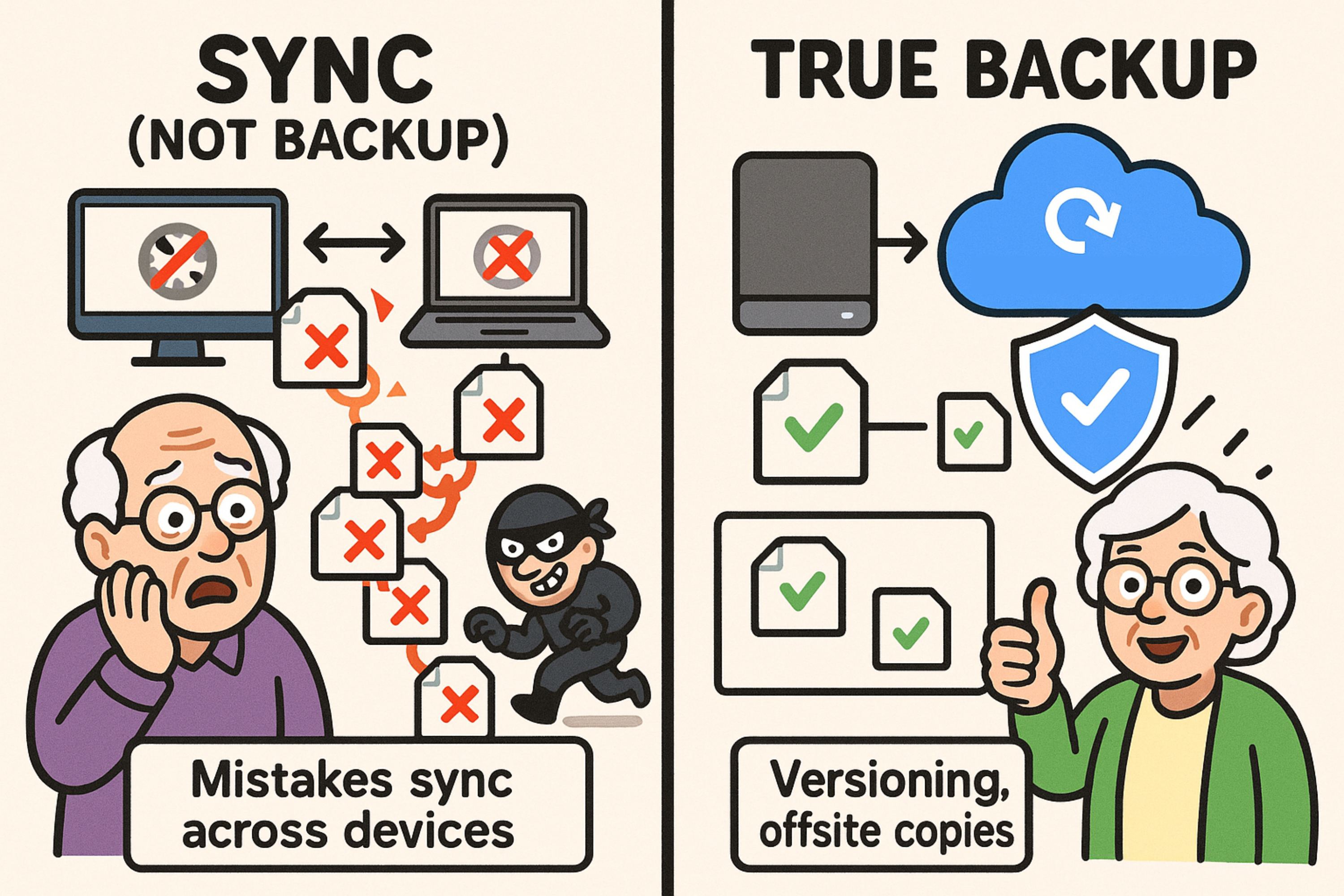
Sync vs Backup: Syncing copies your files everywhere — but so does corruption. True backup means separate, protected copies safe from failures.
Now for the fun part: setting up your system. You’ll need a local backup (your “spare key for the neighbor”) and an off-site backup (your “key in the lockbox”).
An external hard drive is the simplest way to create a local backup. It’s a small box that plugs into your computer and gives you a ton of extra storage. They are inexpensive, easy to use, and you have physical control over them.
For Mac Users: Time Machine is Your Best Friend
If you have a Mac, you’re in luck. Apple has a wonderful, free, built-in tool called Time Machine. Once you plug in an external drive and turn it on, Time Machine automatically backs up everything on your computer. It’s the definition of “set it and forget it.”
For PC Users: Windows Has You Covered
If you’re on a Windows computer, you have a similar tool called File History (or Windows Backup, depending on your version). Like Time Machine, you just need an external drive. You tell it which folders to save, and it quietly works in the background, keeping your important files safe.
Your external drive is great, but it’s still vulnerable to local disasters. That’s where your off-site backup comes in. This is a copy of your files stored somewhere else, typically on the internet with a cloud backup service.
When choosing a cloud service for your most precious data, security should be your top priority. You want a service that offers end-to-end encryption. This means your files are scrambled into unreadable code before they even leave your computer, and only you have the key to unscramble them. Not even the company providing the service can peek at your data.
A great option for this is Proton Drive. Built by the same scientists who created the ultra-secure Proton Mail, it’s designed with privacy as its foundation. It uses end-to-end encryption and is based in Switzerland, which has some of the strongest privacy laws in the world. It’s an excellent choice for that secure, off-site piece of your 3-2-1 puzzle.
You wouldn’t buy a fire extinguisher without ever checking the pressure gauge, would you? The same goes for backups. A backup you never test is just a hopeful wish.
Once every few months, do a quick “fire drill.” Try to restore a single, non-critical file from your backup. It only takes a few minutes and confirms that everything is working as it should. This simple step turns your backup from a hope into a guarantee.
Feeling ready to get started? Don’t try to do everything at once. Just follow this simple plan.
Follow this simple checklist to create your own reliable 3-2-1 backup system—protect your digital life with confidence and peace of mind.
That’s it! Once you’ve done these four things, you can sit back, relax, and enjoy your coffee. Your digital life is now officially secure.
—
It might seem like overkill, but it’s all about redundancy. If your computer fails, you have the local backup. If a fire destroys both your computer and your local backup, you have the off-site cloud copy. Three copies ensure that no single point of failure can wipe out your memories.
The best backup systems are automated! Both Time Machine and File History will back up your files automatically whenever the external drive is connected. Cloud backup services run quietly in the background. The goal is to set it up once and let the computer do the work for you.
It depends entirely on the provider. A service that uses end-to-end encryption is extremely safe because you are the only person who holds the decryption key. It’s also a good idea to secure your account with a strong password and enable an extra layer of protection like 2-factor authentication (2FA) whenever possible.
Think of it in terms of size and purpose. A thumb drive (or flash drive) is like a small briefcase, great for moving a few files from one place to another. An external hard drive is like a giant storage unit, designed to hold a copy of everything. For a full computer backup, you definitely need the storage unit.