
Newsletter Subscribe
Enter your email address below and subscribe to our newsletter

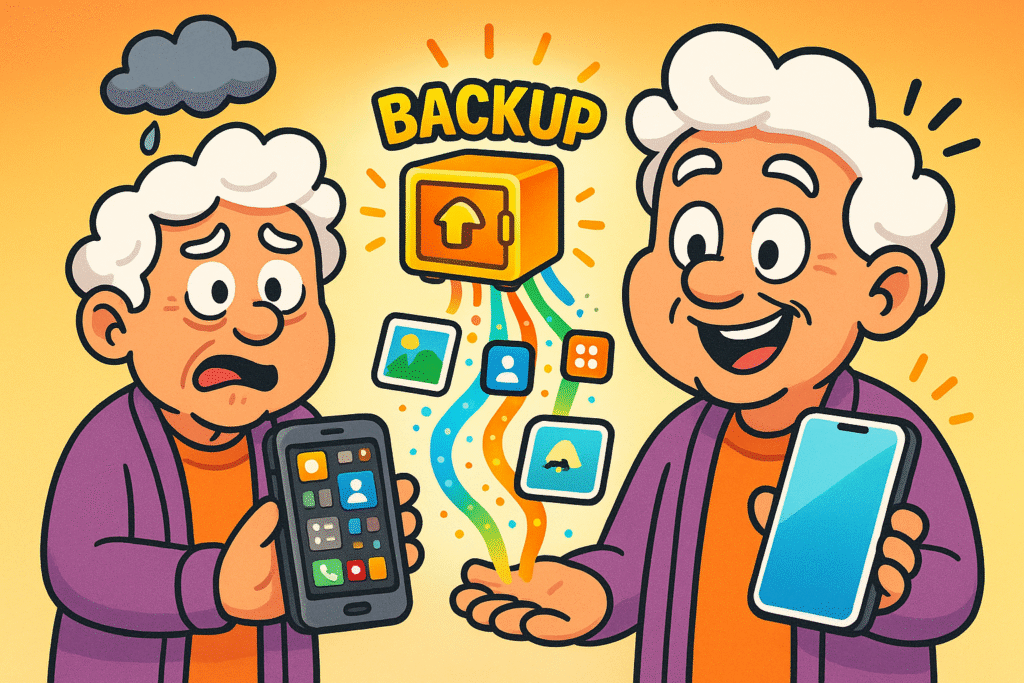
Getting a new smartphone is a bit like getting a new puppy. It’s exciting, it’s shiny, and for the first ten minutes, you’re filled with boundless optimism. Then, the reality sets in.
With a puppy, it’s the sudden realization that your carpets are now a designated bathroom. With a new phone, it’s the cold, creeping dread that all your precious photos, contacts, and messages are trapped on your old device, like digital castaways on a desert island.
You hold the new phone, sleek and perfect, and look at your old one, familiar and full of memories. The big question looms: How do you move your entire digital life from the old house to the new one without the moving truck catching fire?
You’ve heard horror stories of lost contacts and vanished vacation photos. It’s enough to make you want to put the new phone back in the box and communicate exclusively by carrier pigeon.
Fear not. Transferring your stuff isn’t black magic, and you don’t need a degree from MIT to do it. Think of it as making a perfect copy of your house key before you move.
That’s all a “backup” is. In this guide, we’ll walk you through the process step-by-step, with zero jargon and a healthy dose of reassurance. Let’s get your new phone feeling like home.
Before we start pressing buttons, let’s get the big picture. What are we actually doing here?
In the simplest terms, a backup is a safety copy of the important information on your phone. It copies things like your contacts, photos, videos, app list, and even your settings (like your Wi-Fi passwords and your ringtone that annoys your grandkids).
This copy is stored somewhere safe, either online in what’s called “the cloud” or on your computer.
A restore is the process of taking that safety copy and unpacking it onto your new phone. It’s like a magical moving company that puts all your furniture back in the exact same spots in your new house.
The goal is to make your new phone look and feel almost identical to your old one, minus the pocket lint.
So, why bother? Because life happens. Phones get dropped, misplaced, or just plain old give up the ghost. Without a backup, all those memories and important numbers are gone forever. With a backup, a lost phone is just an inconvenience, not a catastrophe.
You have two main options for storing your backup:
For most people, the cloud is the easiest path, and that’s what we’ll focus on.
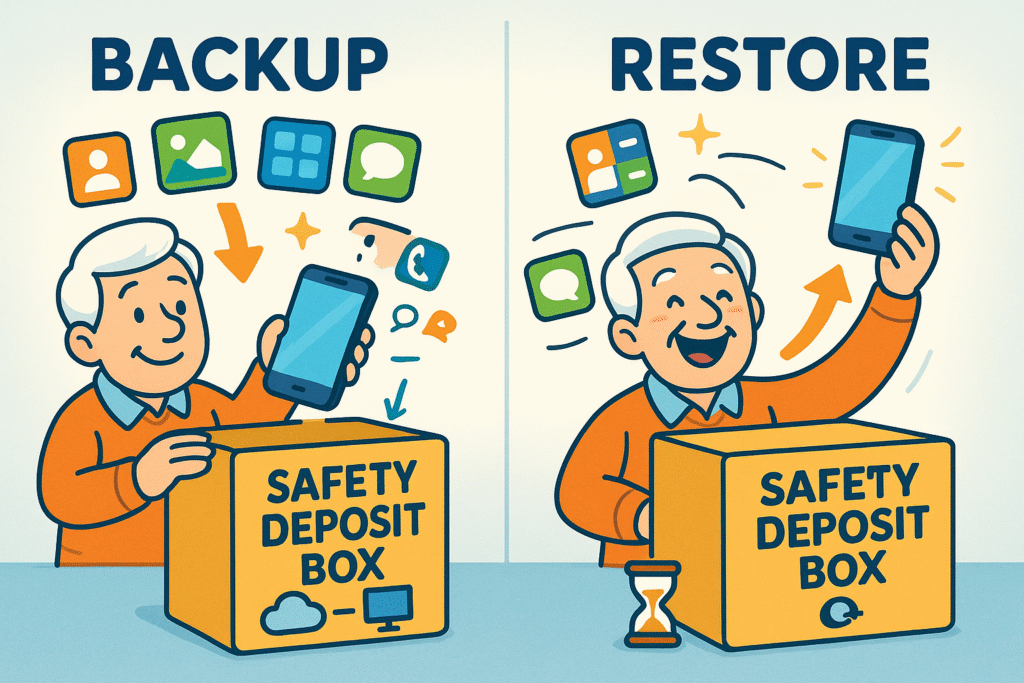
Alright, roll up your sleeves. It’s go time. We’ve broken this down into three phases: preparing your gear, backing up the old phone, and bringing it all over to the new one.
A little prep work prevents a lot of headaches. Before you even think about starting the transfer, do these four things:
Now, let’s create that safety copy. The steps are different depending on whether you have an iPhone or an Android.
This is the moment of truth! Turn on your new phone and follow the on-screen prompts. The early steps are simple (choosing a language, connecting to Wi-Fi). The magic happens when you get to the “Apps & Data” or “Copy apps & data” screen.
You’ll see a screen that says “Apps & Data.” You have a few options, but the easiest are:
During setup, your new phone will ask if you want to copy apps and data from your old phone.
Sometimes, technology decides to have a bad day. If your transfer hits a snag, don’t panic. Most problems are easy to fix.
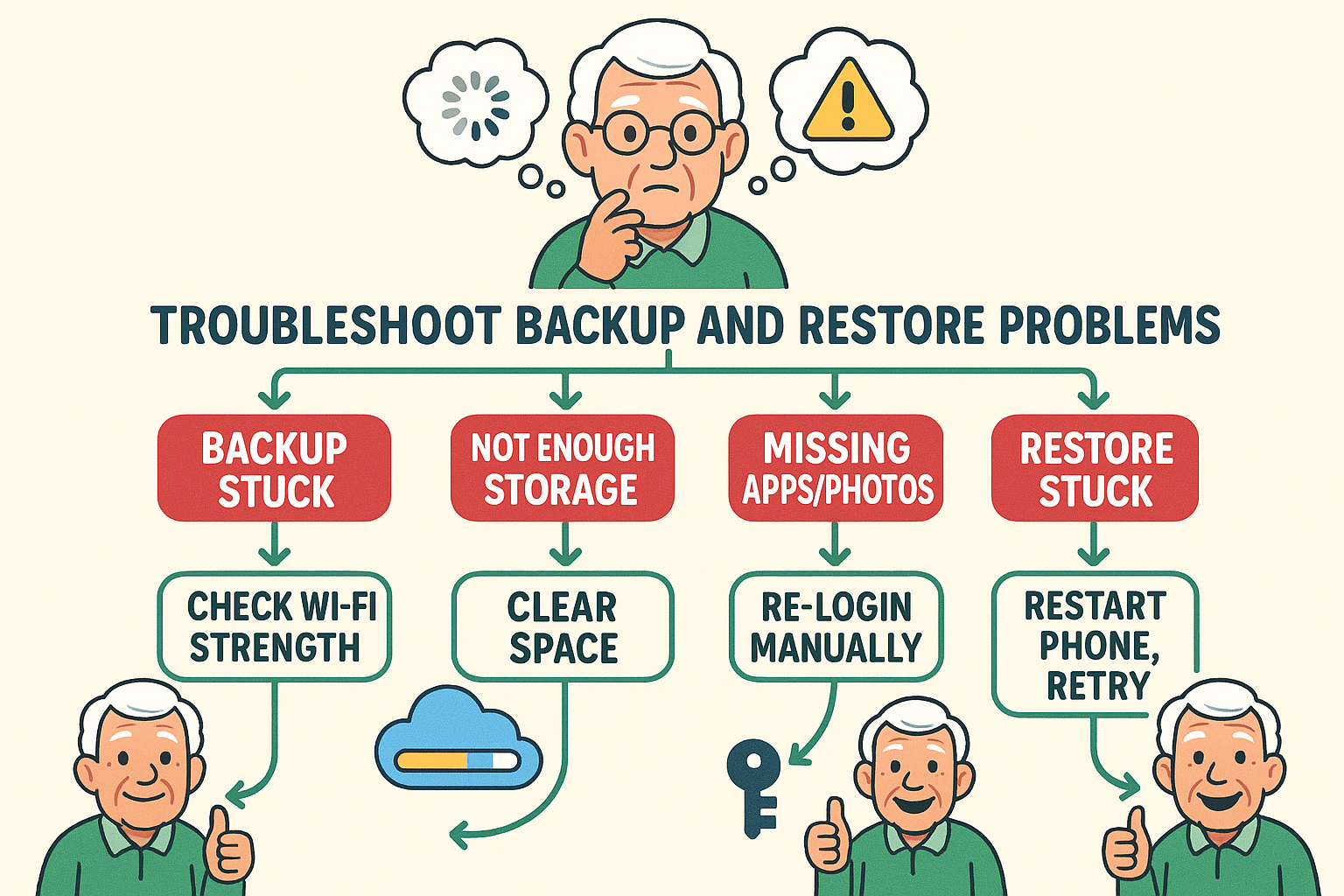
Uh-Oh! My backup seems stuck or is taking forever!
This is almost always due to a weak Wi-Fi signal or a massive number of photos and videos. Make sure you’re close to your Wi-Fi router. If it’s been hours with no progress, you might have to restart the process.
Uh-Oh! Not all my apps transferred over!
The backup saves your list of apps, not the apps themselves. Your new phone will automatically download them from the App Store or Google Play Store. Some apps, especially for banking or social media, will require you to log in again for security. This is normal!
Uh-Oh! I don’t have enough cloud storage for my backup!
Both Apple and Google give you a small amount of free storage, but it fills up fast. You might need to buy more. It’s usually just a few dollars a month and is well worth the peace of mind. Think of it as cheap insurance for your memories.
Congratulations! Your new phone should now feel comfortably familiar. But you’re not quite done yet.
Now you can finally put your feet up, enjoy that shiny new screen, and marvel at the fact that you just performed a successful digital transplant. No technical degree required.
Generally, your backup includes contacts, calendars, messages, photos and videos, device settings, Wi-Fi passwords, and a list of your installed apps. It does not usually include the data inside some apps (like login information) or music you didn’t buy through Apple or Google.
It depends entirely on how much stuff you have and your Wi-Fi speed. It could be as quick as 30 minutes or take several hours if you have tens of thousands of photos. Patience is key.
Whoops! Unfortunately, you can’t go back. The easiest solution is to perform a factory reset on the new phone and start the setup process over again. Don’t worry, it won’t break anything. This time, don’t skip the “Restore” step!
Yes! You should set your phone to back up automatically to the cloud every night. This way, if anything ever happens to your phone, you’ll always have a recent copy of your data ready to go. Think of it as a seatbelt for your digital life.