
Newsletter Subscribe
Enter your email address below and subscribe to our newsletter

(At Senior Tech Cafe, we believe in transparency and trust. Some of the links on this site are affiliate links, which means we may earn a small commission if you make a purchase through them—at no additional cost to you. This helps support our work and allows us to keep sharing valuable information with you. Rest assured, we only promote products that align with our standards and that we genuinely think will bring value to you.)
Remember when watches just told time? Boy, those were the days! You’d wind them up, set the time, and that was that.
If you were really fancy, maybe you had one that showed the date. It might even have had a tiny light to check the time during Lawrence Welk.

Now these newfangled wrist computers (aka smartwatches) are buzzing, beeping, and practically doing your taxes.
But here’s the thing – while your grandkids might be using their smartwatches to count their dance steps or check Instagram (whatever that is), these fancy gizmos can actually be literal lifesavers for us more, shall we say, seasoned folks.
Think of your smartwatch as a tiny guardian angel strapped to your wrist. It’s like having a personal security guard, health monitor, and emergency contact system all rolled into one stylish package.
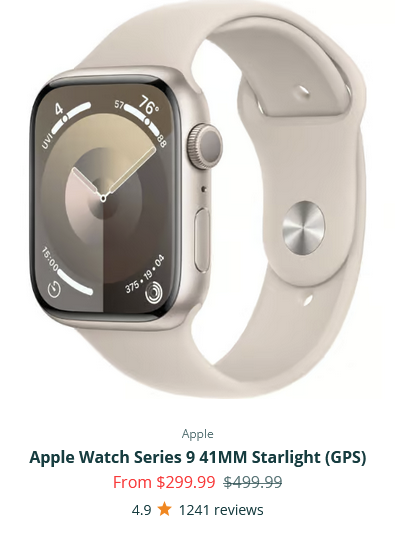
In this guide, we’ll walk through everything your Wrist-Mounted Wonder can do to keep you safe, healthy, and give your kids one less thing to worry about. (Though let’s be honest, they’ll find something else to fret over – it’s part of their job description.)
Consider getting a refurbished one from our partner, Plug.tech. You’ll find incredible prices on Apple Watches, Samsung Galaxy Watches and Google Pixel Watches. All come with a one-year warranty and a 30-day money back guarantee.
We personally know the folks behind plug.tech and can confidently say they are a company you can trust.
Now, without further ado, here are 6 ways seniors can use a smartwatch as a personal safety device…
Picture this: you’re out walking, minding your own business, when suddenly you realize you’re lost, or worse, you’ve stepped into a neighborhood where you’re more likely to find a tattoo parlor than a knitting circle.
This is where the Emergency SOS feature swoops in to save the day.
When activated, your watch can:
And the best part? You don’t have to remember any phone numbers or fumble with a phone when seconds count.
Setting It Up:
(Warning: Tech companies love rearranging things. If the instructions below aren’t exact, the tech fairies have probably moved things around. Try searching for the setting on your device. If that doesn’t work, ask a trusted friend or family member for help, or do a quick web search for instructions using your device model and software version.)
For Apple Watch Folks:
For Samsung Galaxy Watch Users:
For Fitbit Wearers:
Let’s talk real scenarios here, folks:
Pro Tip: Practice finding the SOS button with your eyes closed. It’s like a fire drill – you don’t want your first attempt to be during an actual emergency.
Remember when falling meant skinned knees and embarrassment? Now, it can mean automatic help is on the way, even if you can’t ask for it yourself.
Why It Really, Really Matters: Let’s be honest – we’re not as springy as we used to be. According to the CDC, one in four Americans aged 65+ falls each year.
But here’s the scary part: many people can’t reach their phone after a fall. Enter your smartwatch superhero!
How This Magic Actually Works: A smartwatch has sensors called accelerometers and gyroscopes, but that’s just showing off). These tech marvels can tell the difference between you enthusiastically agreeing with a game show contestant vs. you actually taking a tumble.
If you fall and don’t move for about a minute:
Apple Watch Users:
Samsung Galaxy Watch Folks:
Important Note: Keep your watch snug! A loose watch is like loose dentures – neither works quite right.
Remember when your kids started driving and you wanted to know where they were 24/7?
Well, the tables have turned! Now they’re the ones wanting to keep tabs on you!
If you’re out on a walk, exploring a new area, or just want peace of mind, location sharing can be your invisible safety net.
Plus, it’ll cut way down on all those “Where are you?” phone calls.
Apple Watch and iPhone:
Samsung Users:
Pro Tip: Set up a family group so everyone can see each other. It’s only fair, right?
This one’s a biggie. Your watch can monitor your heart rate and even tell you if something’s not quite right.
It’s like having a tiny doctor on your wrist, minus the cold stethoscope and waiting room magazines from 1987.
This feature has literally saved lives by catching problems before they become emergencies.
Why These Stats Matter: Your body sometimes forgets to send you a memo when something’s wrong.
But a smartwatch can catch:
Apple Watch:
Samsung Galaxy Watch:
Ever looked at your pill bottle and thought, “Wait, did I take this already?” (Yeah, I know, only EVERY day!)
With a smartwatch, you can say goodbye to that particular little nightmare. Set up medication reminders so you never have to wonder if you’re doubling up on your daily vitamins or, worse, skipping them entirely.
Your smartwatch can be like that nurse who always made sure you took your medicine on time – but without the scary shoes.
This little nudge keeps you on track. After all, nobody wants to play a guessing game with their meds.
Apple Watch:
Samsung Galaxy Watch:
Weather isn’t just small talk anymore – it can be dangerous business.
Your smartwatch can warn you about everything from heat waves to hurricanes. And trust me, it’s more reliable than your knee that predicts rain.
When to Use It: Anytime you’re outside or planning an outing. Knowing you can dodge the weather gives you that little extra confidence. It’s like your own personal… without the green screen.
Apple Watch:
Samsung Galaxy Watch:
All these safety features are wonderful – until your watch dies faster than a smartphone at a teenager’s party.
Keeping your battery juiced up is essential for making sure it can call for help if you ever need it. Here’s how to keep your electronic guardian angel alive and kicking.
Think of your smartwatch as that overprotective friend who always has your back – annoying sometimes, but you’re glad they’re there.
You don’t need to master every bell and whistle right away. Start with one feature, get comfortable, then move on to the next.
Some last tips to leave you with:
The most important thing? Don’t be afraid to use these features. They’re not just fancy additions – they’re there to help keep you safe and independent.
And isn’t that worth a little time learning something new?
Remember, even Superman had gadgets to help him out (though I doubt he needed fall detection). Your smartwatch might not make you leap tall buildings in a single bound, but it can help you navigate this wild world with a bit more confidence.
Consider getting a refurbished one from our partner, Plug.tech. You’ll find incredible prices on Apple Watches, Samsung Galaxy Watches and Google Pixel Watches. All come with a one-year warranty and a 30-day money back guarantee.
We personally know the folks behind plug.tech and can confidently say they are a company you can trust.