
Newsletter Subscribe
Enter your email address below and subscribe to our newsletter
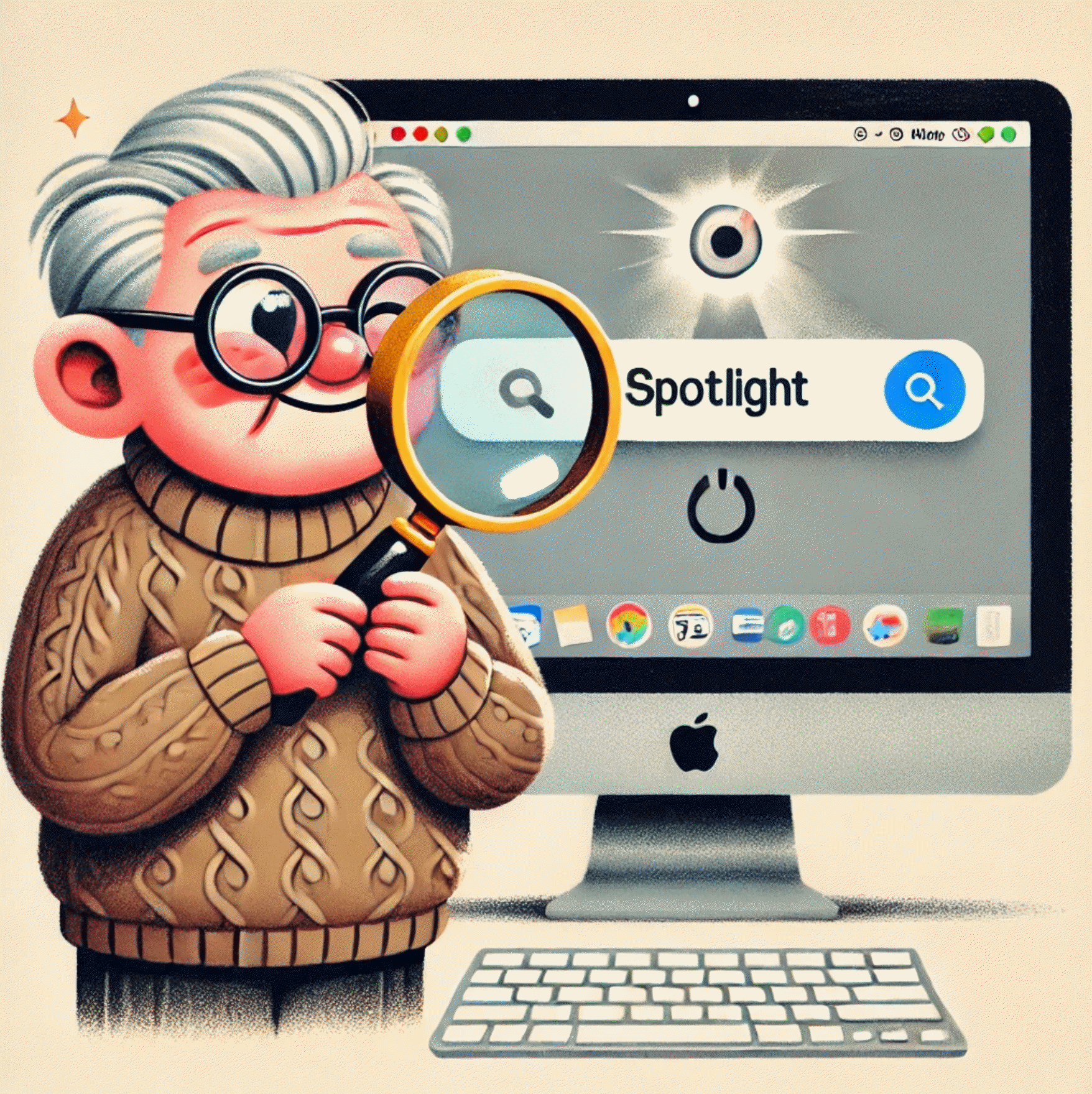

Remember the good old days when finding something meant rummaging through drawers, flipping through file cabinets, or yelling at your spouse, “Honey, where did I put my reading glasses?”
Well, welcome to the 21st century, where your MacA Mac, short for Macintosh, is a line of personal computers developed by Apple Inc. Renowned for the... More has a nifty little feature called Spotlight that does all the finding for you – minus the yelling at your spouse part.
Spotlight is like having a personal assistant inside your Mac (but one that doesn’t drink all your coffee or gossip about your browsing history!).
It’s a powerful search tool that can find just about anything on your computer faster than you can say “Where’s my denture cream?“
Whether you’re looking for that recipe for prune juice mojitos, trying to find that photo of your grandkid’s first tantrum, or just want to open an appAn app (short for application) is a program that helps you do specific tasks on your smartphone, tab... More without navigating through a sea of icons, Spotlight is your new best friend.
And unlike your actual best friend, it won’t forget what you asked it to look for halfway through the conversation.

Using Spotlight is easier than convincing your grandkids that dial-up internetThe Internet is a vast network of computers and other electronic devices connected globally, allowin... More was once cutting-edge technology. Here’s how:
Yes, it really is that simple!
Like adjusting your recliner for optimal napping, you can customize Spotlight to suit your needs:
Remember, Spotlight is there to make your life easier, not to confuse you like those new-fangled smart thermostats.
It’s a simple tool that can save you time and frustration, leaving you more energy for important things – like perfecting your prune juice mojito recipe or planning your next early bird special adventure.
So go ahead and give Spotlight a try. Your Mac (and your sanity) will thank you.