
Newsletter Subscribe
Enter your email address below and subscribe to our newsletter


Have you ever experienced this particular brand of modern madness? You’ve got your brand-new wireless headphones, a gift from a well-meaning grandchild who promised they were “super easy.”
You’re ready to listen to your favorite podcast while gardening. You turn on your phone. You turn on the headphones. You wait. And… nothing.
The phone and the headphones are giving each other the silent treatment, like two stubborn mules in a standoff.
You press buttons. You turn them off and on again. The only sound you hear is the gnashing of your own teeth. Welcome to the wonderful, and sometimes baffling, world of BluetoothBluetooth is a technology that lets devices connect wirelessly over short distances, usually up to a... More.
But don’t you worry. Getting your wireless gadgets to talk to each other isn’t black magic; it’s more like teaching two shy people to dance.
Let’s walk through the steps together, and we’ll have your devices waltzing in no time.
Before we start fixing things, let’s quickly understand what we’re dealing with.
Think of Bluetooth as a secret, invisible handshake between your devices. It’s a short-range radio signal that lets your phone send music to a speaker or your computer talk to a wireless mouse, all without a single clumsy cord.
For this handshake to happen, the two devices need a proper introduction. This is called pairing.
When you put a new speaker or headset into “pairing mode,” it’s like it’s standing up at a party and announcing, “Hi, my name is Jazzy Speaker 3000, and I’m looking for a friend!”
Your phone then sees this announcement and says, “Hey, I’d like to be friends!”
The problem is, sometimes this party gets a little too crowded and noisy, which can disrupt their conversation.
Many household gadgets, like your Wi-Fi router, cordless phones, and even your microwave, are all chatting on the same radio frequency as Bluetooth. When they’re all talking at once, it can be hard for your devices to hear each other, leading to connection problems.
Bluetooth signals operate on a shared frequency with many household devices. This visual helps you understand how interference from Wi–Fi, microwaves, and USBUSB, or Universal Serial Bus, is a type of connection used to link devices. It simplifies the proces... More 3.0 ports can disrupt your wireless connections.
Just like with many of life’s little annoyances, the simplest solutions are often the most effective. Before you dive into complicated settings, always start with these basic checks. They solve the problem more than half the time!
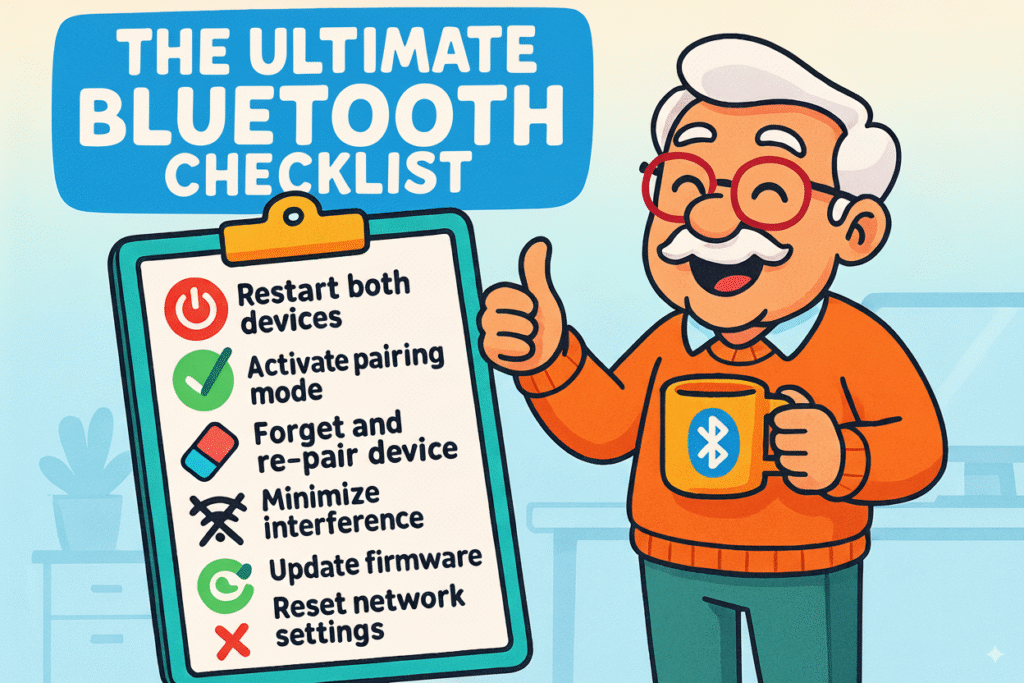
Follow this universal checklist to confidently troubleshoot common Bluetooth connection issues quickly and effectively, building understanding of each essential step.
Sometimes, your phone will proudly declare that it’s “connected” to your speaker, yet the silence is deafening. This is a classic case of a communication breakdown. Here’s what to do.
First, check the obvious: is the volume turned up? And remember to check it on both devices! The volume on your phone might be up, but the speaker itself could be muted.
Next, on your phone or computer, make sure it’s sending the sound to the right place. In your Bluetooth settings, you can often tap on the connected device and ensure that it’s selected for “Media Audio” or as the primary sound output.
This usually means your accessory isn’t in “pairing mode.” It might be on, but it isn’t actively looking for a new friend.
Most devices have a special way to enter this mode, like holding down the power button for a few extra seconds until a light starts flashing (often blue or red).
Check the user manual online if you’re unsure.
If you’re still having trouble, it’s time for a clean slate. Tell your phone or computer to “Forget” the Bluetooth device. This erases their old handshake and forces them to re-introduce themselves from scratch.
After you’ve “forgotten” the device, put it back into pairing mode and try connecting again. This fresh start often works wonders.
Feeling a bit overwhelmed? Don’t be! Most Bluetooth issues can be solved by running through a few simple steps. Keep this little list in mind whenever a device gets fussy.
Keep this colorful Bluetooth checklist handy! It’s your memory anchor to quickly recall essential steps for solving common wireless device connection problems.
The most common culprits are interference from other devices (like your Wi-FiWi-Fi, short for Wireless Fidelity, revolutionizes connectivity by enabling devices to access the in... More routerA router is a device that helps connect all your gadgets, like computers, smartphones, and smart hom... More), being too far away from your phone, or a low battery. Try moving closer to your device and away from other electronics.
Think of it like knowing someone versus talking to them. Paired means your devices know each other and have exchanged contact information. Connected means they are actively talking to each other right now. A device can be paired with many things but usually can only be connected to one or two at a time.
Thankfully, no! Pairing is the first introduction. After that, your devices should remember each other and connect automatically whenever they’re both turned on and nearby.
See? You’re the boss of your Bluetooth. While technology can sometimes feel like it’s intentionally trying to raise our blood pressure, a little patience and a few simple steps are usually all it takes to get things working smoothly.
So the next time your wireless gadgets decide not to talk, don’t throw them in a drawer. Just take a deep breath, run through this checklist, and show them who’s in charge.
You’ll be back to enjoying your podcasts, music, and hands-free calls in no time!