
Newsletter Subscribe
Enter your email address below and subscribe to our newsletter
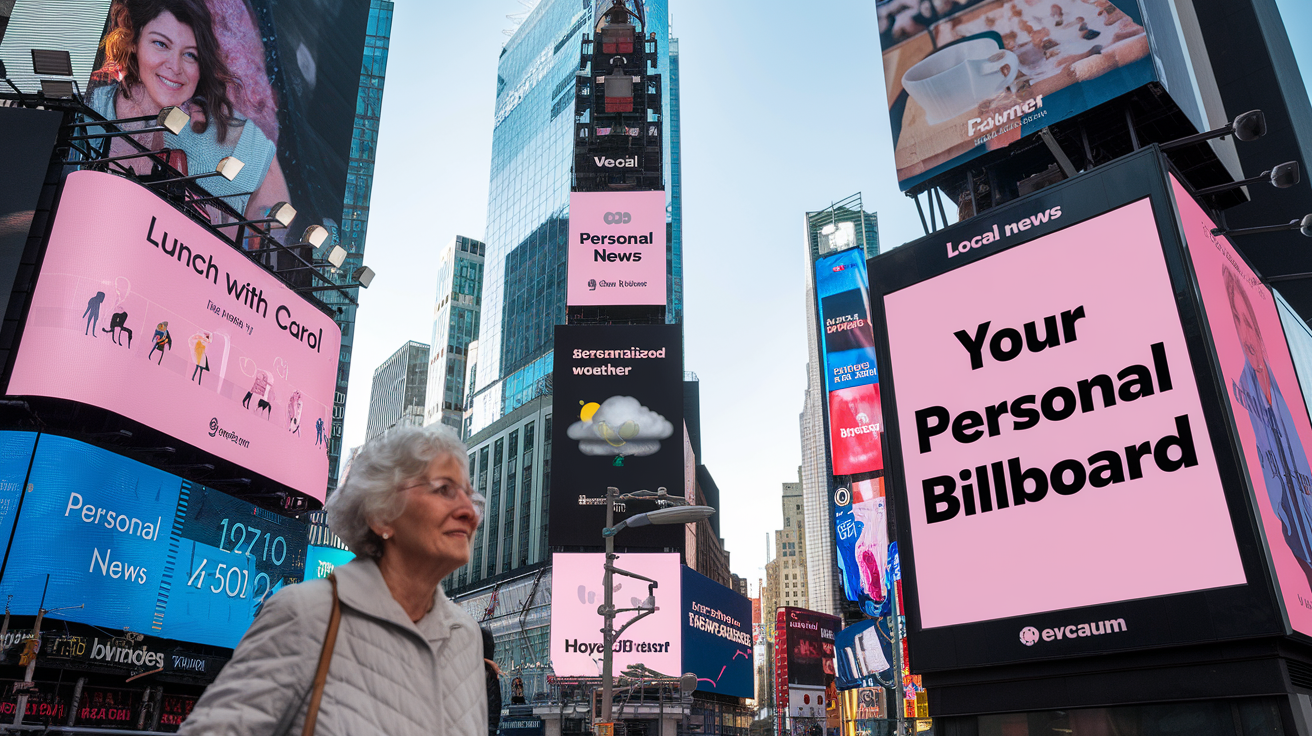
Your iPad’s Home Screen can be like your own tiny Times Square… flashing updates and reminders without you lifting a finger.
Want the quick low down on whether you’ll be caught in a rainstorm? Or how about a reminder about lunch with Carol (who always shows up early)?
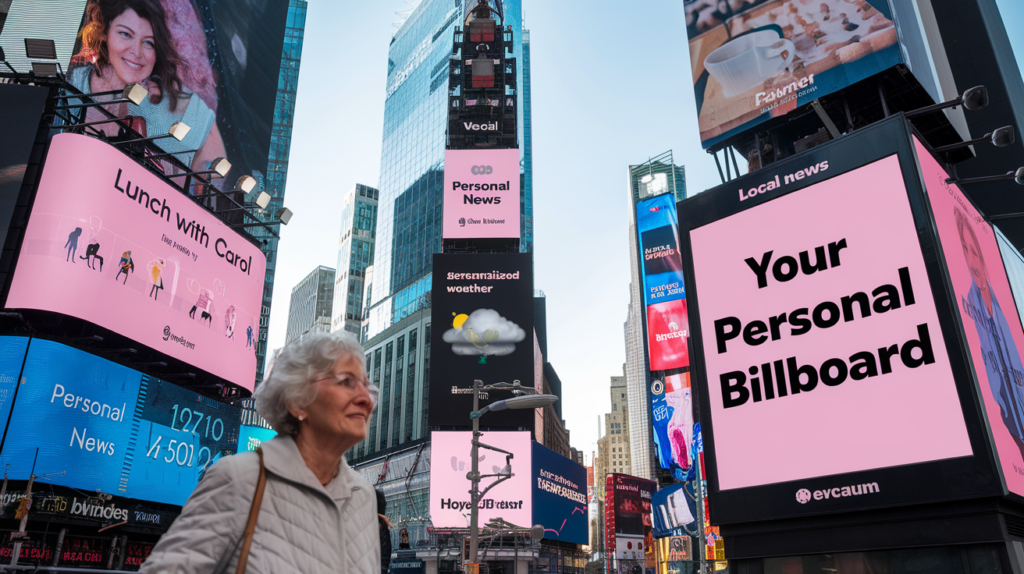
That’s where widgets come in.
They’re like your own personal billboards, giving you a sneak peek at all the good stuff you care about—no deep-diving required.
With widgets, everything you need is right there, cutting out the app-juggling.
They bring you updates in one glance and add a touch of style to your iPad’s Home Screen. Whether it’s today’s weather or a quick reminder, widgets turn your iPad into a customized info hub, keeping you connected without lifting a finger.
Ready to give your iPad that “extra oomph” of convenience? Here’s how to add widgets to your Home Screen in a few easy steps:
Step 1: Start the Jiggle Dance
Touch and hold a spot on your iPad’s Home Screen until all the icons start wiggling like they’re getting ready for a dance-off. This is your signal that you’re in editing mode.
Step 2: Tap the Plus (+) IconAn icon is a small graphical symbol used to represent an object, action, or concept in a digital int... More
Look in the upper corner of your screen for a little “+” symbol. Tap it, and you’ll be transported to the magical Widget Gallery. There you’ll find widgets for weather, reminders, photos, and more.
Step 3: Choose Your Widget
ScrollScrolling is what you do when you move up or down on a screen to see more of a webpage, email, or do... More through the list or type the app’s name in the search barA search bar is a user interface element commonly found on websites, applications, and digital platf... More to find your preferred widget. Want weather? Photos? How about your top news? Pick one that tickles your fancy.
Step 4: Pick a Size, Any Size
Swipe left and right to explore the different sizes of your chosen widget. Some are small and subtle; others are big and bold. Each size shows different details, so pick the one that fits you best.
Step 5: Add and Place Your Widget
When you’re happy with your selection, tap “Add Widget,” and voilà! It’ll pop up on your Home Screen. Drag it to where you want it—front and center or tucked away in a cozy corner. When you’re done, just tap “Done” to stop the jiggling.
Now, let’s talk about the Smart Stack, a widget that’s got a mind of its own!
Imagine a stack of cards that automatically shuffles to show you the most useful one at any given moment—like the weather in the morning, calendar around lunch, and reminders as evening rolls in.
How to Add a Smart Stack:
The Smart Stack is your iPad’s best guess at what you need to see, but you can still make it yours by customizing the stack with your favorite widgets.
Widgets aren’t just for looking—they’re interactive! Want to check something off your Reminders list or play your favorite song? Just tap on the widget, and it’ll do the work without opening the full appAn app (short for application) is a program that helps you do specific tasks on your smartphone, tab... More. For example:
Want to tweak a widget so it works exactly how you like? Good news: You can!
Here’s How:
Don’t be afraid to experiment—widgets are all about making your iPad feel more like your iPad.
Today View is like a “widget central” that you can access by swiping right from the Home Screen. Think of it as your go-to spot for any widget you might not want on the main screen but still want nearby.
You can see Today View any time by swiping, or even set it up to show on your Lock Screen.
Widgets usually work like a charm, but sometimes they might act a bit cranky. If a widget isn’t updating or has disappeared, try these tips:
Remember, you can move or remove widgets whenever you like. Feel free to play around, rearrange them, and see which ones you find most helpful.
Widgets aren’t just “add-ons”—they’re tools that make your iPad life easier, so don’t be afraid to mix things up. Try a new one, stack a few together, and customize away!
Congratulations! You’ve taken your iPad experience to a whole new level.
With widgets on your Home Screen, you’ll never have to hunt down the weather, your favorite tunes, or your next appointment again—it’s all right there at your fingertips.
Widgets may seem small, but they pack a big punch. They’re your iPad’s way of keeping you up-to-date and organized without any extra hassle.
Now go ahead, enjoy your personalized Home Screen, and feel proud—your iPad is now as unique as you are.