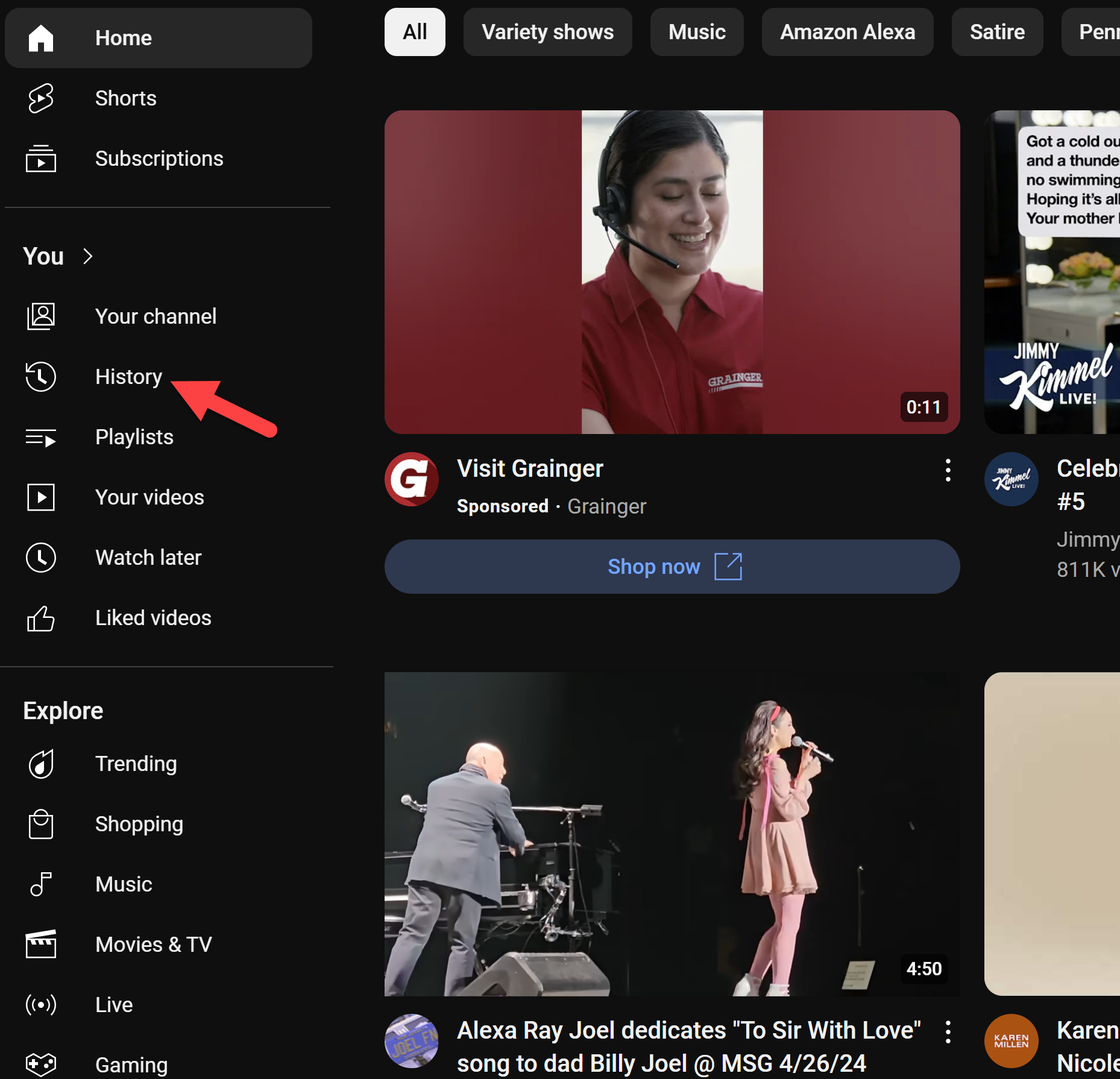Welcome, dear reader, to a modern mystery: YouTube and your search history.
You might think that when you search for videos on YouTube—whether it’s how to fix a leaky faucet, the latest dance craze, or that adorable video of a kitten sneezing—those searches just vanish into the digital ether.
But no! YouTube, like a nosy neighbor, keeps track of every single thing you search for.
“Why on Earth would YouTube do that?” you might ask. Great question! YouTube tracks your search history for a couple of reasons:
- Personalization: YouTube wants to be your best buddy by recommending videos it thinks you’ll love. If you’re into cooking, it might suggest the latest gourmet recipes. If you’re into UFOs, well, you get the idea.
- Advertising: YouTube also loves to show you ads tailored to your interests. And they make a boatload of money doing it. If you’ve been searching for videos about gardening, don’t be surprised when you start seeing ads for fertilizer and pruning shears.
While this might seem convenient, there are times when you want to keep your searches private, either to avoid embarrassment (no one needs to know about your obsession with 80s workout videos) or to clean up your recommendations.
Luckily, clearing your YouTube search history is easy, and I’m here to guide you through it with some easy-to-follow steps. So, let’s dive in and learn how to keep our YouTube habits our little secret!
Why Clear Your YouTube Search History?
Let’s start with the big question: Why on Earth would you want to clear your YouTube search history? Here are a few reasons:
- Privacy: Maybe you’ve been watching videos on how to crochet cat sweaters, and you don’t want anyone to know.
- Recommendations: YouTube’s algorithmAn algorithm is a set of steps a computer follows to solve a problem or complete a task. It’s more... More thinks you love every video your grandkids watched on your account. Now, it’s all about Minecraft and unboxing toys.
- A Clean Slate: Sometimes, you just want to start fresh, like when you get a new notebook or that feeling you get after clearing out the junk drawer.
How to Clear Your YouTube Search History on a Computer
First, we’ll tackle the computer because that’s the most complex (and by “complex,” I mean “involves more than two steps”).
1. Go to your My Activity in your GoogleGoogle is a multinational technology company known for its internet-related products and services, i... More Account.
2. Use Filter by date & product, select YouTube, then click Apply.
3. You can:
- Click the X next to individual searches to delete them.
- Click Delete to remove data for Today, a Custom range, or All time.
- Use the calendar iconAn icon is a small graphical symbol used to represent an object, action, or concept in a digital int... More to pick searches from specific dates and delete them.
4. To stop future searches from being recorded:
- In “YouTube History”, uncheck Include your searches on YouTube, then click Pause.
5. Optionally, enable Auto‑delete history older than 3, 18, or 36 months.
How to Clear Your YouTube Search History on Android Devices
For those of you rocking an AndroidAndroid is a type of operating system—like the brain of a device—that runs on many smartphones a... More device, here’s how to clear that pesky history:
- Open the YouTube appAn app (short for application) is a program that helps you do specific tasks on your smartphone, tab... More and tap your profile icon.
- Go to Settings → Manage all history.
- Under the History tab, you can:
- Tap the X beside searches to delete individually.
- Tap DELETE to remove searches by time ranges like Today, Custom range, or All time.
- To pause future search logging:
- Go to the Controls tab in that menu.
- Unselect Include your searches on YouTube and confirm Pause.
How to Clear Your YouTube Search History on Apple Devices
Now, let’s talk about Apple devices. Don’t worry; it’s not rocket science:
Pause Search History
- Go to your profile picture (you know, that little round thing with your face or your pet’s face or whatever).
- Tap Settings.
- Then tap “Manage all history.”
- Find “Saving your YouTube history” and unselect “Include your searches on YouTube” (basically, tell YouTube, “Nope, you didn’t see that”).
Delete Individual Searches
Time to get rid of those embarrassing searches, one by one!
- Tap the Search icon (the little magnifying glass, because we’re all amateur detectives here).
- Swipe left on the search entry you’d like to delete (like you’re flicking away an annoying fly).
- Tap Delete (and poof, it’s like it never happened).
Any Downsides?
Now, you might be wondering if there’s a catch. Well, here’s the fine print:
- Lost Recommendations: Clearing your search history can mess with YouTube’s ability to recommend videos you might like. But if you’re sick of Minecraft tutorials, this might be a good thing.
- No Turning Back: Once you clear your search history, there’s no going back. It’s like tossing out the leftover holiday fruitcake—you can’t get it back, and nobody misses it.
And there you have it, folks! Clearing your YouTube search history isn’t just for tech wizards.
With these simple steps, you can keep your viewing habits private and your recommendations more to your liking. Happy watching!