
Newsletter Subscribe
Enter your email address below and subscribe to our newsletter
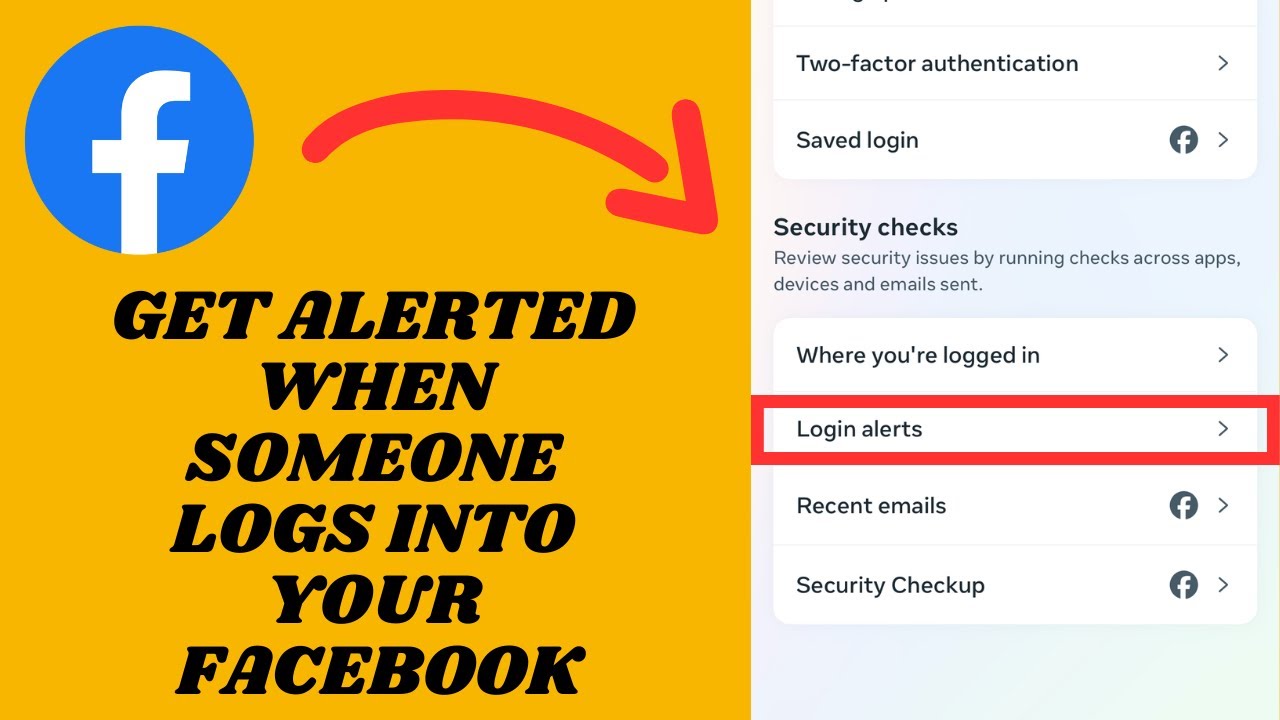
Alright, friends, gather ’round. We’re diving into the wild and wacky world of Facebook security settings today.
Specifically, how to find out if some ne’er do well logs into your Facebook account.
Yes, I know, it sounds about as exciting as watching paint dry, but trust me, this is important. And hey, who doesn’t want to stay one step ahead of those pesky hackers who think they can waltz into your Facebook account and cause chaos?
So, let’s buckle up and get ready to outsmart them.
First things first, launch Facebook. That’s right, open it up. No, not the one on your phone where you can barely see the screen. Do this using your computer’s web browser. The big guns.
Once you’ve got Facebook open, look to the top-right corner of the screen. You’ll see a little dropdown arrow. In the dropdown menu, hit ‘Settings & privacy’. You’re doing great!
Now, from that same menu, select ‘Settings’. This is where the magic happens.
On the left-hand side, there’s a list of options. Click on ‘Security and Login’. This is the fortress where you can fortify your account.
ScrollScrolling is what you do when you move up or down on a screen to see more of a webpage, email, or do... More down until you see ‘Setting Up Extra Security’. Under this, you’ll find an option that says ‘Get alerts about unrecognized logins’. Bingo! Click on it.
You’ll now see a few options. Select ‘Get notifications’ to, well, get notifications. This means Facebook will alert you if someone tries to log into your account from a device or web browser they don’t usually use.
You can also choose to get email alerts. Check any email addresses you want Facebook to send these alerts to. Hit ‘Save changes’ because we like to make things official.
Here’s how to do it using a mobile device:
So, you’ve set it up. You’re a security superstar! But what happens if you actually get one of these alerts?
One day, you’re minding your own business when—BAM!—an alert from Facebook. “Suspicious login detected!” Your heart skips a beat. Is it a hacker? Is it your nosy neighbor? Stay calm.
When you get the alert, you have two choices: ‘This was me’ or ‘This wasn’t me’.
If you recognize the login (maybe you logged in from a friend’s computer or a new device), click ‘This was me’. This adds the device to your list of trusted devices.
But let’s be clear: don’t go adding public computers to this list unless you want to invite trouble!
If you have no idea who or what just tried to log into your account, click ‘This wasn’t me’. Follow the prompts to reset your Facebook passwordA password is a string of characters used to verify the identity of a user during the authentication... More.
This kicks out the intruder and locks the doors behind them. Nice try, hacker!
Remember, while it’s fun to feel like a cybersecurityCybersecurity is a critical field dedicated to safeguarding digital systems, networks, and data from... More expert, always be cautious. Avoid adding public or shared computers to your list of trusted devices, and make sure your password is strong and unique (and no, “password123” doesn’t count).
There you have it, folks! You’ve just leveled up your Facebook security game.
Now, go forth and enjoy the peace of mind that comes with knowing you’re one step ahead of the bad guys. And remember, it’s always better to be safe than sorry!