
Newsletter Subscribe
Enter your email address below and subscribe to our newsletter
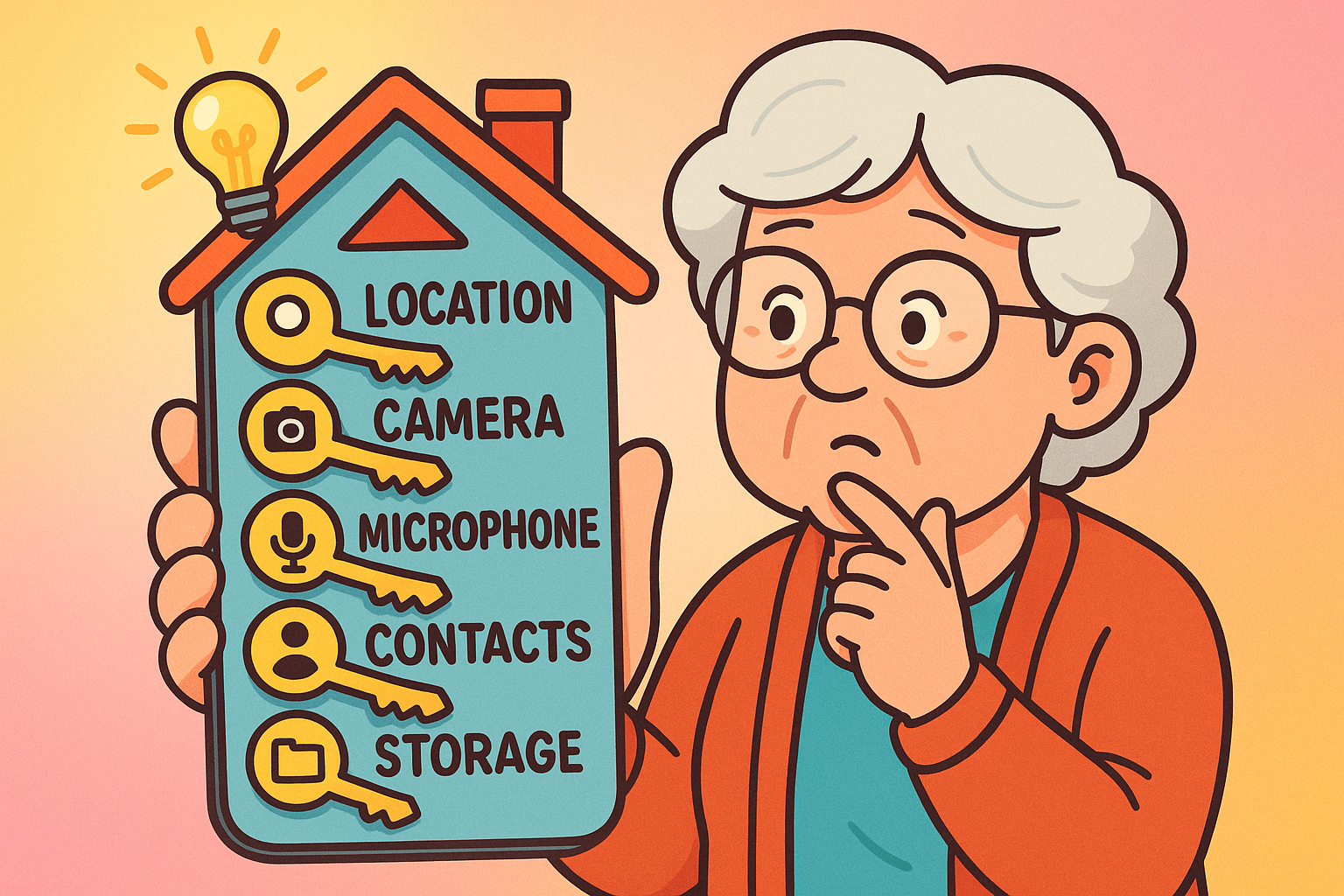
Have you ever had a conversation about, say, taking up competitive llama grooming, only to find your phone flooded with ads for tiny shears and alpaca-friendly shampoo?
It feels like your phone is leaning in, cupping a hand to its metallic ear, and listening to your every word.
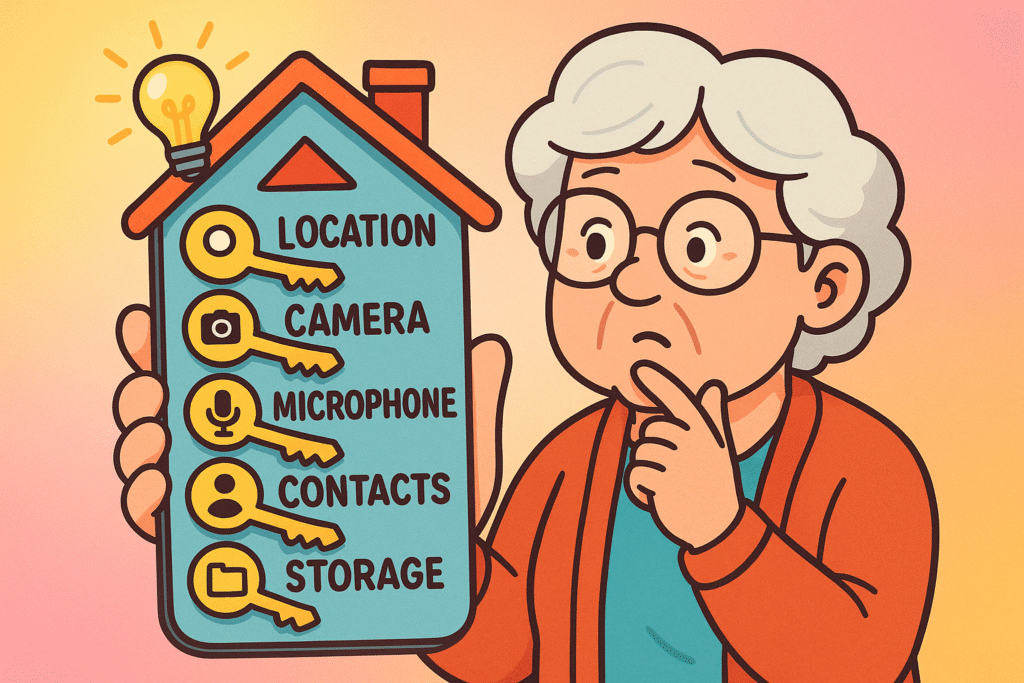
While it’s not exactly like that—your phone doesn’t have a nosy neighbor named Gladys living inside it—the truth is both simpler and stranger. It’s a combination of two things: App Permissions and Artificial IntelligenceArtificial Intelligence (AI) is basically when computers get smart—really smart. Imagine if your c... More (AI).
Think of it this way: you’ve accidentally hired a team of hyper-efficient, invisible butlers (the apps) and given each one a key to a different room in your house (the permissions).
You didn’t realize that each butler also has a tiny, lightning-fast assistant (the AI) who reports every single thing it sees back to its head office.
Today, we’re going to gently fire some of those butlers, change the locks on a few doors, and put you back in charge of your own house.
App permissions are just what they sound like: you giving an app permission to access certain parts of your phone. When you install a new weather app and it asks, “Can I see your location?” you’re facing a permission request.
Imagine your phone is your home. Giving an app a permission is like giving someone a key.
Most apps are polite and only ask for the keys they genuinely need. But some are greedy. They’ll ask for the keys to the whole house, just in case they want to snoop around later. Our job is to be the firm but fair landlord of our phone.
So, you gave the weather app your location. Big deal, right?
Here’s where the magic and mischief of AI comes in. AI is the super-brain that analyzes the information your apps collect. It doesn’t just see one piece of data; it connects all the dots, often in ways we’d never imagine.
Let’s say your weather app has your location, and your grocery list app has access to your storage.
The AI didn’t “diagnose” you. It just took two innocent pieces of information, put them together, and made a startlingly accurate guess. It builds a “pattern of life” for you. It knows your routines, your interests, and your habits better than your cousin Earl.
This is fantastic when it helps you avoid traffic, but less so when it’s used to build a deeply personal profile of you that can be sold to advertisers or, worse, scammers.
Alright, enough theory. It’s time to roll up our sleeves and do a little digital housekeeping. It’s easier than cleaning out the garage, I promise. Whether you have an iPhone or an AndroidAndroid is a type of operating system—like the brain of a device—that runs on many smartphones a... More, you have the power to see exactly which apps have which keys.
Android gives you a handy “Privacy Dashboard” where you can see everything in one place.
Apple likes to put you in control right from the start, and it’s easy to review your choices.
For location on both phones, you’ll often see a few choices: “Never,” “Ask Next Time,” “While Using the App,” and “Always.” For most apps, “While Using the App” is the perfect choice. The map app only needs your location while you’re actually using it to navigate, not while you’re asleep.
Feeling overwhelmed? Don’t be. If you only have five minutes, focus on reviewing these five permissions.
They are the main gateways AI uses to learn about you. Regularly checking who has these keys is the single best thing you can do for your digital privacy.
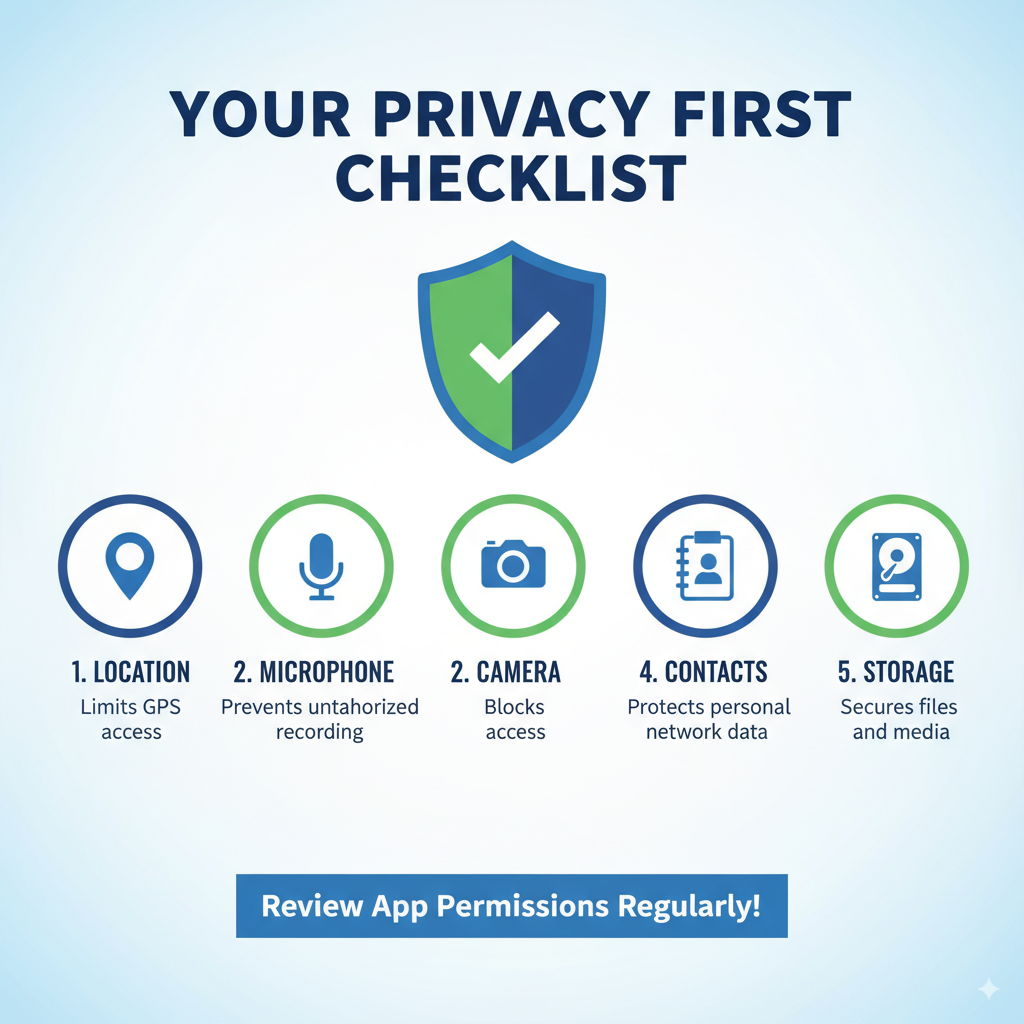
Most of the time, no. If you deny a game access to your contacts, it simply won’t be able to suggest your friends to play with. The game itself will work just fine. If an app genuinely needs a permission to function (like a map app needing your location), it will usually pop up a message explaining why. You can always grant it permission just for that moment.
Think of it like spring cleaning. A good review every three to six months is perfect. It’s also a great idea to check the permissions of any new app you install right away, instead of just tapping “Allow” on everything like you’re trying to win a speed-clicking contest.
Beyond creepy ads, this data can be used for more sinister things. Scammers can use your location patterns and personal details to create highly convincing phishingPhishing involves cyber thieves creating fake communications, often appearing as emails from trusted... More emails. As the National Council on Aging (NCOA) warns, AI can even be used to clone a loved one’s voice from just a few seconds of audio, leading to sophisticated scams. By limiting the data you share, you give these crooks less material to work with.
Generally, be most skeptical of apps that are “free” but don’t seem to have a clear way of making money, like flashlight apps, simple puzzle games, or “keyboard customizers.” Often, you are the product. They make money by collecting and selling the data you give them through permissions.
Technology can feel like it’s moving at a million miles an hour, but some things never change. Your privacy is yours. You are the landlord of your phone, and you get to decide who gets a key and who has to stay on the porch.
You don’t need to be a tech genius to do this. You just need to be curious. So go ahead, open up your settings and take a peek. See who’s been knocking on your digital doors. You might be surprised at how good it feels to finally be the one in charge.