
Newsletter Subscribe
Enter your email address below and subscribe to our newsletter

Have you ever tried to emailEmail, or electronic mail, is a digital communication tool that allows users to send and receive mes... More a photo of your grandchild’s latest masterpiece—a glorious, seven-color crayon drawing of the family dog—only to have your computer slap your hand with a message that says, “FILE TOO LARGE”? It feels personal. You’re trying to share joy, and your email is acting like a grumpy bouncer at an exclusive club, telling you your picture is too big to get in.
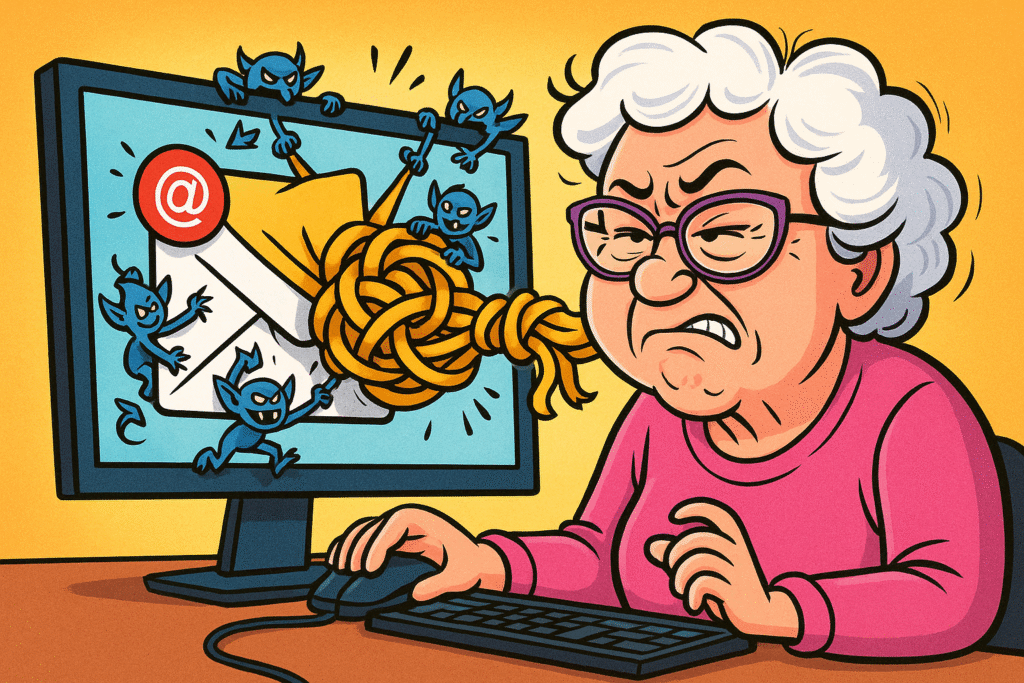
This, my friends, is a classic case of “Attachment Anxiety.” It’s that sinking feeling you get when technology, which is supposed to make life easier, decides to throw a digital tantrum. One minute you’re sending a video of your cat chasing a laser pointer, and the next you’re staring at an error message that might as well be written in ancient hieroglyphics.
But here’s the good news: you are not powerless in this fight. This isn’t about you being “bad with computers.” It’s about email having some quirky, old-fashioned rules. We’re going to pull back the curtain, expose the gremlins causing all the trouble, and give you the simple tricks to send what you want, when you want—and open whatever comes your way.
Before you can win the battle, you need to know your enemy. And in this case, the enemy isn’t your computer; it’s a set of invisible rules that govern how email works.
Most popular email services like Gmail, Outlook, and Yahoo have a size limit, usually around 25 megabytes (MB). That sounds like a lot, but here’s the sneaky part: the file you attach isn’t the only thing that counts.
Email has to wrap your file in a special code to send it, a process called MIME encoding. Think of it like packing a fragile vase for shipping. You don’t just put the vase in the box; you add bubble wrap, packing peanuts, and tape. All that protective material adds bulk and weight. Email does the same thing, adding about 33% to your file’s size! So your 20MB vacation photo album suddenly becomes nearly 27MB, and the email bouncer says, “Nope, too big.”
To make things even more interesting, it’s not just your email service’s limit that matters. The person you’re sending it to has a limit on their end, too. If their email provider only accepts files up to 10MB, your 15MB attachment will bounce back, even if your email was perfectly happy to send it. It’s like a relay race where both runners have to be able to handle the baton.
So, if you can’t squeeze that Thanksgiving turkey into the mailbox, what do you do? You don’t give up on Thanksgiving; you just find a better way to deliver it. Here are three simple, reliable ways to send your large files.
Think of cloud storage"The cloud" refers to storage and services that are accessed over the internet instead of being stor... More services like GoogleGoogle is a multinational technology company known for its internet-related products and services, i... More Drive, Proton Drive, Dropbox, or Microsoft OneDrive as a secure storage locker in the sky. Instead of trying to cram a giant file into an email, you place it in your locker and simply email your friend the key—which is just a simple web linkA link, or hyperlink, is a tool used in electronic documents and websites to jump from one online lo... More.
It’s easy: you uploadUpload is the process of transferring data or files from a local device or computer to a remote serv... More the file to your cloud service, get a “shareable link,” and paste that link into your email. The recipient just clicks the link to view or download"Download" means saving something from the internet onto your device—like your phone, tablet, or c... More the file. It’s secure, fast, and bypasses email size limits entirely.
You’ve probably heard of “zipping” a file. This is officially called compressionCompression is like packing a suitcase. It's the process of making files smaller so they take up les... More, and it’s like using one of those vacuum-seal bags for your clothes. It sucks all the extra air out, making a bulky sweater small enough to fit in your carry-on. Zipping does the same for a group of files, bundling them into a single, smaller package.
This trick works wonderfully for documents and some photos. Both WindowsWindows is a widely used operating system developed by Microsoft Corporation, designed to provide a ... More and MacA Mac, short for Macintosh, is a line of personal computers developed by Apple Inc. Renowned for the... More computers have this feature built-in—usually, you just have to right-click on the file or folder and choose “Compress” or “Send to > Compressed (zipped) folder.”
There are also websites designed for one purpose: sending big files. Services like WeTransfer are the FedEx of the digital world. You go to their websiteA website is a collection of interconnected web pages or digital content that are accessible via the... More, upload your file, enter the recipient’s email address, and they handle the rest, sending a download link directly to your friend.
Many of these services are free for occasional use, but a word to the wise: the links often expire after a week, so they’re best for quick transfers, not permanent storage.
Now let’s flip the script. Someone sends you a file. You can see it sitting there in your email, taunting you. You click on it, and… nothing. Or worse, a confusing error message pops up. Don’t panic! Let’s run through a quick diagnostic.
Look at the end of the filename. That three or four-letter code after the period (like .pdf, .jpg, .docx) is its extension. It’s like the label on a can of soup—it tells the computer what’s inside and which program to use to open it. If you get a file ending in .pdf, you need a PDFPDF, short for Portable Document Format, is a file format developed by Adobe Inc. for capturing and ... More reader (like the free Adobe Acrobat Reader) to open it. A .docx file needs a word processor like Microsoft Word or Google Docs. If you don’t have the right “can opener,” the file won’t open.
Sometimes, your computer is just trying to protect you.
Once in a while, the file itself can get scrambled during its journey across the internetThe Internet is a vast network of computers and other electronic devices connected globally, allowin... More. This is called a corrupted file. It’s like a message in a bottle that got waterlogged—some of the words are just missing. Unfortunately, there’s no magic fix for this. The only solution is to politely ask the sender to send it again.
To protect you from viruses, most email providers will automatically block files that can run programs. This includes files ending in .exe, .bat, or .jar. If someone needs to send you a program, they should use one of the large-file solutions we discussed above.
For sharing vacation photos or non-sensitive documents, they are generally safe and very convenient. However, you probably wouldn’t want to send your tax returns or medical records through a free service. For sensitive information, using a secure cloud service like Google Drive or Dropbox, where you can control who has access, is a much better choice.
No need to panic! A ZIP file is just a compressed folder. Think of it as a suitcase you need to unpack. On most computers, all you have to do is double-click it. This will open it up and show you the files inside. Alternatively, you can right-click on it and look for an option that says “Extract All” or “Unzip.” This will create a new, normal folder containing all the files, ready to use.
Feeling better? You should! You now know more about email attachments than 90% of the people out there. Here’s a quick summary to keep in your back pocket.
Technology can feel like a stubborn mule sometimes, but it’s not smarter than you are. With these tricks up your sleeve, you’re in charge. Now go forth and confidently email that giant, high-resolution video of your prize-winning petunias. You’ve got this.