
Newsletter Subscribe
Enter your email address below and subscribe to our newsletter
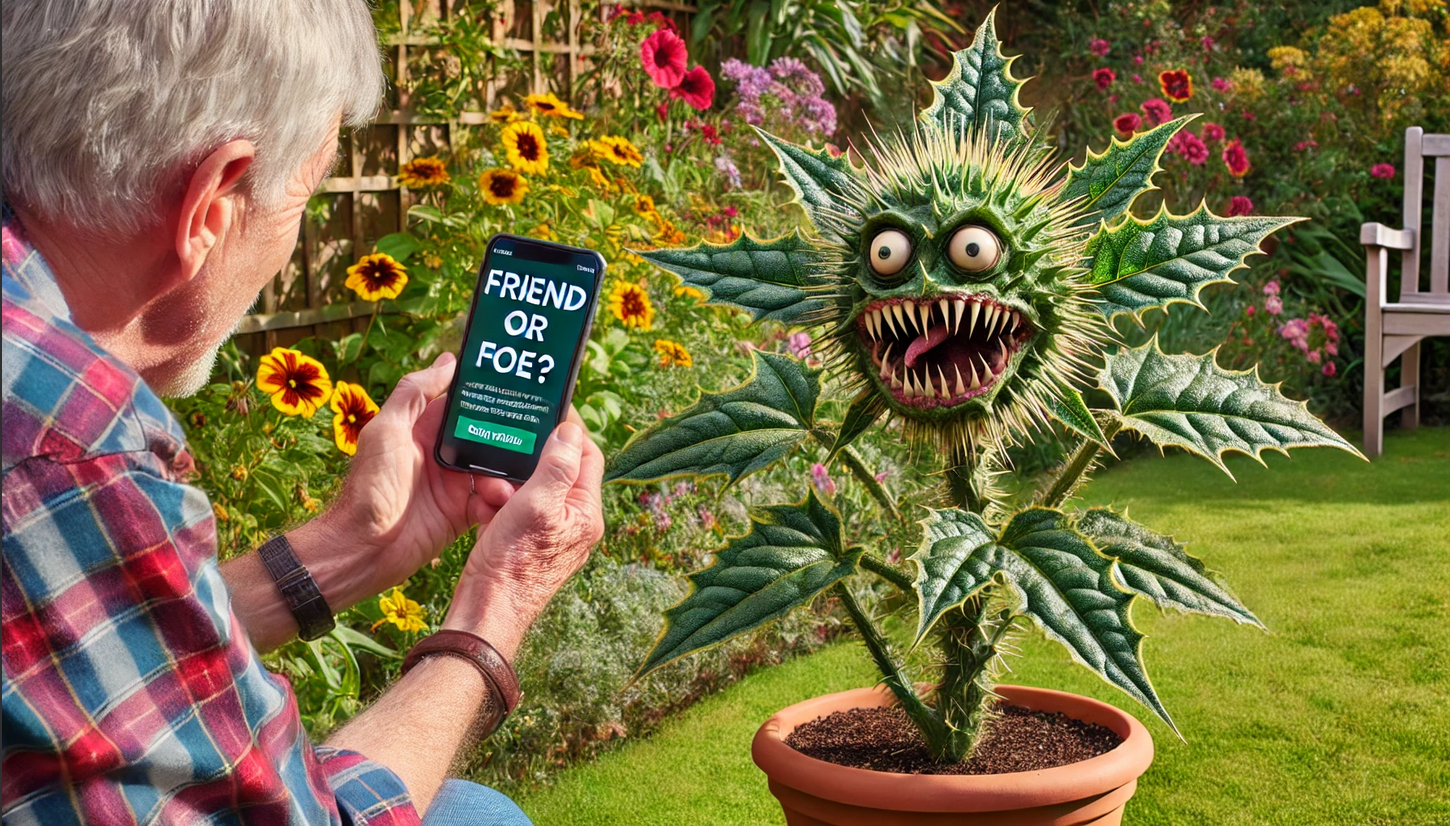
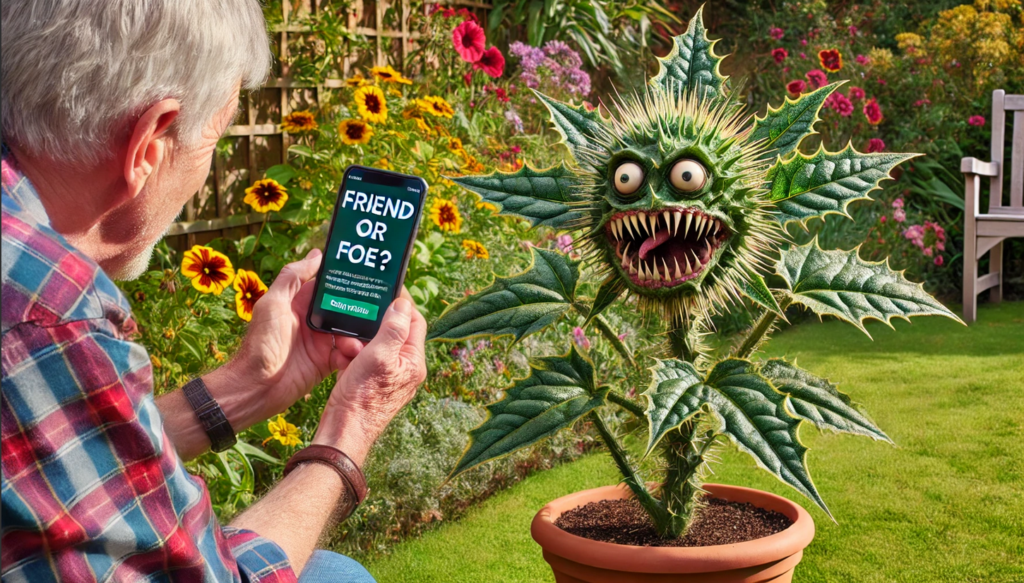
Ever been out in the garden, staring down a suspiciously aggressive plant, wondering, “Did I plant you… or are you a botanical squatter?”
Or maybe you’ve come across an ancient-looking poster and thought, “Is this art or just someone’s grocery list in Greek?”
Well, brace yourself, because GoogleGoogle is a multinational technology company known for its internet-related products and services, i... More Lens is here to be your trusty, pocket-sized Sherlock Holmes, ready to solve life’s mysteries one photo at a time.
Now, before you sigh and think, “Great, another tech thing to learn!”—hold that thought. Google Lens is so straightforward that you might even enjoy it!
Yes, enjoy!
In fact, it’s the closest thing to X-ray vision your phone will ever have. You’ll be identifying plants, translating signs, and cracking the case on all sorts of random objects like a pro… no magnifying glass required.
Remember the days when we had to carry around separate tools for everything? A magnifying glass for small print, a dictionary for unfamiliar words, translation books for travel, and field guides for identifying plants and birds.
Now, all of that (and much more) fits right in your smartphone, thanks to Google Lens.
Alright, so what is Google Lens, exactly?
Think of it as a magic trick, but instead of pulling rabbits out of hats, it’s pulling facts out of thin air.
Point your phone at a flower, a mystery object, or even a sign in another language, and Google Lens will swoop in with helpful info faster than you can say, “Where did I put my glasses?”
Imagine you’re staring at a mystery plant in your yard that’s giving off “I may cause a rash” vibes. Google Lens can help you figure out if it’s friend or foe.
Or maybe you spot a book in a store that looks like it might be a rare find. Google Lens can quickly tell you if it’s actually a classic or if someone’s just dusted off an old cookbook.
Getting Google Lens up and running is easier than you might think. Whether you’re using an iPhone, AndroidAndroid is a type of operating system—like the brain of a device—that runs on many smartphones a... More, or even your computer, I’ve got you covered with simple steps that won’t require a 10-page instruction manual.
On iPhone:
On Android:
Most Android phones come with Google Lens already built in, so no extra downloads here!
On Your Computer/Browser:
Yes, you can even use Google Lens on your computer. Here’s how:
Google Lens has a new trick that takes it beyond still images—now you can use it with videos!
That’s right, no more snapping still images and wondering if you captured the right angle. Now, you can just hold down the button, point your camera at whatever weird or wonderful sight you’re witnessing, and start asking questions.
(Yes, ask it by using your voice… no typing required!!)
It’s like having a know-it-all sidekick who’s never stumped.
Imagine you’re at a farmer’s market, staring at a mysterious vegetable that looks part alien, part root. “Is this edible or a decoration?” you wonder.
Or maybe you’re on a road trip, passing a peculiar statue of… well, something with wings. Google Lens to the rescue! Just start recording and let it fill in the blanks so you can confidently say, “Oh, that’s a… something historical.”
Ready to turn your phone into the ultimate tour guide? Here’s how this magical little trick works.
Now that you’re a Google Lens pro, let’s look at some fun ways to use this little gadget. You might be surprised at how useful (and entertaining) it can be.
1. Reading Made Easy
Remember Martha’s medication label? Google Lens can make any text larger and clearer.
2. Translate Text Instantly
Visiting a foreign country or staring at a menu in another language? Point your camera at the text, and Google Lens will translate it instantly. Goodbye, language barriers!
3. Identify Plants and Animals
Got a mystery plant in the garden or a bird in your yard? Snap a picture or video, and Google Lens will give you the lowdown. Who knew gardening could be so high-tech?
4. Scan and Copy Text
Ever needed to copy a phone number from a business card or serial number from the back of a gadget? Use Google Lens to scan the text and paste it directly to your phone. It’s like magic, but better.
5. Add Events to Your Calendar
Spot a poster for a concert or event? No need to type it out—just scan it with Google Lens, and it can add the event directly to your calendar. Now you’ll never miss your favorite shows!
6. Help with Homework (For Your Grandkids, Of Course!)
If your grandkids ask for help with math homework and you’re drawing a blank, don’t sweat it. Google Lens can solve math problems, explain history facts, and even help with science questions. The kiddos will think you’re a genius!
7. Shop Smarter
See something you love but don’t know where to get it (or if you’re getting a good deal)? Just point Google Lens at the item, and it will pull up prices, reviews, and nearby stores. Goodbye, buyer’s remorse!
8. Scan QR Codes
QR codes are everywhere these days—from restaurant menus to product packaging. Instead of downloading a separate app, just use Google Lens to scan them. Easy peasy!
9. Learn About Famous Landmarks
Whether you’re traveling or just curious, point Google Lens at a building, and it will give you all sorts of fun facts about its history. A walking encyclopedia in your pocket!
10. Identify Art and Books
Found a painting that intrigues you? Use Google Lens to get more information about the artist, history, and even where to buy similar artwork. You can do the same with books—just scan the cover, and voila!
11. Copy Text to Your Computer
Tired of typing out long passages? Use Google Lens to scan handwritten or printed text and send it directly to your computer. No more squinting at tiny letters!
For the best results, keep the following in mind when using Google Lens:
Good Lighting Matters
Make sure you have plenty of light when using Lens. Just like human eyes, it sees better in good lighting.
Hold Steady
Keep your phone as still as possible when using Lens. If your hands shake a bit (don’t worry, everyone’s do), try resting your elbows on a table.
Get Close, But Not Too Close
Hold your phone about 8-12 inches away from what you’re trying to view – about the same distance you’d hold a book.
Practice Makes Perfect
Don’t get discouraged if it doesn’t work perfectly the first time. Like any new tool, it takes a little practice to get comfortable with it.
Remember, Google Lens isn’t magic (though sometimes it seems like it!). It might make mistakes occasionally, just like we all do. But the more you use it, the more you’ll discover just how helpful it can be in your daily life.
Whether you’re trying to identify a plant, translate a menu, or just make sense of tiny print, Google Lens is like having a helpful friend right in your pocket.
And if you get stuck? Don’t hesitate to ask a grandchild or younger friend for help getting started. Once you get the hang of it, you might find yourself teaching them a thing or two about how useful it can be!