
Newsletter Subscribe
Enter your email address below and subscribe to our newsletter
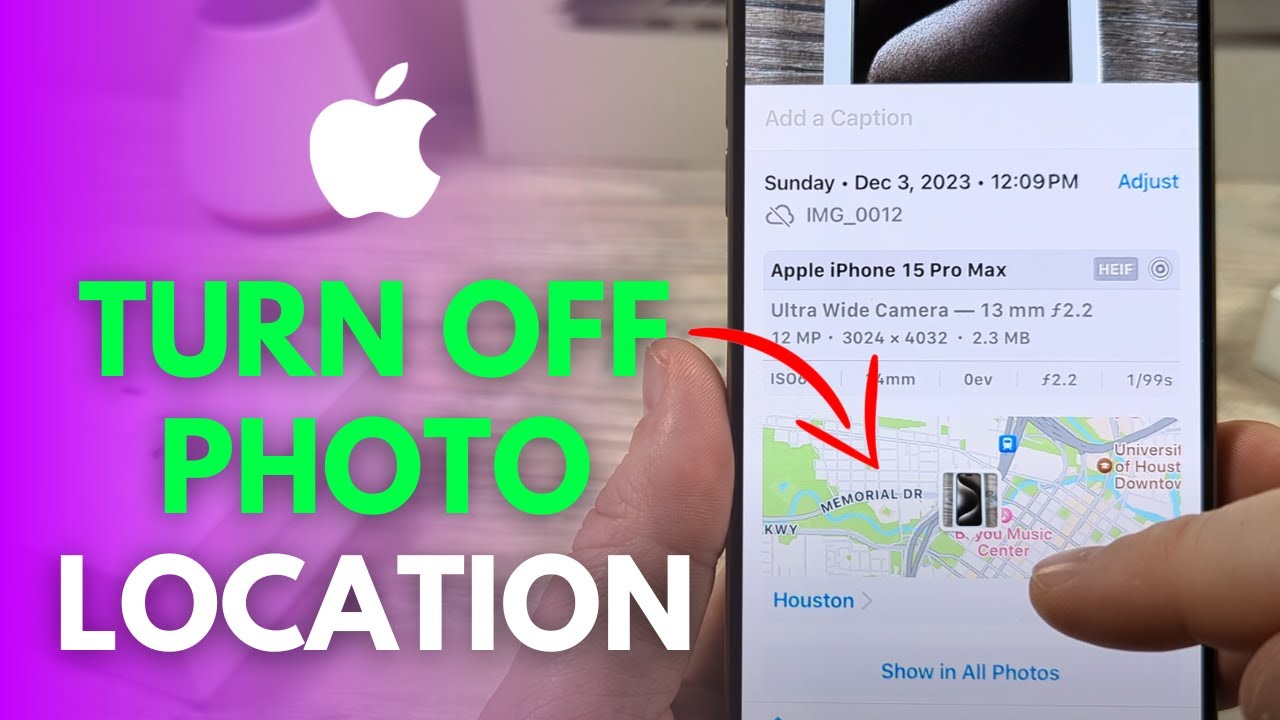
Alright, dear readers, let’s talk about something sneaky that your smartphone does without asking for your permission: it stores metadata every time you take a picture.
I know, I know, metadata sounds like something out of a sci-fi movie, but it’s actually just fancy talk for data about data.
For photos you take with your smartphone, the metadata includes the date you took the photo, your camera settings, and even—brace yourself—the exact location you were when you snapped the picture.
Yes, your phone is like that nosy neighbor who knows a little too much.
Here’s the scary part… people who have access to that photo can see the metadata and access information you might not want them to know.
Before your photos turn into little blabbermouths, let’s teach them a lesson in keeping secrets and scrub away those location hints!
Before we get into the how, you might wonder, “Why should I even bother with this?”
Well, imagine posting a photo of your beautiful garden, and next thing you know, everyone on Facebook knows exactly where you live. Or worse, someone with less-than-friendly intentions might use that info to track you down.
Removing location data from photos is a simple yet effective way to keep your private life private.
Step 1: Open the image you want to share and tap the share button (the square with an arrow pointing up).
Step 2: Next, select Options. You’ll see a toggle switch for Location. Turn that off. (Imagine you’re flipping a switch to make your photo a stealth ninja, sneaking away without leaving any traces.)
Step 3: Just kidding! There is no step 3 because you’re already done. Wasn’t that easy?!
If you’re thinking, “This is great, but I don’t want to do this for every photo I take!” fear not. Here’s how to prevent future photos from being geotagged altogether:
Now you can snap away to your heart’s content, knowing none of your photos will reveal any personal data.
Oh, and if you ever want to turn it back on, just select While Using the AppAn app (short for application) is a program that helps you do specific tasks on your smartphone, tab... More.
So there you have it Team iPhone—your photo is now ready to be shared without revealing your whereabouts!
Step 1: Open your gallery and select the photo you want to share. Think of your gallery as a digital scrapbook full of memories.
Step 2: Select the 3 little dots in the bottom right corner of the screen and tap on Details. This is like peeking behind the curtain to see what secrets your photo holds.
Step 3: Click Remove location data. Voilà! You’ve just made your photo incognito.
To turn off location sharing so any photo you take won’t include location sharing, follow these steps:
Step 1: Open your Camera app and go to its settings (the little gear iconAn icon is a small graphical symbol used to represent an object, action, or concept in a digital int... More).
Step 2: Look for the “Location” or “Location tags” option and toggle it off.
Doing this will stop your camera from embedding location metadata in any photos you take from now on!
For those of you who love apps (and who doesn’t?), there are several that can help you remove location data. Check out Metapho, ViewExif, or Exif Viewer. These apps are like professional cleaners that scrub away the metadata, leaving your photos squeaky clean.
For those using GoogleGoogle is a multinational technology company known for its internet-related products and services, i... More Photos, here’s how to remove location info from your photos on a computer:
You can also remove location info from multiple photos by selecting them, clicking the More option (three dots), and choosing Edit location, then Remove location.
When it comes to social mediaSocial media refers to online platforms and websites that enable users to create, share, and interac... More, platforms like Facebook might strip location data when you uploadUpload is the process of transferring data or files from a local device or computer to a remote serv... More photos. But don’t rely on them entirely—always assume that any data not removed manually could be accessible to anyone viewing or downloading your image.
Congratulations, you’ve just leveled up in the game of online privacy! By mastering the art of removing location data from your photos, you’re one step closer to becoming a digital ninja.
Happy sharing!