
Newsletter Subscribe
Enter your email address below and subscribe to our newsletter
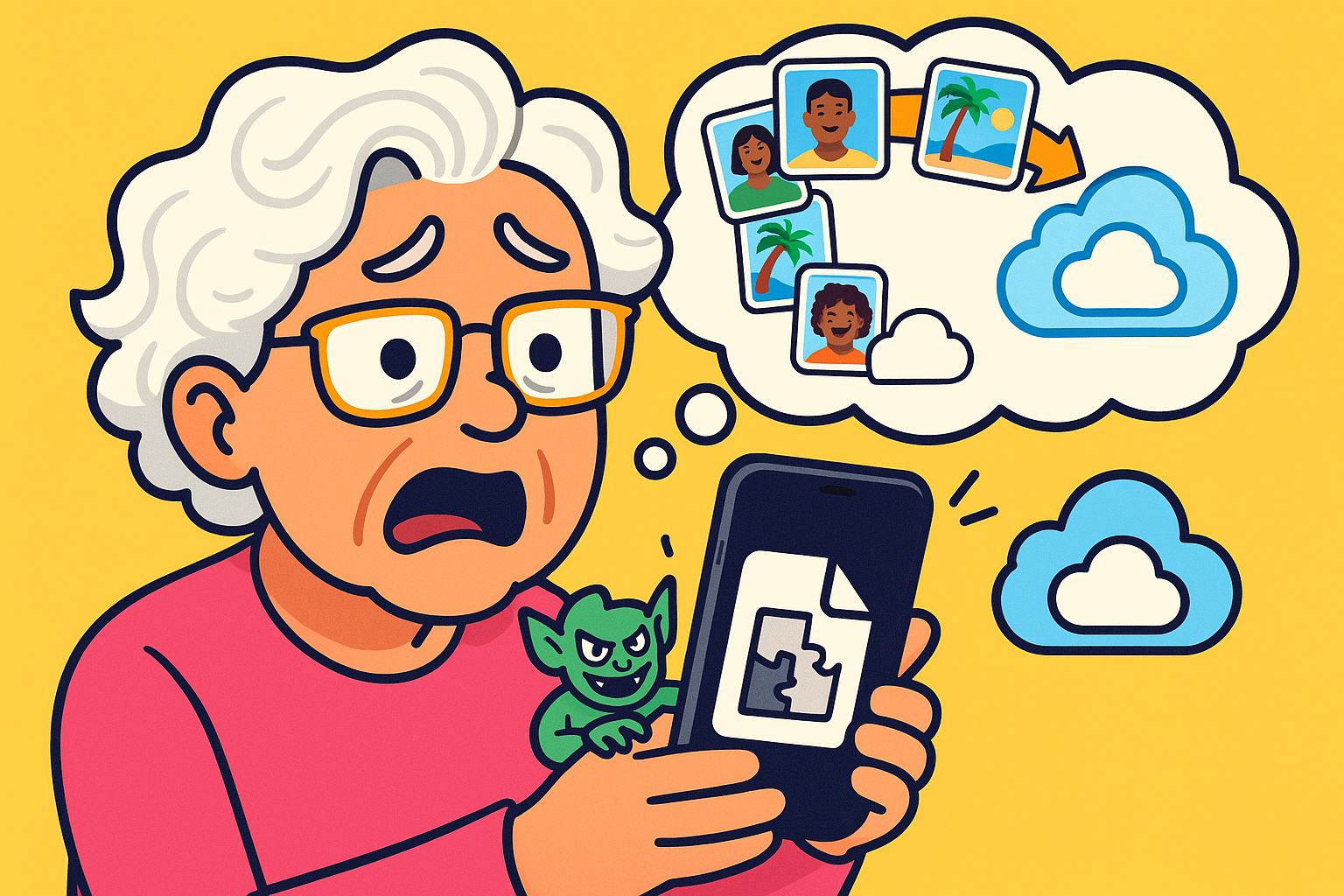
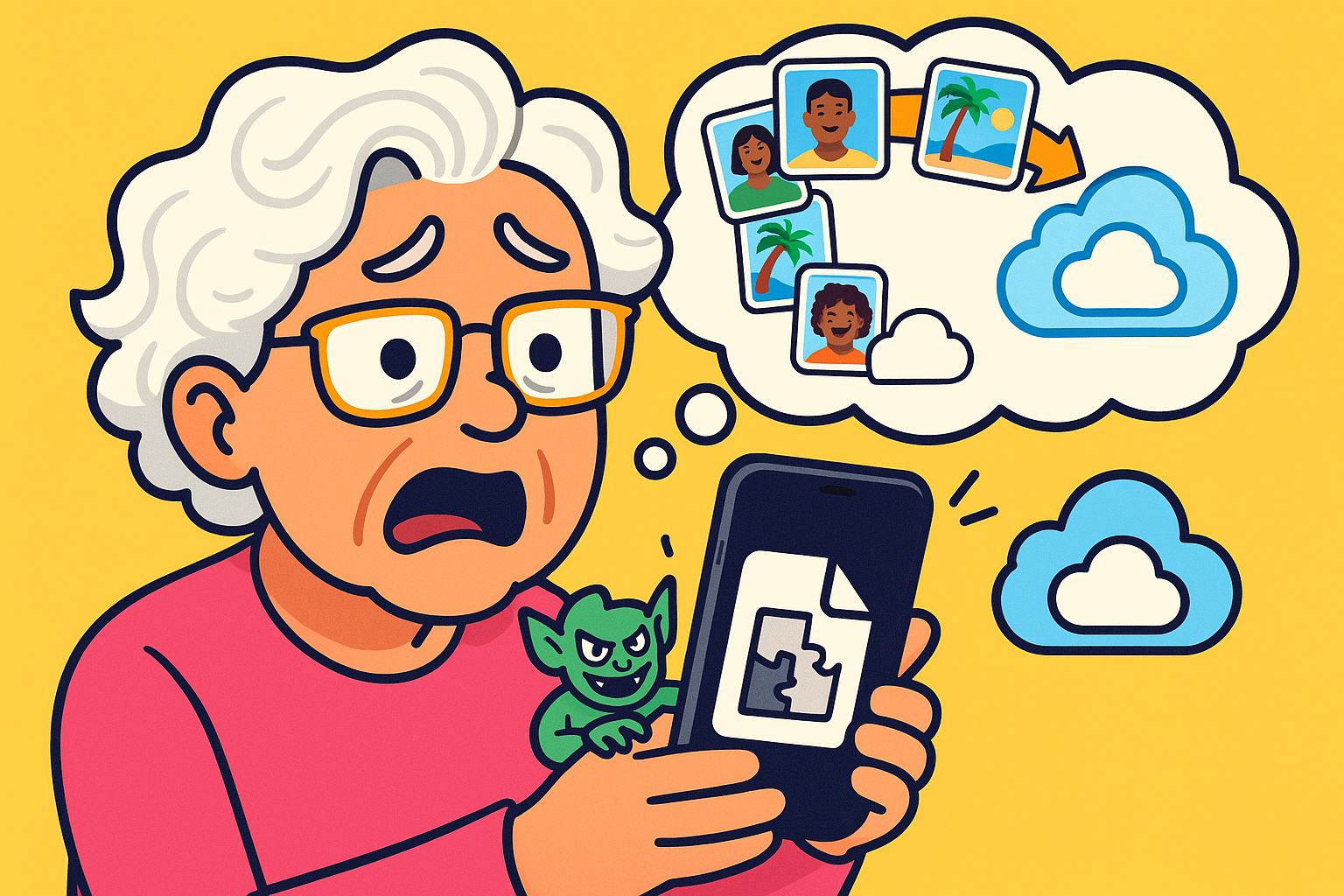
Have you ever experienced that heart-stopping, stomach-lurching moment when you can’t find a specific photo on your phone?
You know the one—your granddaughter’s first toothy grin, that sunset from your trip to the Grand Canyon, or the blurry-but-perfect shot of the whole family laughing at Thanksgiving.
You scrollScrolling is what you do when you move up or down on a screen to see more of a webpage, email, or do... More, you sweat, you start questioning reality.
Did you dream it? Was it on your old phone? Did a tiny digital gremlin sneak in and eat it?
Losing a digital photo feels like losing a piece of your history. It’s the modern-day equivalent of a house fire taking all your old photo albums.
The good news is, unlike a shoebox of prints in the attic, your digital memories can be made nearly indestructible. You just need a good backup plan.
Now, before your eyes glaze over at the word “backup,” stick with me. This isn’t about complex computer wizardry.
Think of it as making a few extra copies of your most precious photos and tucking them away in different safe places. We’ll walk you through the easiest ways to do it, step-by-step, with zero technical jargon.
Before we start pressing buttons, let’s clear up one of the biggest points of confusion in the tech world.
It’s a misunderstanding that has caused more headaches than a family reunion seating chart. We’re talking about the difference between iCloud Photos and iCloud Backup.
You’d think they do the same thing, but they are fundamentally different. Getting this right is the key to protecting your pictures.
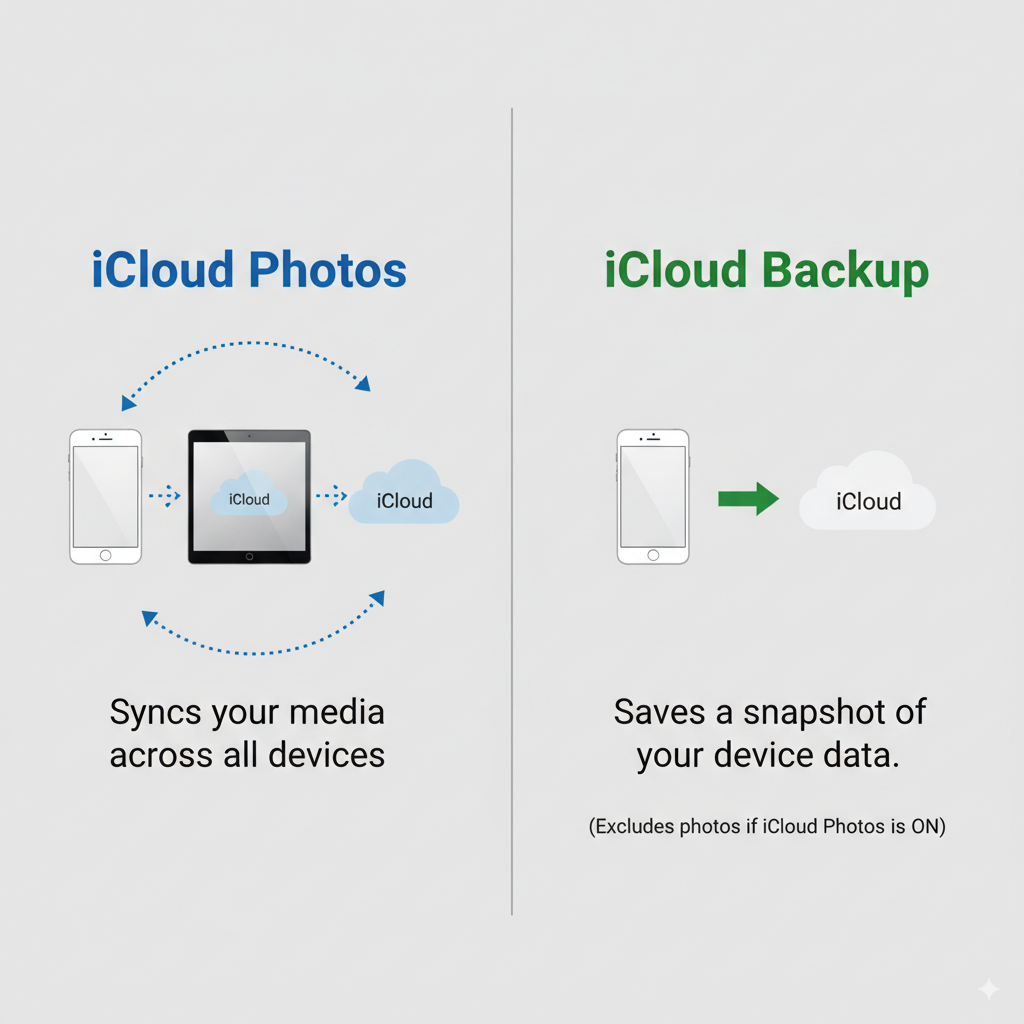
Understanding the critical difference: iCloud Photos continuously syncs your pictures across devices, whereas iCloud Backup saves a snapshot of your device but excludes photos when syncing is on.
This is the “aha moment” for most people. If you thought your iCloud Backup was saving your photos while you were also using iCloud Photos, you might not have the safety net you thought you did.
Apple gives every user 5GB of free iCloud storage. In the world of digital photos and videos, 5GB is about the size of a carry-on bag when you need to pack for a year-long cruise. It fills up fast.
If you’re a casual picture-taker, you might get by for a while. But if you love taking videos of your grandkids or have thousands of photos, that 5GB will disappear faster than a plate of cookiesCookies are like tiny reminder notes that a website sticks on your device through your browser. They... More. We’ll cover what to do when that happens.
Alright, let’s roll up our sleeves. We’re going to create a system that works for you, whether you want something fully automatic or you prefer a more hands-on approach.
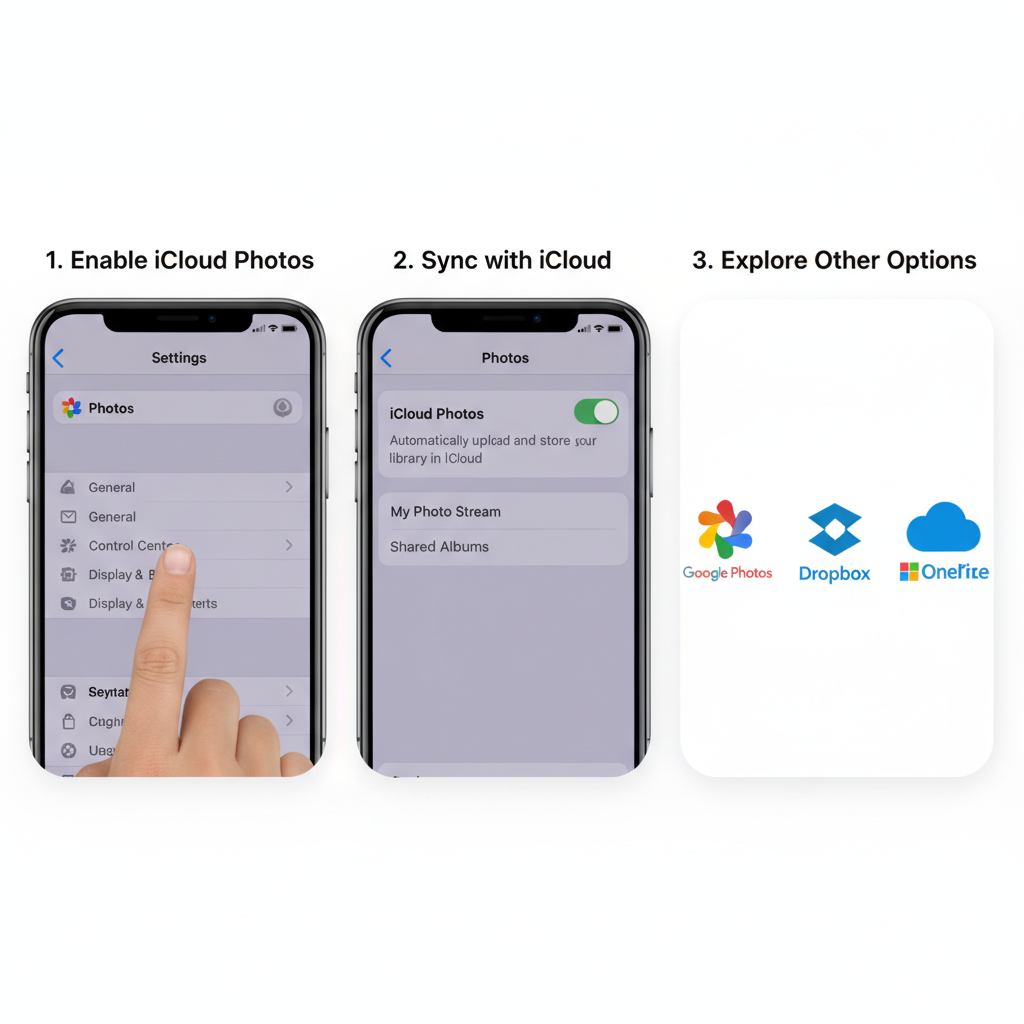
Follow this simple step-by-step guide to set up automatic and alternative backups for your iPhone photos, empowering you with multiple safe options.
This is the easiest, most integrated way for iPhone users. It’s the “set it and forget it” method.
Here you’ll see two options:
What if my storage is full? You can easily upgrade your iCloud storage. Plans are affordable, usually starting at 99 cents a month for 50GB, which is enough for thousands of photos.
You don’t have to stick with Apple. Other services work great, and sometimes it’s wise not to keep all your eggs in one basket.
For those who like to have a physical copy they can control, backing up to your computer is a rock-solid option. You’re not relying on the internet—your photos are right there on your own machine.
Ready to become a memory-protecting champion? The best strategy is one used by photographers and IT professionals, but it’s simple enough for anyone. It’s called the 3-2-1 Rule.
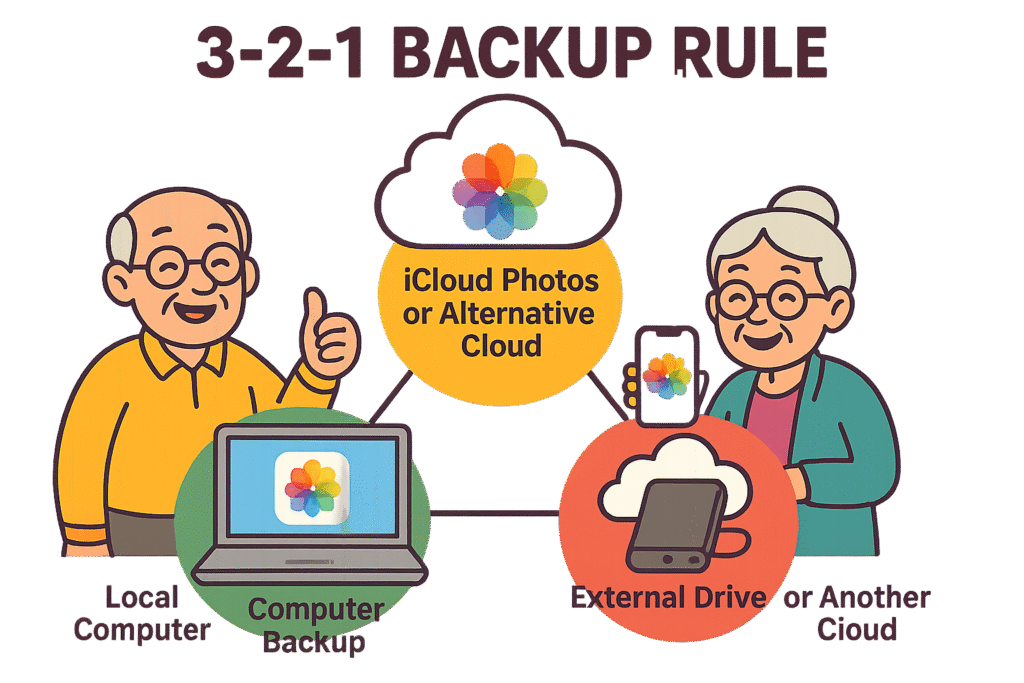
The 3-2-1 Backup Rule made simple: keep three copies of your photos on two different types of media with one kept offsite — a foolproof strategy for peace of mind.
It sounds technical, but it’s a piece of cake:
A simple 3-2-1 plan for you could be:
With this system in place, you’d need a truly epic string of bad luck to lose your photos. You are now officially a memory protector. Your photos are safe, your mind is at ease, and you can get back to making more memories to capture.
Even the best plans can hit a snag. Here are some common questions and quick fixes.
First, check your Wi-FiWi-Fi, short for Wireless Fidelity, revolutionizes connectivity by enabling devices to access the in... More connection. iCloud usually waits until you’re on Wi-Fi to do its heavy lifting to save your cellular data. Also, make sure your phone is charged or plugged in. Big uploads can take time and battery power.
That’s perfectly fine! Your best bet is to use Method 2 or 3. Turn off iCloud Photos (it will ask if you want to download your photos to your phone first—say yes!) and set up Google Photos or start doing regular backups to your computer.
This is the iCloud Photos sync trap! When you delete a synced photo, it goes to the “Recently Deleted” album in your Photos app. You usually have about 30 days to recover it from there before it’s gone for good. Go to your Photos app, tap Albums, scroll all the way down, and you’ll see Recently Deleted.