
Newsletter Subscribe
Enter your email address below and subscribe to our newsletter

You’re browsing the web. Maybe shopping for new gardening tools… reading up on the best travel spots… or doing that midnight search for “how to get rid of hiccups fast.”
Now, picture a clipboard-carrying GoogleGoogle is a multinational technology company known for its internet-related products and services, i... More employee sitting right behind you, scribbling down every click and every keystroke.
They know you bought those extra-thick wool socks, they know you’ve Googled symptoms you’d rather not admit to, and they know you watched that embarrassing dance tutorial—twice.

That’s what using Google Chrome is like: everything you do, every cat video, every late-night shopping spree, it’s all being tracked.
If that feels a bit too invasive, don’t worry. Below, you’ll learn how to make Chrome less nosy, or better yet, introduce you to browsersBrowsers are software applications that provide a way to access and navigate the internet. They work... More that won’t stalk you at every click.
Google Chrome is a web browser—essentially the tool that lets you view websites on the internetThe Internet is a vast network of computers and other electronic devices connected globally, allowin... More.
It’s the most popular browser in the world, which means many people trust it to be their gatewayA gateway is a networking device that connects two or more networks, allowing data to flow between t... More to the web. But trusting Chrome also means trusting Google, and therein lies the potential problem.
Google, the company behind Chrome, makes its money largely through ads. And the more they know about you, the better they can target those ads.
It’s a bit like having a double agent in your browser—helping you navigate the internet, but also sending back reports to its true master.
Now, don’t get me wrong. Chrome isn’t all bad. It’s fast, user-friendly, and has more extensions than your kid has excuses for not visiting.
But when it comes to privacy, Chrome is about as protective as a screen door on a submarine.
Here are some key reasons why you should be wary:
To make things worse, these data-collection practices haven’t exactly been without controversy. Google has faced multiple lawsuits and hefty fines for collecting data without users’ permission.
Even with “Incognito mode,” which claims to give you more privacy, it seems Chrome is still collecting a good amount of data behind the scenes.
And don’t even get us started on those lengthy privacy policies that are almost impossible to understand without a law degree. Google seems to know that most people will just click “Accept All” without reading a word, making it easy for them to use your data however they want.
To help ease some worries about privacy, Google introduced a new feature in Chrome called the “Privacy Sandbox.”
Now, instead of using those little trackers called “cookies” (which some browsers like FirefoxFirefox is a free and open-source web browser developed by Mozilla Corporation. It is known for its ... More block), Chrome has a new way of keeping tabs on what you’re interested in—right inside the browser itself.
Google says this is “more private” because your interests are stored directly on your browser, not on outside servers.
But let’s be honest—it’s still watching what you do, just with a fresh coat of paint.
When you open Chrome, you might see a pop-upA pop-up is a type of graphical user interface element that appears suddenly on top of the current c... More called “Enhanced ad privacy in Chrome.” Sounds reassuring, right? But if you click “Got it,” you’re actually agreeing to let Chrome keep tracking what interests you. Even if you go into “Settings,” you won’t find much to help with real privacy.
It’s kind of like replacing a nosy neighbor who peeks over your fence with one who’s moved into your attic—either way, someone’s still keeping an eye on you.
The only way to avoid this completely is not to use Chrome. Which is a good option that we’ll cover in a minute.
But if you aren’t ready to switch to a new browser, here are some quick tips to keep Chrome from watching everything you do:
(Note: Tech companies love rearranging things. If the instructions below aren’t exact, the tech fairies have probably moved things around. Try searching for the setting on your browser. If that doesn’t work, ask a trusted friend or family member for help, or do a quick web search for instructions.)
When you sign into Chrome, Google can keep track of more of your personal information, like your browsing habits. If you want to keep things more private, it’s a good idea to sign out.
How to sign out: Click the three dots in the top right corner of Chrome, then select “Settings.” Go to “You and Google” and click “Turn off” next to your name. You can still use Google for searching, but Chrome won’t know as much about you.
Instead of using Google for every search, you can switch to a search engineA search engine is a powerful digital tool that scours the vast expanse of the internet to find rele... More that doesn’t keep track of what you search for, like DuckDuckGoDuckDuckGo is a privacy-focused search engine that prioritizes user anonymity and data protection. U... More.
How to change it: Go to Chrome settings > “Search engine” and pick DuckDuckGo. It’s like telling Google to stop keeping an eye on all your searches.
Google Chrome has a setting called “Enhanced protection” that can send a lot of your information to Google. You can switch it to “Standard protection” to stay safe without sharing as much of your data.
How to change it: Go to Chrome settings > “Privacy and security” > “Security,” and select “Standard protection.”
Some websites ask to know your location or access your camera and microphone, but most of the time, they don’t really need this. You can turn off these permissions for better privacy.
How to change it: Go to Chrome settings > “Privacy and security” > “Site settings,” and then look for “Permissions.” Turn off anything you don’t want websites to access, like your location.
Every time you use Chrome, it saves a record of the websites you visit. You can clear this history so Google can’t keep such a detailed record of what you do online.
How to do it: Go to Chrome settings > “Privacy and security” > “Clear browsing data.” Select “All time” to erase everything. It’s like hitting a reset button and keeping Google from keeping all the notes.
Chrome tries to make your browsing easier by remembering everything you type. If you want to keep that information private, you can turn this feature off.
How to change it: Go to Chrome settings > “You and Google” > “Sync and Google services,” and turn off options like “Help improve Chrome’s features and performance.”
There are special tools called extensions that help protect your privacy while browsing. They can block annoying ads and stop websites from tracking you.
Recommended extensions: Try using uBlock Origin (to block ads) and NoScript (to control what parts of a website run on your computer). These will help keep those pesky ad companies at bay.
Incognito mode is a special setting that doesn’t save your browsing history on your computer. But be aware—Google can still see a lot of what you do. It helps a bit, but it’s not perfect.
Tip: Use it when you don’t want Chrome to save what websites you visit, like when shopping for a surprise gift. Just remember it’s not a total privacy shield.
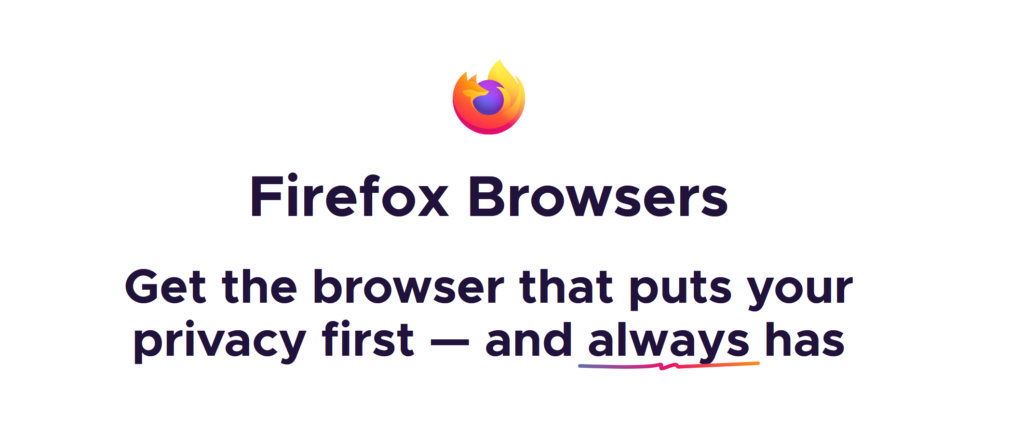
If all of this sounds like too much effort, it is. It really shouldn’t be this hard.
So, if you’ve decided it’s time to break up with Chrome, there are plenty of great options out there.
The best option for most people? Mozilla Firefox.
Firefox is free and offers solid privacy protections without sacrificing the features you love.
Plus, switching to Firefox is easier than teaching your cat to fetch. Most of your bookmarks and passwords can be imported with just a few clicks.
Remember, in the world of internet browsers, you don’t have to settle. There are plenty of fish in the sea, and not all of them are trying to sell your data to the highest bidder.
Chrome is fast, it’s easy, and it’s everywhere—but it comes at the cost of your privacy.
Google says Chrome is way more secure and private now. But it seems like it’s just changing the way it tracks you.
Thankfully, there are steps you can take to make Chrome a little less nosy. And if you’re feeling particularly rebellious, make the switch to Firefox, and let Google know that you’re not interested in having it peer over your shoulder every time you’re online.
After all, you wouldn’t let a stranger sit behind you with a notepad, so why let Chrome?