
Newsletter Subscribe
Enter your email address below and subscribe to our newsletter

Let’s paint a picture. You’ve just found the perfect recipe for Aunt Carol’s famous lemon meringue pie. The reunion is tomorrow.
You’ve typed it up beautifully, clicked “Print,” and you lean back, waiting for that familiar whirring sound that signals victory.
Instead, you get… silence. A profound, mocking silence.

You click “Print” again, a little more forcefully this time, as if that will somehow intimidate the machine into cooperating. Nothing.
Your computer insists it sent the document, but your printer is sitting there like a beige lump, completely unimpressed.
The first instinct for most of us is to restart the computer, a digital cure-all we’ve learned over the years. But when that doesn’t work, the frustration truly begins.
Before you start eyeing the nearest window and calculating the trajectory, let’s take a deep breath.
More often than not, the problem isn’t some deep, dark technological mystery. It’s usually something much simpler, and the fix is hiding in plain sight.
Think of your printer not as one single thing, but as a team player that needs to communicate with your computer.
When the communication breaks down, you need to check the whole team, not just the captain. We’ve all been trained to restart the computer, but that’s like asking the coach what’s wrong when the quarterback is the one who can’t hear the play.
The single most effective trick that goes beyond restarting your computer is to restart the printer itself.
It sounds almost too simple to be true, but there’s a good reason it works. Your printer has its own little computer inside—a tiny brain that manages print jobs, ink levels, and paper movement.
Sometimes, this little brain gets confused. A previous print job might have gotten stuck in its memory, or it encountered a tiny error and just… froze.
Restarting your computer does nothing to clear the printer’s own memory.
The “Printer Reset” Principle:
This simple power cycle forces the printer to have a fresh start, clearing out any digital cobwebs. It’s the equivalent of a good night’s sleep for your overworked machine.

Power cycling your printer: unplugging, waiting, and plugging back in resets many common internal errors, making this a powerful troubleshooting first step beyond computer restarts.
If a printer reset doesn’t do the trick, it’s time to put on your detective hat and check the connections.
The signal to print has to travel from your computer to the printer, and any break in that path will stop the message from getting through.
This is what the experts call checking the “physical layer,” which is just a fancy term for making sure everything is plugged in correctly.
The “Connection Check” Principle:
Think of it like a tangled garden hose. You can have the water on full blast at the spigot (your computer), but if there’s a kink in the hose (a loose cable or bad Wi-Fi signal), nothing is coming out the other end.
Believe it or not, your printer doesn’t enjoy being difficult. When something is wrong, it tries to tell you. We just need to learn its language.
The primary way it communicates is through the little lights on its control panel or messages on its tiny screen.
The “Status Indicator” Principle:
Ignoring these lights is like ignoring the “check engine” light on your car. The machine is telling you exactly what it needs; you just have to look.
Next time your printer gives you the silent treatment, run through this simple checklist before doing anything else.
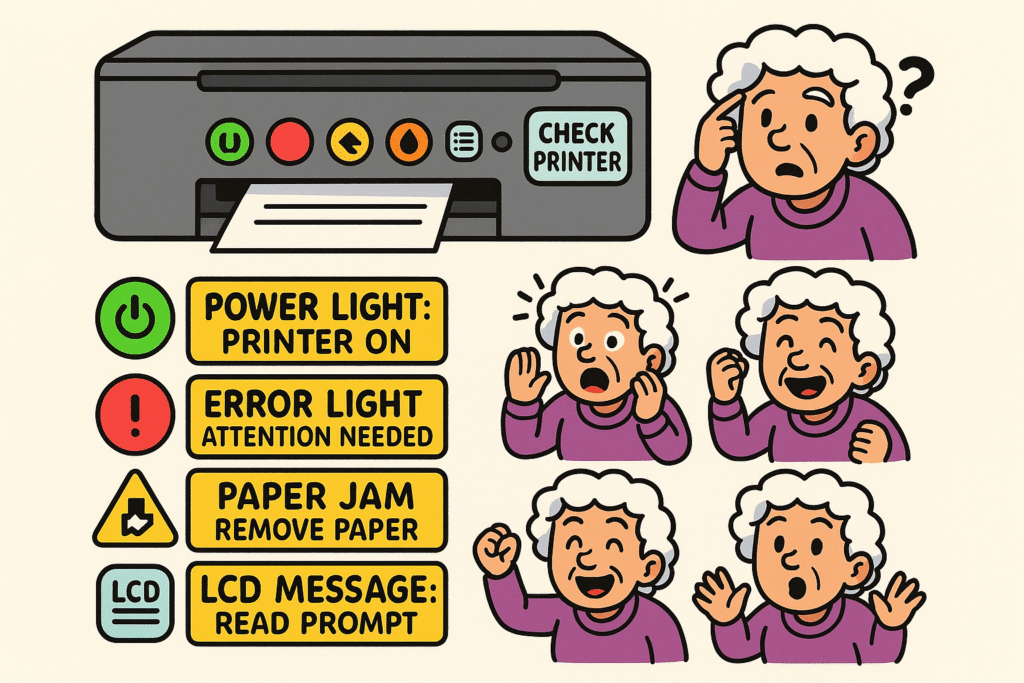
Recognizing and interpreting printer status indicators empowers users to quickly identify problems and take the right steps, making troubleshooting less daunting and more effective.
Restarting your computer clears out its short-term memory, but it doesn’t affect the printer’s own internal memory. If a print job is stuck or the printer has an error, only restarting the printer itself (by unplugging it) will clear that specific problem.
“Offline” is the computer’s way of saying, “I can’t talk to the printer!” This is almost always a connection issue. It means you should immediately check the USB cable to make sure it’s snug on both ends, or for a wireless printer, check that it’s still connected to your Wi-Fi network.
An orange or amber blinking light is your cue to investigate. Open the printer’s covers. Is there a piece of paper jammed inside? Is the ink cartridge door fully closed? Does the paper tray have paper in it? The solution is usually right there in front of you.
This is a classic and frustrating problem often caused by a “ghost jam.” When you pulled out the jammed sheet, a tiny, torn-off corner of the paper may have been left behind, blocking a sensor. Open the printer up again and use a flashlight to look carefully along the paper path for any tiny scraps you might have missed.
Dealing with a stubborn printer doesn’t have to end in a tantrum.
By remembering to check the printer first—its power, its connections, and its warning lights—you can solve the vast majority of printing problems yourself. You’ve now got the fundamental skills to diagnose the issue like a pro.
So next time silence greets your command to print, you’ll know just what to do.
You can calmly walk over to the machine, look it in the eye, and say, “I know what you’re trying to tell me.” And you’ll probably be right.