
Newsletter Subscribe
Enter your email address below and subscribe to our newsletter

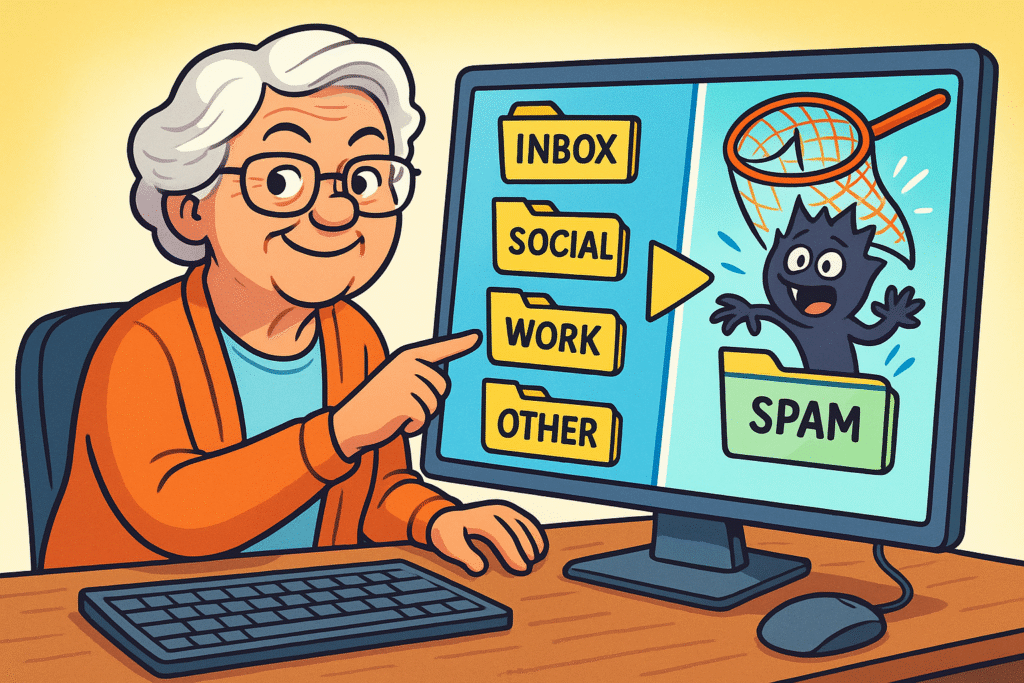
Have you ever stared at your inboxAn Inbox is the main repository for new emails in any email client or service. Here, messages are co... More, wondering if it silently declared war on your sanity?
One minute you’re trying to find that important emailEmail, or electronic mail, is a digital communication tool that allows users to send and receive mes... More from your granddaughter with photos of the new puppy, and the next you’re wading through 73 unsolicited newsletters about “revolutionary cat yoga,” urgent bank alerts that look suspiciously like they were written by a fifth-grader, and a demand for ransom from yourself.
You could have sworn you just emptied it last week, but now it feels like a digital hoarders’ paradise, threatening to swallow your actual computer whole.
If this sounds like your daily digital dilemma, congratulations, you’re officially part of the club! Email, that seemingly simple tool we all use to connect, share, and occasionally get bewildered by, can quickly become a source of major headaches.
In fact, a whopping 84-86.5% of U.S. internetThe Internet is a vast network of computers and other electronic devices connected globally, allowin... More users aged 65 and over rely on email, making it a vital connection point in our lives. But with great digital power comes… well, great opportunities for scammers and general confusion.
Sadly, impersonation scams — many of which start with a phishingPhishing involves cyber thieves creating fake communications, often appearing as emails from trusted... More email or other spoofed message — are hitting older adults harder than ever. The number of people 60+ reporting losses of $10,000 or more to these scams has jumped more than four-fold from 2020 to 2024.
But don’t you worry your digital socks off. You’re not alone in this email wilderness, and you’re certainly not helpless.
Think of Senior Tech Cafe as your trusty compass, guiding you through the tangled vines of your inbox. We’re here to demystify the digital world, to help you reclaim your inbox from the clutches of chaos, and to equip you with the know-how to spot those sneaky digital tricksters from a mile away.
We’ll show you how to turn your email from a frustrating chore into a powerful, secure, and stress-free communication hub.
At Senior Tech Cafe, we understand that learning new tech can feel like trying to assemble IKEA furniture with only a picture of a Swedish meatball for instructions. Our goal isn’t just to tell you what to do, but to show you how and why it matters, all in plain English, with a sprinkle of humor, and zero tech-shaming.
We focus on giving you actionable, step-by-step guidance that builds your confidence and keeps your digital life safe and enjoyable. In this email guide for seniors, you’ll learn:
Ready to become the master of your mailbox? Let’s dive in!
The best defense, as they say, is a good offense. And in the world of email, that means putting a few smart habits into practice before problems pop up. Think of these as your email “seatbelts” and “airbags” – you hope you never need them, but you’re glad they’re there.
Securing your email is like locking your front door. It’s a basic step that makes a huge difference.
Let’s talk passwords. If your passwordA password is a string of characters used to verify the identity of a user during the authentication... More is “password123” or “Fluffy2009” (we see you, KnittinGranny1943!), it’s time for an upgrade. A strong password is like a good secret recipe: unique, a little complicated, and not easily guessed. Aim for a mix of upper and lower-case letters, numbers, and symbols. The longer, the better!
Even better than a strong password? Adding Two-Factor Authentication (2FA2FA, or Two-Factor Authentication, is a security measure that uses two different types of proof to v... More). This is like having a second lock on your digital door. Even if a scammer somehow guesses your password, they’d still need a second piece of information (usually a code sent to your phone) to get in. Most email services offer this, and setting it up is a game-changer for your security.
Want to know more? Check out our article: Why You Need 2-Factor Authentication (2FA) in Your Life. It’s an essential layer of protection, especially since older age is a significant risk factor for falling for phishing scams.
This is where your inner detective comes out. Scammers are master impersonators, often trying to look like a trusted company or even someone you know. But they usually leave clues.
This is perhaps the easiest and most powerful rule. If an email looks suspicious, don’t click any links, don’t open any attachments, and absolutely do not replyReply is a common feature in communication platforms and email clients that allows users to respond ... More. Even replying to say “stop sending me emails” can confirm to a scammer that your email address is active, leading to more spamSpam refers to unsolicited or unwanted messages, often sent in bulk, typically via email, text messa... More.
If you’re unsure, go directly to the company’s official websiteA website is a collection of interconnected web pages or digital content that are accessible via the... More (by typing it into your browser, not clicking a link in the email) or call them using a phone number you know to be real (again, not from the suspicious email).
A deluge of unwanted emails can feel overwhelming. Let’s build some dams!
Many legitimate newsletters include an “unsubscribe” link at the very bottom. For newsletters you no longer want, this is your best friend. Click it, confirm, and enjoy the silence.
If you can’t find an unsubscribeUnsubscribe is the action taken by users to remove themselves from a mailing list, newsletter, or su... More link, or if the email looks like spam (not a real newsletter), it’s usually better to just delete it than to reply or click unknown links. This prevents confirming your email is active to potential spammers.
Think of filters as your personal email assistant. You can set them up to automatically sort incoming emails into folders, delete them, or mark them as read.
For example, you could create a filter to send all emails from your favorite online store directly into a “Shopping Deals” folder, keeping them out of your main inbox. Most email clients (Gmail, Outlook, Yahoo) have an easy-to-use “Create Rule” or “Filter Messages” option in their settings.
Some email services let you create “aliases”—secondary email addresses that all deliver mail to your main inbox. This is super handy for signing up for things like online contests, forums, or stores you don’t necessarily trust with your main email address.
If an alias starts getting spammed, you can simply delete the alias without affecting your primary address. It’s like having a decoy email for less important digital interactions.
This is where the rubber meets the digital road, because, let’s be frank, scammers are everywhere. And unfortunately, seniors are particularly vulnerable to these digital predators. But by understanding their tricks, you can turn the tables and become a scam-spotting superhero.
Have you ever received an email from yourself? Or from your bank, but it just felt… off? This is often “email spoofingSpoofing is a trick used by scammers to make something fake look real. It could involve faking an em... More.” It’s like someone sending you a physical letter with your return address on the envelope, even though they didn’t actually send it from your house.
Phishing is when scammers try to “fish” for your personal information (passwords, bank details, Social Security numbers) by pretending to be someone trustworthy.
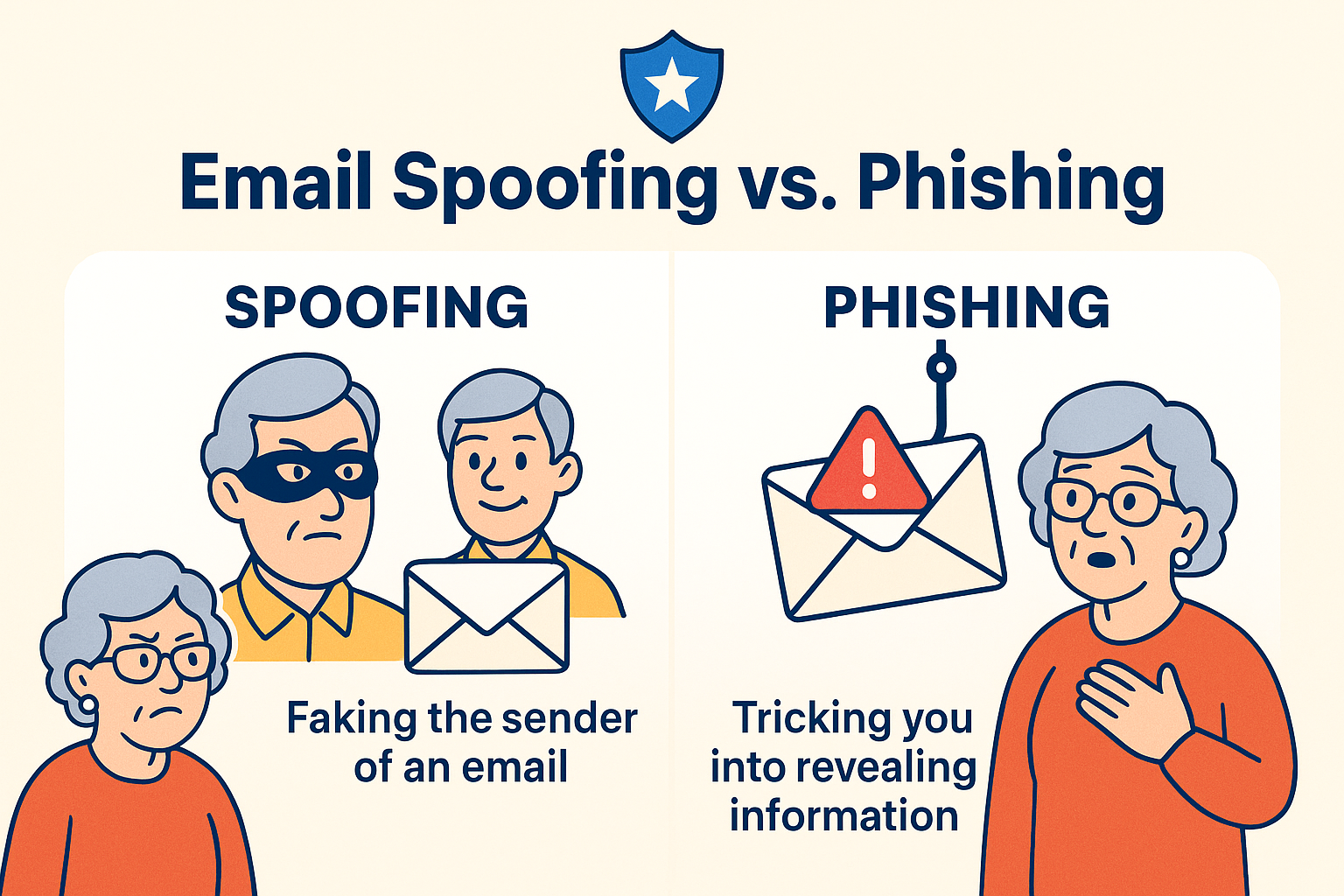
These are some of the scariest emails to receive, often claiming they have embarrassing information or videos of you and demand payment (ransom) to keep them private.
Steps to Take
ftc.gov/complaint and to the FBI’s Internet Crime Complaint Center (IC3) at ic3.gov.So you’ve diligently composed a heartfelt message to your niece, only to have it sit in your “Outbox” like a stubborn mule, refusing to budge. Or perhaps you’re anxiously awaiting a reply, but your inbox is as silent as a library at midnight. These are common frustrations, but often, the fixes are simpler than you think. Let’s play digital detective and solve these mysteries together.
When your emails refuse to leave the nest, run through this quick checklist:
If your inbox is playing hard to get:
That photo of the new puppy you’re waiting for might be hiding. If attachments aren’t appearing or sending:
An overflowing inbox can feel like a cluttered attic: you know there are treasures in there, but finding them feels impossible, and the sheer volume is just… overwhelming. The good news is, you don’t need to be a professional organizer (or Marie Kondo) to bring order to your digital domain.
You just need a few simple strategies tailored for lasting peace of mind. As one professional organizer puts it, clearing email clutter can alleviate “mental anguish” and help you “feel lighter.”
The first step to a tidy inbox is often the boldest: get rid of the junk!
1. Bulk Deleting Old Emails (Safely): Don’t be afraid to delete old, irrelevant emails in batches. Most email clients allow you to select multiple emails at once.
Search for terms like “promotions,” “notifications,” or old senders you no longer care about. Be careful not to delete important messages, but be ruthless with the obvious clutter.
2. Strategic Archiving vs. Deleting: What’s the difference?
Forget complex “inbox zero” philosophies that require an advanced degree in digital feng shui. We’re going for practical and easy to maintain.
The “4D” Method, Explained Simply: This is a classic for a reason. When an email comes in, you decide:
Recommended Folder Structures: Keep it simple! Start with just a few folders that make sense for your life:
How to Set Up Automated Rules: This is where your email truly starts working for you. Most email clients let you create rules.
For example, you can tell your email client: “Any email from ‘Pharmacia Plus’ goes directly into my ‘Health’ folder.” Or “Any email with ‘Coupon’ in the subject line goes into ‘Fun Stuff.'” This keeps your main inbox clear and organized without you lifting a finger after the initial setup.
Once you’ve done the initial clear-out, maintaining a tidy inbox is much easier than tackling a mountain of mail.
It’s completely normal to have questions and even some skepticism about making changes to your email habits. Here are answers to some common concerns we hear:
It’s a valid concern! Start slowly. When doing a big clear-out, consider archiving instead of permanently deleting. Most email clients have an “Archive” feature that removes emails from your inbox but keeps them in a searchable “All Mail” folder. Also, always double-check the sender and subject line before deleting. If in doubt, archive it! Remember, practice makes perfect, and you’ll get more comfortable over time.
Think of your email as a digital filing cabinet. If it’s messy, finding what you need is stressful and time-consuming. An organized inbox reduces stress, saves time, helps you find important information faster (like medical appointments or financial statements), and keeps you safer by making it easier to spot suspicious emails among the clutter. It helps you stay connected and informed, which is crucial for independence. It’s an investment in your peace of mind!
While there are services that market themselves specifically to seniors, most mainstream email providers like Gmail, Outlook, and Apple Mail have made huge strides in accessibility. They offer features like larger text, high-contrast modes, and even voice commands to make them easier to use. Instead of switching, often just learning a few key features and settings in your current email service can make a world of difference. Our guides are designed to help you navigate these existing platforms with confidence.
It’s excellent to be cautious! You’re right to be concerned, as older adults are indeed disproportionately targeted. The key isn’t to ignore all warnings, but to verify them through trusted channels. If you get an urgent email from your bank, don’t click the link; instead, type your bank’s official website address directly into your browser or call them using a number from their official site or your bank statement. No legitimate organization will ask you for sensitive information via an unsolicited email. Your caution is your superpower here!
Consistency is key! For organization, try to set aside 15-30 minutes once a week to quickly review and sort new emails into folders, unsubscribe from unwanted newsletters, and delete obvious junk. For security, make it a habit to quickly scan the sender and subject line of every email before opening it. These small, regular habits prevent your inbox from becoming overwhelming again.
Navigating your email doesn’t have to feel like a never-ending battle against spam, scams, and digital clutter. By understanding a few key principles – proactive prevention, sharp scam identification, effective troubleshooting, and simple organization – you can transform your mailbox into a powerful, secure, and enjoyable tool.
At Senior Tech Cafe, our mission is to make technology less intimidating and more empowering. We believe that with the right guidance, presented in plain English and with a good dose of humor, every senior can master their digital world. Email helps you stay connected, informed, access health information, and even provides mental stimulation. It’s a vital part of staying independent in today’s world.
You’ve taken the first brave step by reading this guide. Now, put these strategies into practice, one simple step at a time. Share what you’ve learned with friends and family, because a safer, more organized digital world benefits everyone.
Ready to explore more ways to confidently use technology? Head over to our homepage for more straightforward tips, news, and how-tos designed just for you. Your journey to digital confidence has just begun!